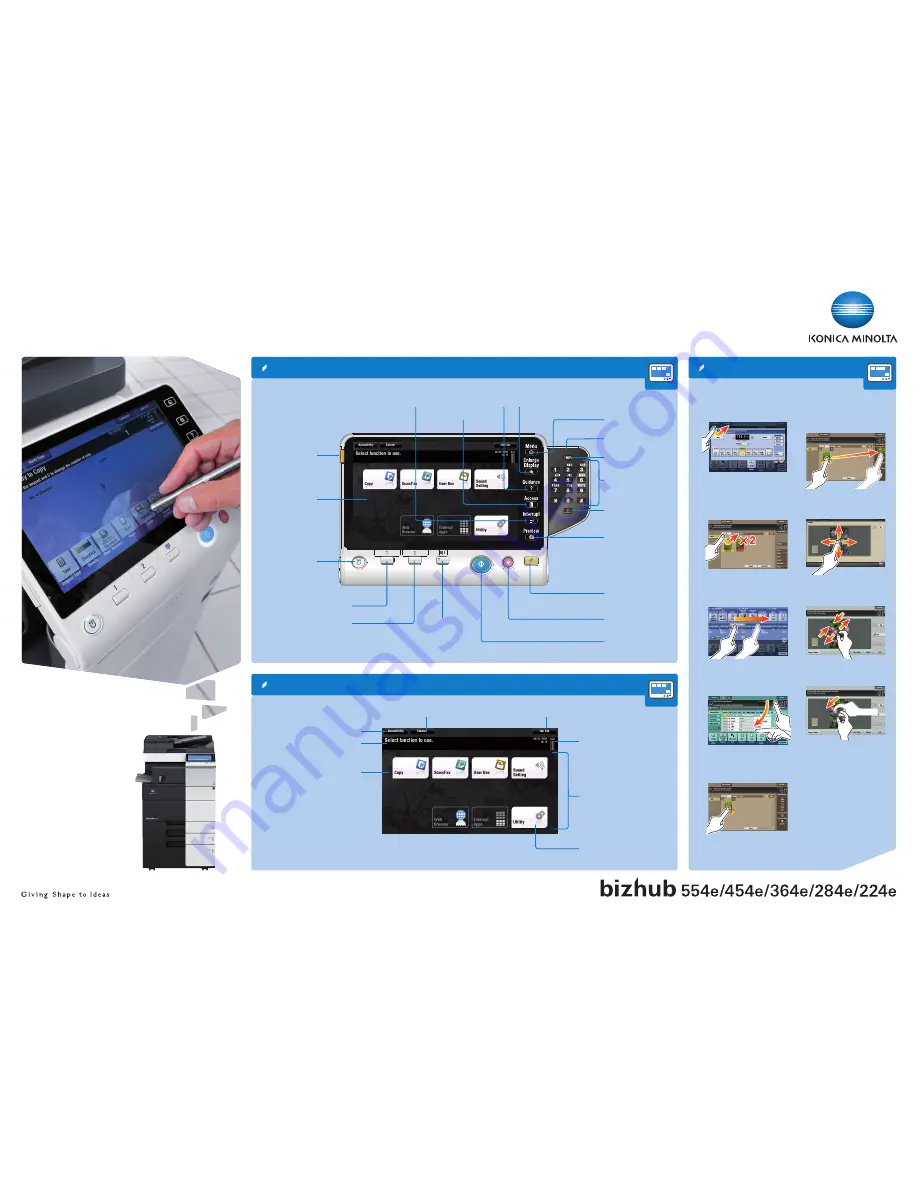
bizhub 554e/454e/364e/284e/224e
QUICK REFERENCE 1/4
How to use the system – Panel
Operating the touch screen*
Touch screen – Main menu
1. Tap
to select or determine
a menu.
2. Double-tap
to retrieve
detailed information
or enlarge a thumbnail
image.
3. Drag
to move a display
position on an application
or preview screen.
4. Flick
to scroll an ad-
dress or job list and feed
thumbnail-view pages.
5. Long-tap
to display the
icon related to the docu-
ment.
6. Drag & Drop
to move a
document to the intended
place.
7. Pan
to move a displayed
image.
8. Pinch-in/Pinch-out
to
enlage or reduce a preview
image.
9. Rotate
two fingers to rotate
a preview image.
Open
Help
screen
Login/logout
Touch screen
Reset
the settings
Interrupt
a copy job
Energy Safe
Mode
on/off
Clear
a value
Switch to Enlarge
display mode
Status indicator
Switch to main
menu
Input a value or a
number
Shortcut key area*
Configure settings/
display use status
Switch to Scan/Fax function*
Stop
a process
Start
a process
Voice Guide (not in use
for European market)
Switch to Copy function*
Display keypad*
Proof one copy set
* This is a
Register
key. In the Administrator Settings it can be assigned to any function.
Message display
Adjust the touch screen /
configure touch screen operation
Change to the functions
of the shortcut key
Toner supply indicator
Display active or standby jobs
Display total number of printed pages
* Up to 24 shortcut keys assigned to any function can be displayed here.
By default, the main menu shows
Copy
,
Scan/Fax
,
User Box
,
Sound Setting
, and
Utility
.
Utility
is always displayed.
Keypad KP-101
(option)
* Available touch functions vary depending on displayed screen.




