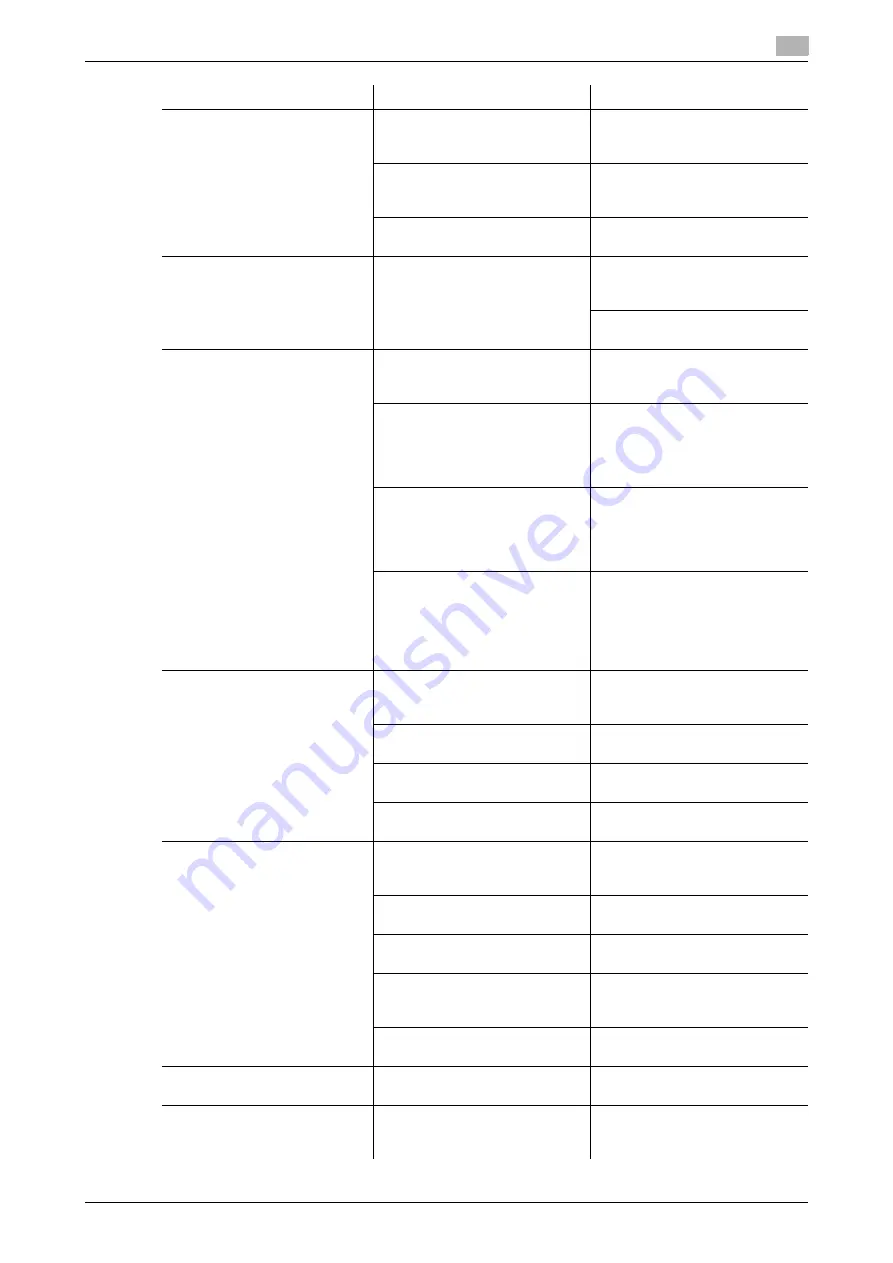
bizhub 185
11-5
11.2
Troubleshooting table
11
The image is printed at an angle
Is the original positioned correct-
ly?
Correctly position the original
against the
Original Scale
.
Are the
Lateral Guide
incorrectly
positioned against the edges of
the paper?
Slide the
Lateral Guide
against
the edges of the paper.
Was curled paper loaded into the
paper tray?
Flatten the paper before loading
it.
The printed page is curled
Was paper that curls easily (as
with recycled paper) used?
Remove the paper from the pa-
per tray, turn it over, then load it
again.
Replace with new dry paper.
(p. 3-4)
The edge of the printed image is
dirty
Is the
Original Pad
dirty?
Clean the
Original Pad
with a
soft cloth dampened with a mild
detergent. (p. 10-9)
Was the selected paper size larg-
er than the original?
(With a zoom ratio setting of
100%)
Select a paper size that is the
same size as the original.
Or, make an enlarged copy at a
zoom ratio appropriate to fit the
paper size. (p. 5-5)
Is the size or orientation of the
original different from that of the
paper?
(With a zoom ratio setting of
100%)
Select a paper orientation that is
the same as that of the original.
Was the copy reduced to a size
smaller than the paper?
(With a reduced zoom ratio spec-
ified)
Select a zoom ratio that adjusts
the original size to the selected
paper size.
Or, make a reduced copy at a
zoom ratio appropriate to fit the
paper size. (p. 5-5)
A message saying "Printer is not
connected" or "Print Error" ap-
pears on the computer screen.
The printer driver specified when
printing may not be supported by
the printer controller.
Check the specified printer
name.
The USB cable may be discon-
nected.
Check that the cable is correctly
connected.
An error may have occurred on
this machine.
Check the
Display
of this ma-
chine.
Memory may be insufficient.
Perform a test printing to check
whether printing is possible.
Print processing on the compu-
ter finished, but printing does
not start.
The printer driver specified when
printing may not be supported by
the printer controller.
Check the specified printer
name.
The USB cable may be discon-
nected.
Check that the cable is correctly
connected.
An error may have occurred on
this machine.
Check the
Display
of this ma-
chine.
Unprocessed jobs may remain
on this machine and be waiting
to be processed.
Wait until the unprocessed job is
processed.
Memory of the computer may be
insufficient.
Perform a test printing to check
whether printing is possible.
Cannot select items in the print-
er driver.
Some functions cannot be com-
bined.
Grayed out items cannot be con-
figured.
A "conflict" message saying
"unable to configure" or "func-
tion will be canceled" appears.
You are trying to configure the
functions that cannot be com-
bined.
Check carefully the functions you
have specified, then specify the
functions that can be combined.
Description of problem
Check points/Cause
Remedy
Summary of Contents for bizhub 185
Page 1: ...bizhub 185 USER S GUIDE...
Page 2: ......
Page 7: ...1 Introduction...
Page 8: ......
Page 25: ...2 Part names and their functions...
Page 26: ......
Page 31: ...3 Using this machine...
Page 32: ......
Page 38: ...Basic operations 3 3 8 bizhub 185 3 2...
Page 39: ...4 Control Panel keys...
Page 40: ......
Page 45: ...5 Copy function...
Page 46: ......
Page 62: ...Function combination matrix 5 5 18 bizhub 185 5 5...
Page 63: ...6 Installing the driver...
Page 64: ......
Page 72: ...Uninstalling the driver 6 6 10 bizhub 185 6 5...
Page 73: ...7 Printer function...
Page 74: ......
Page 86: ...XPS printer driver settings 7 7 14 bizhub 185 7 3...
Page 87: ...8 Scan function...
Page 88: ......
Page 93: ...9 MENU...
Page 94: ......
Page 106: ...TOTAL PAGE 9 9 14 bizhub 185 9 4...
Page 107: ...10 Maintenance...
Page 108: ......
Page 116: ...Cleaning procedure 10 10 10 bizhub 185 10 3...
Page 117: ...11 Troubleshooting...
Page 118: ......
Page 130: ...Clearing paper jams 11 11 14 bizhub 185 11 3...
Page 131: ...12 Specifications...
Page 132: ......
Page 137: ...13 Appendix...
Page 138: ......
Page 141: ...14 Index...
Page 142: ......






























