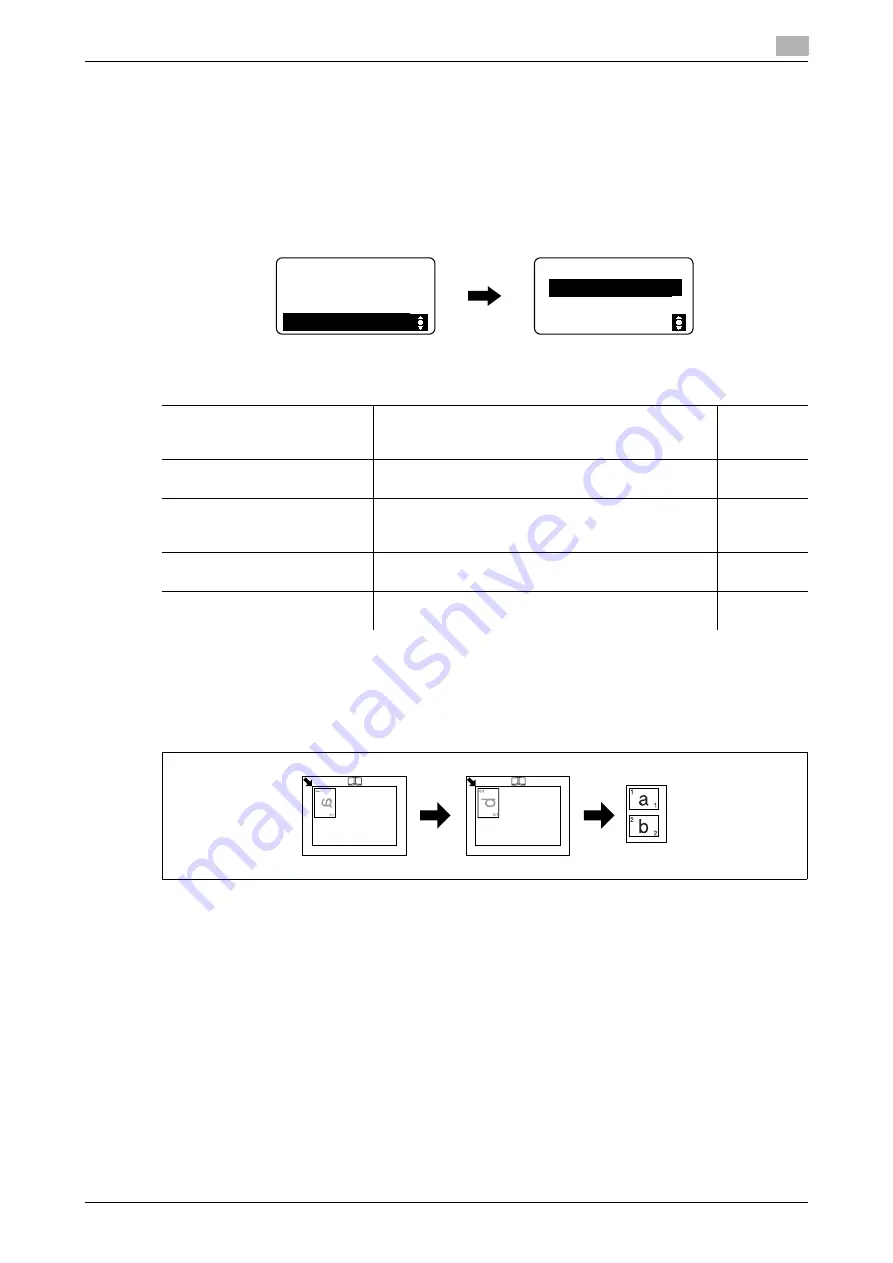
bizhub 165
5-7
5.3
Application settings ([COPY FUNCTION])
5
5.3
Application settings ([COPY FUNCTION])
Configure the application settings for making copies.
For each finished copy image, refer to page 5-3.
For details on the basic copy operations, refer to page 3-7.
To return to the basic screen after the application settings are set, press the
Back
key until the basic screen
appears.
5.3.1
[ID COPY]
The image of the front and back sides of a card, for example, a driver’s license is copied onto a single sheet
of paper. The image of the side scanned first is temporarily stored and that of the other side scanned later is
placed beside the first one to produce a copy on a single sheet of paper.
0
Place the original so that its top side faces the left side of the machine.
0
Position the original 4 mm (3/16 inches) away from the
Original Scale
.
%
Press the
Menu/Select
key
ö
[COPY FUNCTION]
ö
[ID COPY]
ö
[ON], or press the
ID Copy
key on
the
control panel
.
Item
[ID COPY]
The image of the front and back sides of a card, for ex-
ample, a driver’s license is copied onto a single sheet
of paper.
[COMBINE ORIGINAL]
Multi-page originals can be reduced in size and copied
onto a single sheet of paper.
[SORT]
When multi-page originals are copied into multiple
sets, the copies are fed out into sets, each set contain-
ing a copy of each page of the originals.
[ERASE]
Copies can be produced by erasing unnecessary are-
as around the original text.
[BOOK SEPARATION]
A double-page spread original such as a book or mag-
azine is copied onto two separate pages.
COPY FUNCTION
ID COPY
COMBINE ORIGINAL
SORT
COPY FUNCTION
ERASE
BOOK SEPARATION
RETURN
Summary of Contents for Bizhub 165
Page 2: ......
Page 7: ...1 Introduction...
Page 8: ......
Page 25: ...2 Part names and their functions...
Page 26: ......
Page 31: ...3 Using this machine...
Page 32: ......
Page 38: ...Basic operations 3 3 8 bizhub 165 3 2...
Page 39: ...4 Control Panel keys...
Page 40: ......
Page 45: ...5 Copy function...
Page 46: ......
Page 62: ...Function combination matrix 5 5 18 bizhub 165 5 5...
Page 63: ...6 Installing the driver...
Page 64: ......
Page 72: ...Uninstalling the driver 6 6 10 bizhub 165 6 5...
Page 73: ...7 Printer function...
Page 74: ......
Page 86: ...XPS printer driver settings 7 7 14 bizhub 165 7 3...
Page 87: ...8 Scan function...
Page 88: ......
Page 93: ...9 MENU...
Page 94: ......
Page 106: ...TOTAL PAGE 9 9 14 bizhub 165 9 4...
Page 107: ...10 Maintenance...
Page 108: ......
Page 116: ...Cleaning procedure 10 10 10 bizhub 165 10 3...
Page 117: ...11 Troubleshooting...
Page 118: ......
Page 130: ...Clearing paper jams 11 11 14 bizhub 165 11 3...
Page 131: ...12 Specifications...
Page 132: ......
Page 137: ...13 Appendix...
Page 138: ......
Page 141: ...14 Index...
Page 142: ......






























