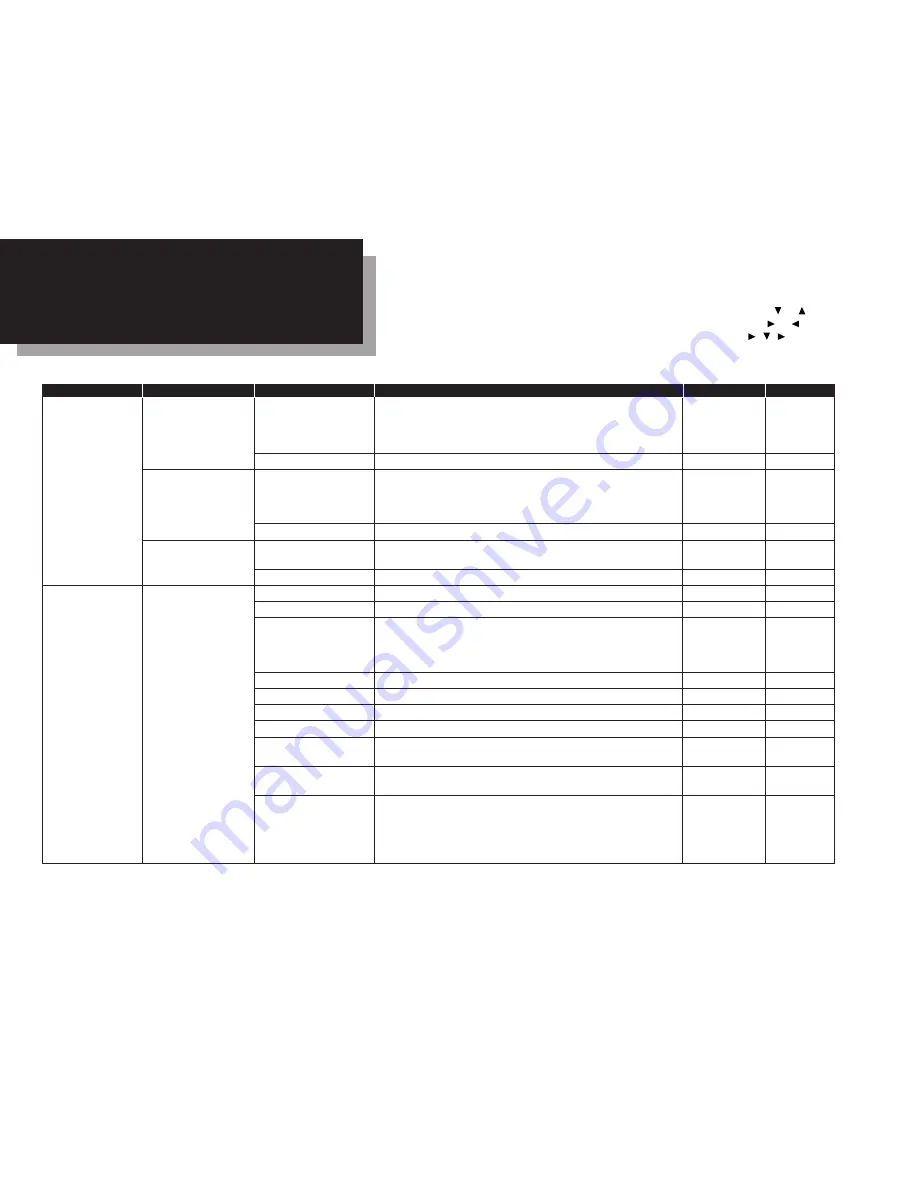
Level one function
Level two function
Level three function
Summary of setting
Default setting
Page
A. Autodial Entries
1.One-touch Dial
01.Enter One-Touch
Select one-touch key and register the fax dial numbers and names,
(Max. 55 locations.)
also group numbers on one-touch dial keys.
—
3.2
If you register the name, you can use the telephone index feature.
If you register the group number, you can use the group dialing.
02.Erase One-Touch
Erase the registration in a one-touch key.
—
3.3
2.Speed Dial
01.Enter Speed-Dial
Select speed-dial number and register the fax dial numbers and
(Max. 145 locations.)
names, also group numbers as Speed-Dial numbers.
—
3.4
If you register the name, you can use the telephone index feature.
If you register the group number, you can use the group dialing.
02.Erase Speed-Dial
Erase the registration in a speed-dial number.
—
3.5
3.Program One-Touch
01.Enter P One-Touch
Program several operations for a function you frequently use.
—
3.34
This key can reduce several steps to a simple press of a key.
02.Erase P One-Touch
Erase the programming in a programmable one-touch key.
—
3.48
B. User Settings
1.Machine Settings
01.Cassette Size
Select the size of paper in the paper cassette.
A4
1.9
02.Protect Passcode
Enter the protection passcode for using the security features.
—
3.49
03.Soft Key
Program to turn on or off any functions with just pressing this key.
Soft key 1:
SORT
See left.
3.16
Soft key 2:
FAX©
Soft key 3:
BYPASS
04.Silent Mode
Mute your machine.
Off
4.8
05.Sleep Mode
Conserve power.
On
4.9
06.Fax & Copy
Make a copy of your document each time it transmit.
Off
3.20
07.Primary Mode
Determine the primary mode, Fax mode or Copy mode.
None
4.9
08.Service Mode
For technical support. Do not set this setting to on unless an
Off
—
authorized technician asks you to do so.
09.Paper Source
Select paper source (paper cassette and bypass tray) for
For Fax / Copy
4.9
fax reception or copying.
10.2-Bin Tray*
1
Select the paper tray for delivery.
• Copy exit
Lower tray
• Received fax document exit
Upper tray
4.9
• List exit
Upper tray
• PC-Fax print exit*
2
Upper tray
Using this function table, you can find the
short-cut
operation you want at a glance. For example, if
you want to enter a one-touch dial, press
Program key,
A
, 1, 0, 1,
ENTER
.
Also you can search functions using the Program key and the cursor key. Press
or
of the cursor
key to go down or up in this table. To go to the right or left in this table, press
or
of the cursor
key. For example, if you want to enter a Speed-Dial, press
Program key,
,
,
,
ENTER
.
Note:
“Page” in the rightest column in this table means the pages in the Konica 7013 Operating
Instructions.
16
Function table
*1: This option appears only if the optional 2-Bin tray has been installed.
*2: This option appears only if the optional RS-232C interface has been installed.



















