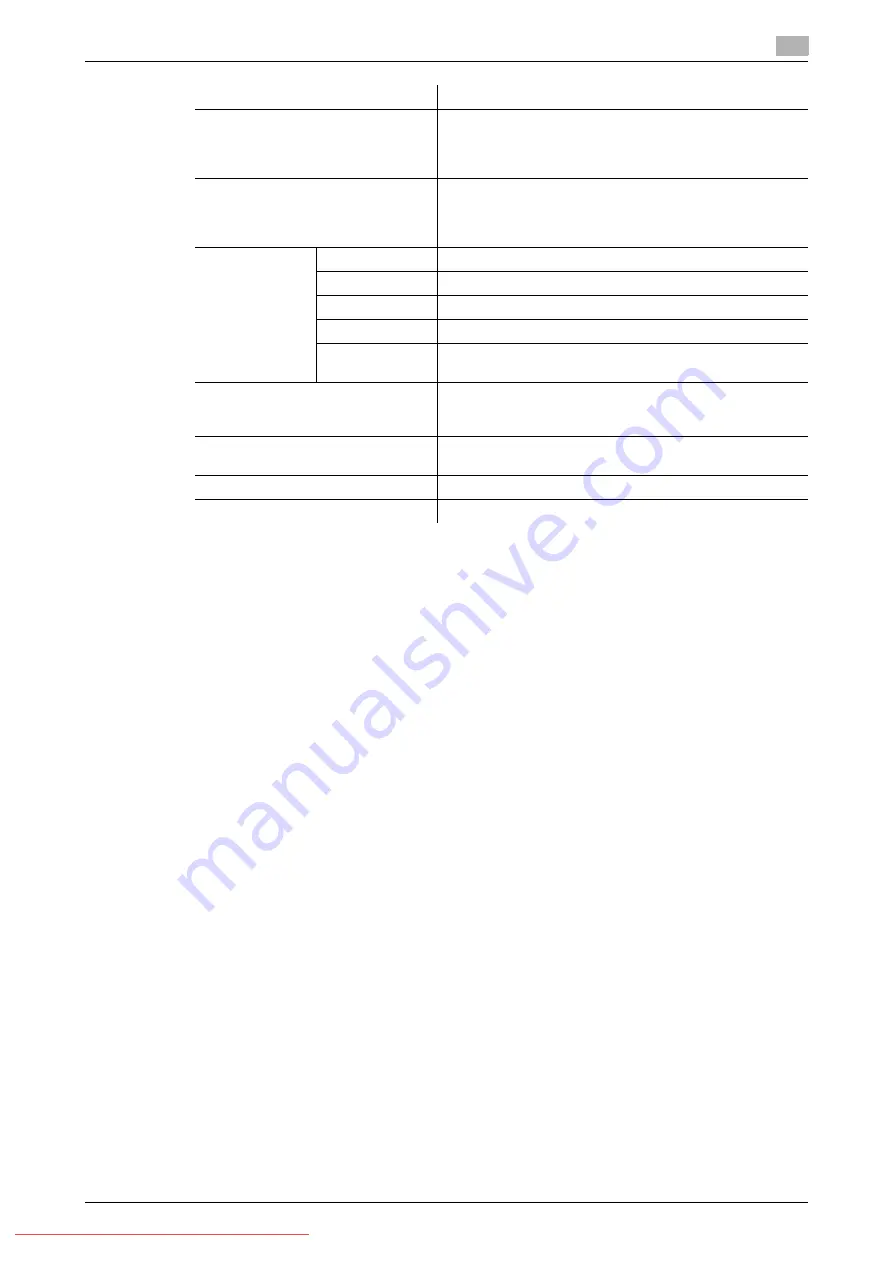
Konica Minolta 240f
4-39
4.4
Transmitting faxes from a computer
4
11
Enter the fax number for the destination in the "Fax Number" entry box, and click [FAX>].
%
To enter the destination name and company name on the cover page, also specify the "Name" and
"Company Name" entry boxes, and click [FAX>].
%
Pauses and other dialing options can be also entered using the keyboard. For details on dialing op-
tions, refer to page 4-20.
12
Enter the e-mail address for the destination in the "E-mail Address" entry box, and click [TO>].
%
To enter the destination name and company name on the cover page, also specify the "Name" and
"Company Name" entry boxes, and click [TO>].
%
Press [CC>] or [BCC>] to set the destination as a CC or BCC destination.
13
Select the destination you want to transmit to with the address book, and click [FAX>], [TO>], [CC>], or
[BCC>].
%
Click [FAX>] to specify the selected destination as a fax destination.
%
Click [TO>], [CC>], or [BCC>] to specify the selected destination as an e-mail destination.
%
Enter a search keyword in the "Search String" entry box and click [Search] to search for destina-
tions. The search results are displayed in the [Search Results] tab.
14
Repeat steps 11 and 13 to specify all the destinations.
[CC>] button
Click [CC>] after entering a destination in "Enter Destina-
tion" or selecting a destination in "Address Book" to spec-
ify the entered or selected destination as an e-mail CC
destination.
[BCC>] button
Click [BCC>] after entering a destination in "Enter Destina-
tion" or selecting a destination in "Address Book" to spec-
ify the entered or selected destination as an e-mail BCC
destination.
Sending Desti-
nations
FAX
Displays the specified fax destinations.
TO
Displays the specified e-mail destinations.
CC
Displays the specified e-mail CC destinations.
BCC
Displays the specified e-mail BCC destinations.
[<Delete]
To delete a specified destination, select the destination to
delete, and press [<Delete].
[Save settings]
Saves the current settings in the [Destination Settings] tab
and the [Other Settings] tab. This is useful for saving set-
tings that you use frequently.
[Clear]
Erases the current settings in the [Destination Settings] tab
and the [Other Settings] tab.
[Send]
Click [Send] to start transmission.
[Cancel]
Click this to close the screen.
Item
Description
Summary of Contents for 240f
Page 1: ...Scan and Fax Operations User s Guide Downloaded From ManualsPrinter com Manuals...
Page 2: ...Downloaded From ManualsPrinter com Manuals...
Page 6: ...Contents 4 Konica Minolta 240f Downloaded From ManualsPrinter com Manuals...
Page 7: ...1 Introduction Downloaded From ManualsPrinter com Manuals...
Page 8: ...Downloaded From ManualsPrinter com Manuals...
Page 11: ...2 Basic scan functions Downloaded From ManualsPrinter com Manuals...
Page 12: ...Downloaded From ManualsPrinter com Manuals...
Page 29: ...3 Advanced scan functions Downloaded From ManualsPrinter com Manuals...
Page 30: ...Downloaded From ManualsPrinter com Manuals...
Page 67: ...4 Basic fax functions Downloaded From ManualsPrinter com Manuals...
Page 68: ...Downloaded From ManualsPrinter com Manuals...
Page 117: ...5 Advanced fax functions Downloaded From ManualsPrinter com Manuals...
Page 118: ...Downloaded From ManualsPrinter com Manuals...
Page 179: ...6 Specifying destinations Downloaded From ManualsPrinter com Manuals...
Page 180: ...Downloaded From ManualsPrinter com Manuals...
Page 195: ...7 Communication management Downloaded From ManualsPrinter com Manuals...
Page 196: ...Downloaded From ManualsPrinter com Manuals...
Page 209: ...8 Device settings Downloaded From ManualsPrinter com Manuals...
Page 210: ...Downloaded From ManualsPrinter com Manuals...
Page 260: ...1 4 Konica Minolta 240f Downloaded From ManualsPrinter com Manuals...






























