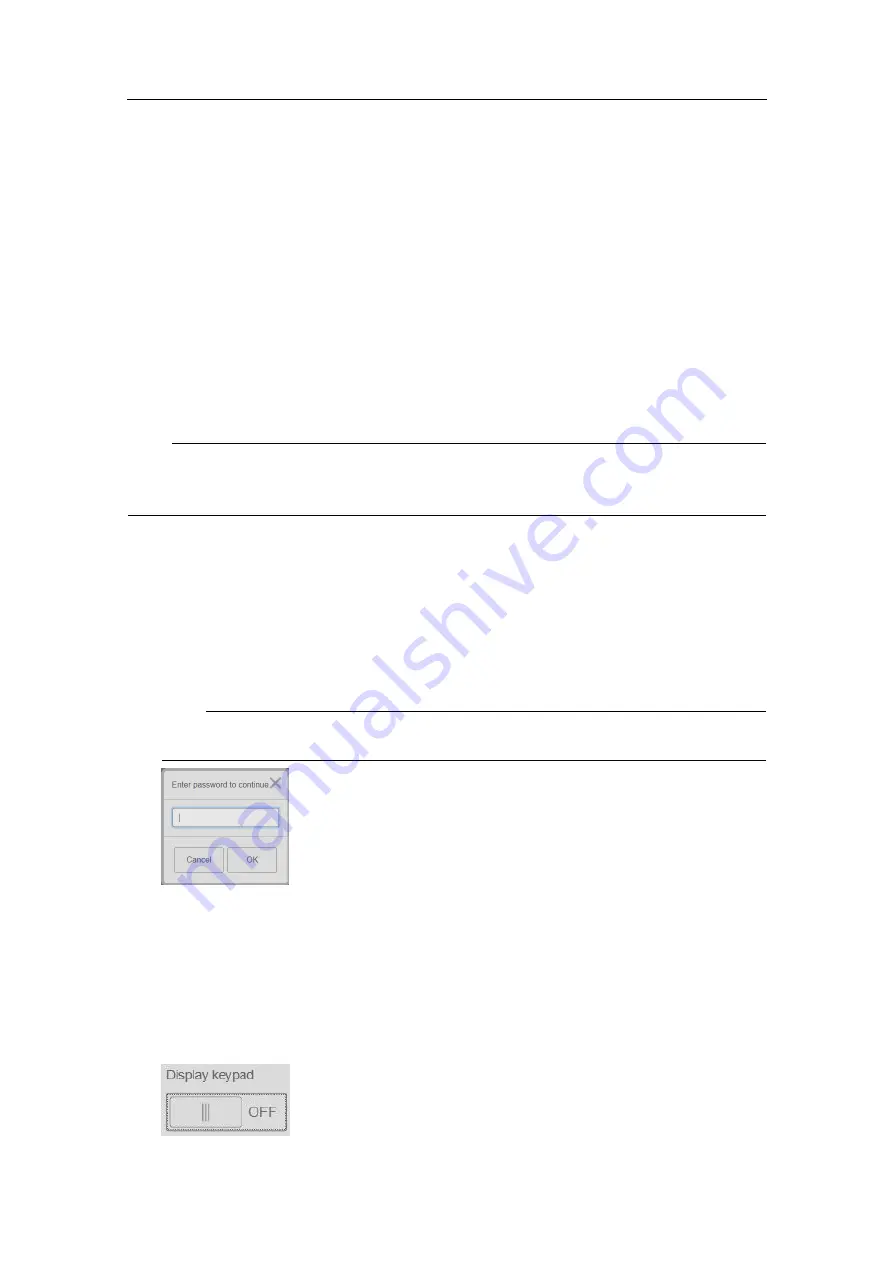
User interface
Operational principles
The XPR has a graphical configuration and user interface.
If you do not have a touch screen, the system is operated using a mouse and a keyboard.
A mouse is the recommended interaction unit but keyboard support is also implemented.
This document will focus on mouse operation. Keyboard operations are described in
on page 20.
Interaction with a single touch monitor is by touching objects with a finger. This is
equivalent to a mouse click.
Note
The mouse cursor will disappear after some time of mouse inactivity. Simply move
the mouse to make the cursor reappear.
The XPR is operated and set up from the
System
menu.
Activating the configuration parameters
You must unlock the configuration
Settings
to be able to make changes to the parameters.
This is to avoid unintentional changes to the parameters.
1
Select the
System
menu
→Settings
.
2
Select the padlock symbol and type the password:
stx
Note
The password is case sensitive.
3
Select
OK
to confirm.
Displaying the keypad
If you do not use a mouse and keyboard you can select to display a keypad on the screen
for entering values.
1
Select the
System
menu
→Settings →Display
2
Select
Display keypad
ON or OFF.
XPR-D-User/1.0
19
Summary of Contents for XPR 100
Page 1: ...Operator Manual XPR 100 Long Range Relative Positioning System...
Page 2: ......
Page 48: ...2019 Kongsberg Seatex...






























