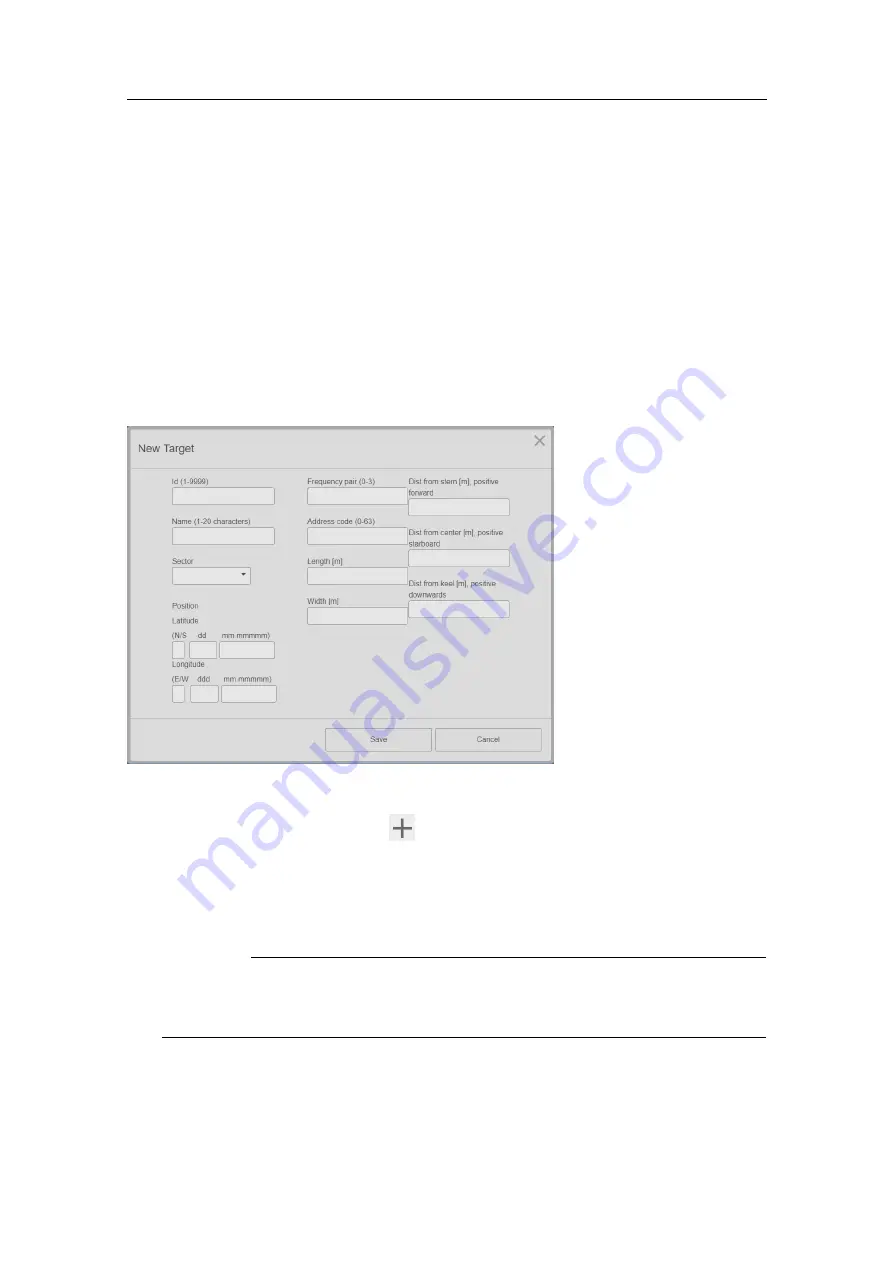
4
Select
OK
.
Related topics
•
on page 23
•
on page 23
Adding a new target
If you need a target which is not in the
Target list
, you can add a new target.
Context
Procedure
1
Select the
System menu
button,
, to open the
System
menu.
2
Select
Tools →Target Editor
3
Select
New
.
4
Enter values in each box.
Important
The
Id
must be unique.
Frequency pair
and
Address code
must be correct for the
system to function properly.
5
Select
Save
when finished.
Related topics
•
on page 31
XPR-D-User/1.0
13
Summary of Contents for XPR 100
Page 1: ...Operator Manual XPR 100 Long Range Relative Positioning System...
Page 2: ......
Page 48: ...2019 Kongsberg Seatex...






























