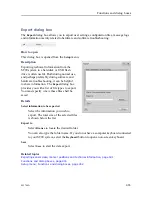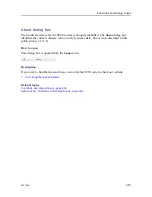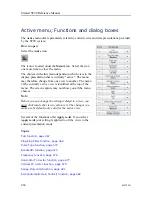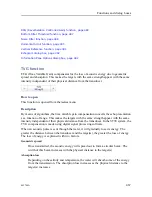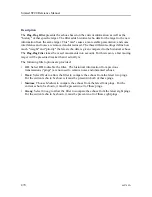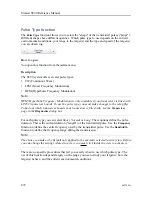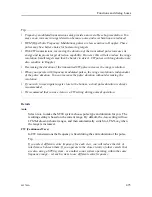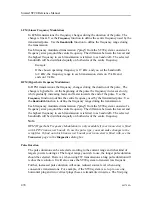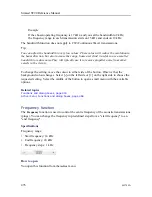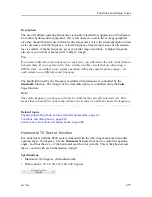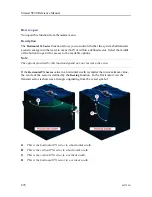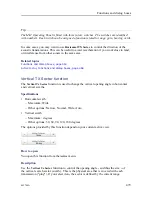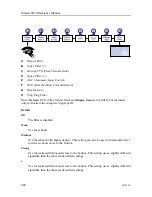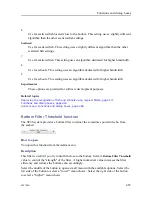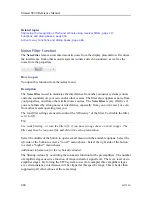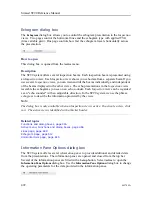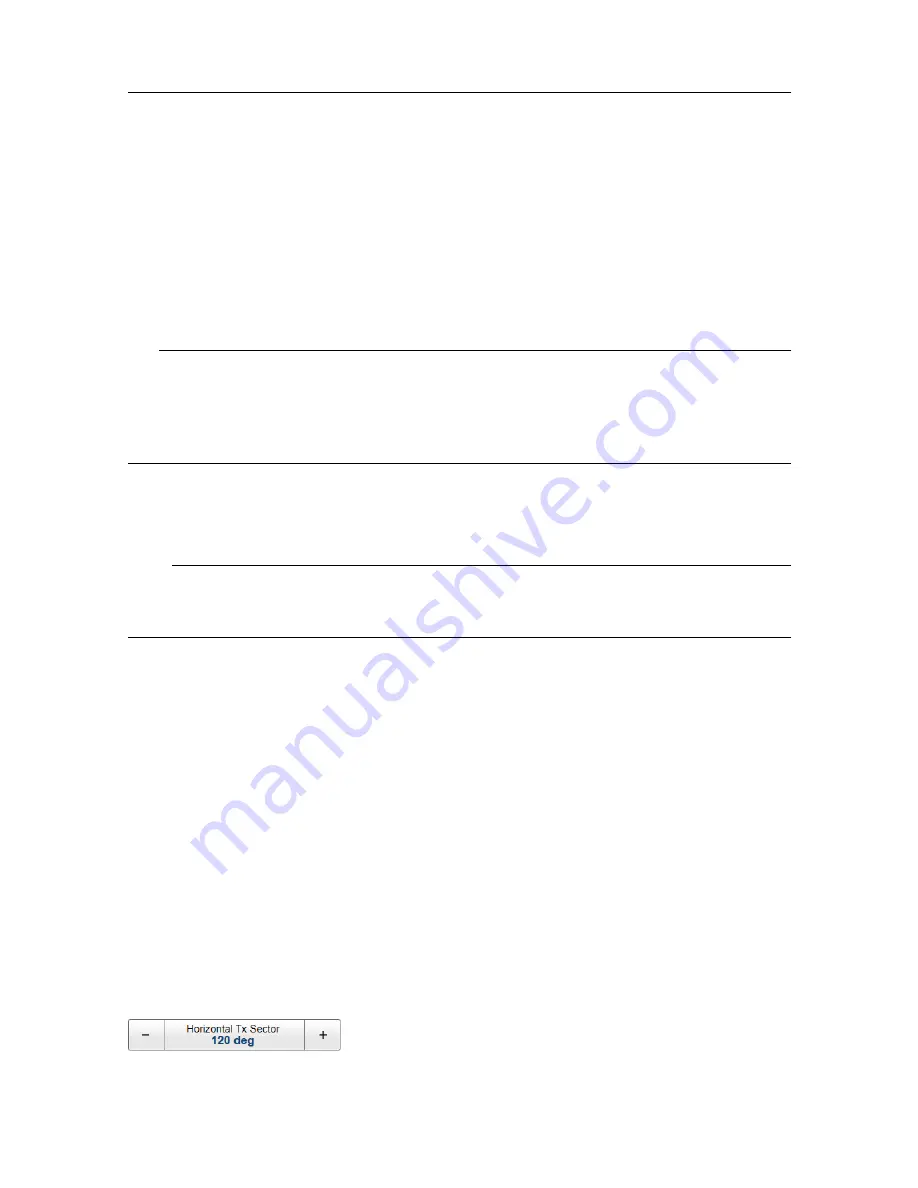
442704/A
477
Description
The use of multiple operating frequencies is mainly intended for suppression of interference
from other hydroacoustic equipment. If several sonars are used in the same geographical
area they should therefore use different centre frequencies. Also, the sound absorption in salt
water decreases with the frequency. A lower frequency travels longer since its attenuation
loss is smaller. A higher frequency gives you better range resolution. A higher frequency
also gives you narrower beams and a "sharper" image".
Tip
If you select different centre frequency for each view, you will reduce the risk of interference
between them. If you operate in the close vicinity of other vessels that are also using a
ST90 system - or another sonar system operating within the same frequency range – set
each system to use different centre frequency.
The bandwidth used by the frequency modulated transmissions is controlled by the
Bandwidth
function. The "shape" of the transmitted pulse is controlled using the
Pulse
Type
function.
Note
The centre frequency you choose will only be valid for the currently selected view. This
means that you must first click in the chosen view to select it, and then choose the frequency.
Related topics
Choosing operating mode and key transmit parameters, page 84
Functions and dialog boxes, page 416
Active menu; Functions and dialog boxes, page 466
Horizontal TX Sector function
In a horizontal swath the ST90 system transmits with the following maximum horizontal
opening angle: 360 degrees. Use the
Horizontal Tx Sector
function to control the opening
angle - and thus the size - of the horizontal search sector (swath). This is the physical area
that is covered with each transmission ("ping").
Specifications
• Maximum: 360 degrees (Omnidirectional)
• Other options: 30, 60, 90, 120, 180, 360 degrees
Summary of Contents for Simrad ST90
Page 1: ...kongsberg com simrad Simrad ST90 REFERENCE MANUAL ...
Page 2: ......
Page 337: ...442704 A 335 Related topics Sonar views page 326 User interface ...
Page 413: ...442704 A 411 Related topics Menu system page 375 Display menu page 384 Menu system ...
Page 631: ...442704 A 629 Related topics Concept descriptions page 626 Concept descriptions ...
Page 687: ......
Page 688: ... 2021 Kongsberg Maritime ISBN 978 82 8066 211 8 ...
Page 689: ......
Page 690: ...Reference Manual Simrad ST90 ...