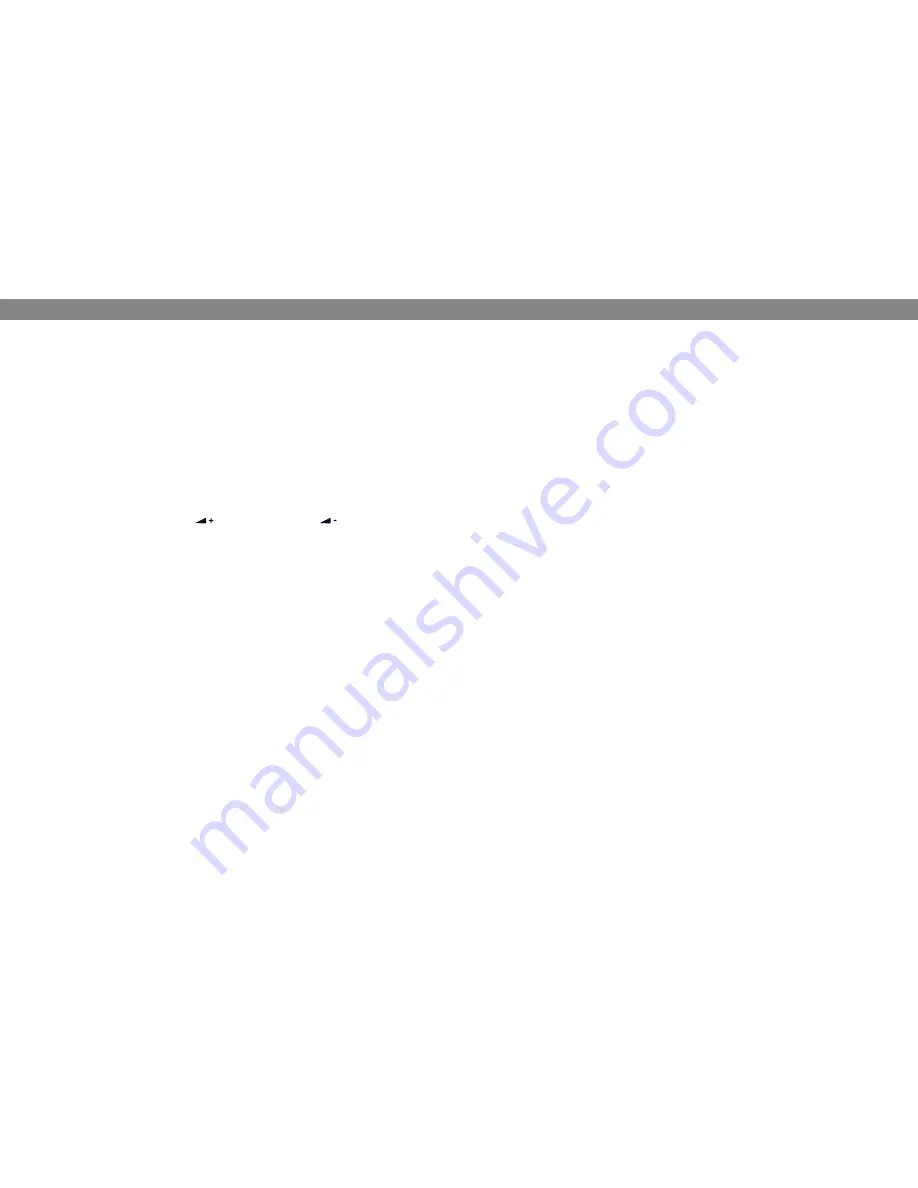
16
17
lisTeninG To a recorDinG
You can listen to a recorded phone conference on your Konftel 250 or a computer using
an SD memory card reader. Recordings are saved in .wav format and can be played
back on your choice of media player.
Listening to recordings on the Konftel 250:
Select
MenU
>
recorDinG
>
PlaYbacK file
.
Mark the folder you want (date) and press
oK
to confirm.
A list of all recordings for the specified date is displayed. Names, date, time and length are
displayed for each recording.
Mark the recording you want and start the playback by pressing
oK
.
adjusting the speaker volume
Increase the volume using the
button and lower it using
.
Pause playback
Pause the playback by pressing
oK
.
Restart playback by pressing
oK
again.
Move forward in the recording during playback
Move forward in the recording by pressing arrow down or backward by pressing
arrow up.
The recording advances about 10 seconds every time you press the button.
You can also jump further forward in the recording:
Key 3 – forward 1 minute
Key 6 – forward 10 minutes
Key 1 – backward 1 minute
Key 4 – backward 10 minutes
stop playback
Stop the playback by pressing
c
.
recorDinG
ManaGinG recorDinGs
editing the name of a recording
The recording is named by default with the time at which the recording started.
Select
MenU
>
recorDinG
>
renaMe file
.
Mark the folder you want and press
oK
to confirm.
Mark the recording to be edited and press
oK
.
Make the change and press
oK
to confirm.
Delete a number or a letter in a name by pressing
c
.
If you want to cancel the change you are making and leave the name or number as they
were, press
c
several times until the RECORDING menu appears.
Deleting a recording
Select
MenU
>
recorDinG
>
DeleTe file
.
Mark the folder you want and press
oK
.
Mark the recording to be deleted and press
oK
.
Confirm that you really want to delete the recording by pressing
oK
again, or cancel
the deletion of a recording by pressing
c
.
Deleting all recordings
Select
MenU
>
recorDinG
>
DeleTe all
.
Confirm that you really want to delete all recordings by pressing
oK
again, or cancel
the deletion of a recording by pressing
c
.
aDJUsTinG THe recorDinG inDicaTor
A short beep is heard every 20 seconds so that all the parties in the call know it is
being recorded. This feature can be turned off.
Select
MenU
>
recorDinG
>
seTTinGs
.
Select your choice and press
oK
to confirm.
DisPlaYinG recorDinG feaTUre sTaTUs
Select
MenU
>
recorDinG
>
sTaTUs
.
The display screen indicates the number of recordings, the total length of recorded calls and
how many hours of recording time are left before the memory card is full.
recorDinG















