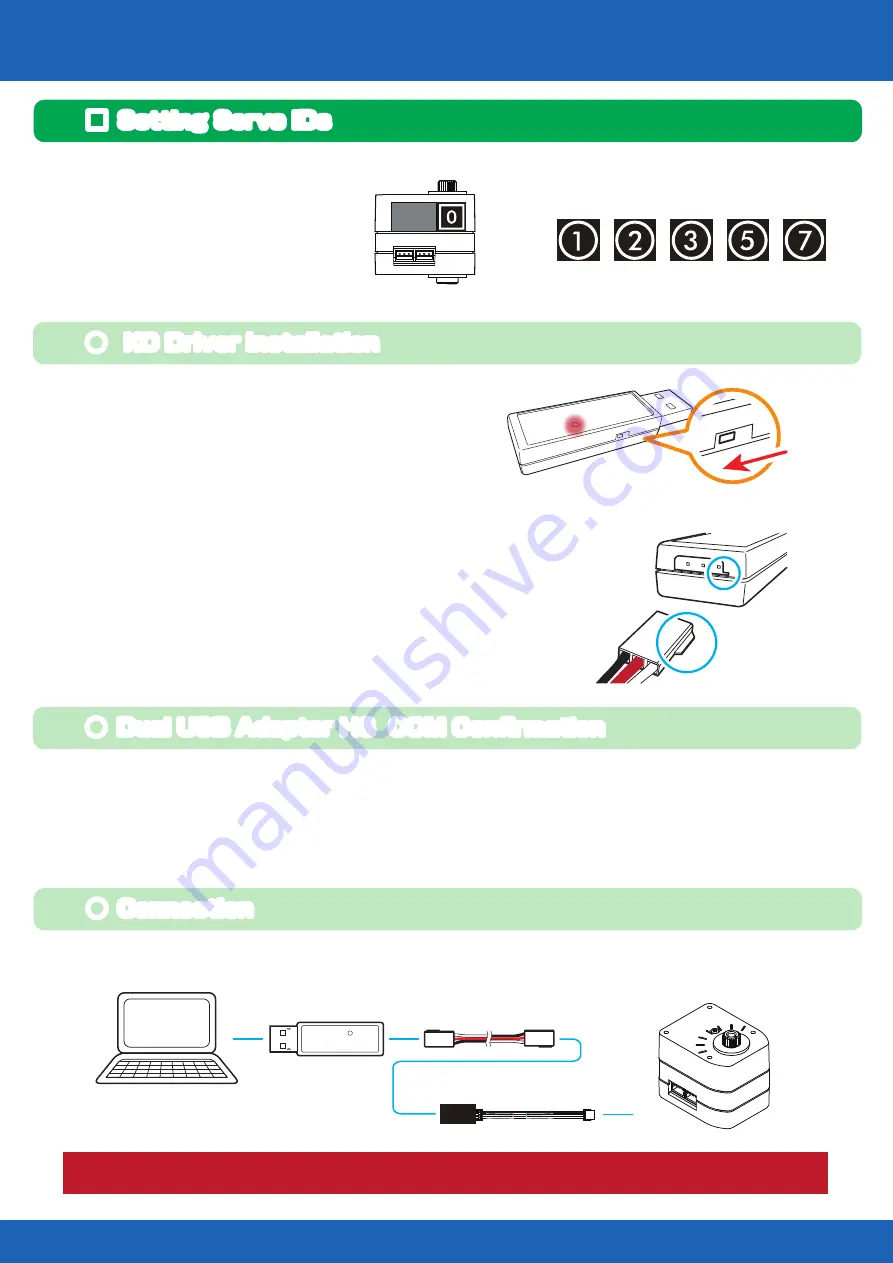
16
Setting Servo IDs 1
PC
1.5m
Example of ID sticker application
1. Set the Dual USB adapter HS switch
to ICS mode, connect the Serial
Extension Cable, and then plug it
into the USB port of your personal
computer. When connected to the
USB port in ICS mode, the Dual USB
Adapter HS LED lights up red.
2. When connected to the Windows PC
for the first time, the Add New
Hardware Wizard will automatically
run. Complete the setup following
the KO Driver Installation Manual in
the Manual folder in the KXR folder.
● KO Driver Installation
● Dual USB Adapter HS COM Confirmation
Dual USB Adapter HS
Serial Extension Cable
Servo
ZH Conversion Cable
Be aware that the cable used for connection differs from the software manual.
Connect the servos to the Dual USB Adaptor HS and serial extension cable with ZH
conversion cable.
● Connection
When the Dual USB Adapter HS driver installation is completed, confirm the COM Port
Number . This number is important when using the software, so please write it down. The
method of confirming the COM number is included in the KO Driver Installation Manual in
the Manual folder in the KXR folder. Point Operation Tips Caution for Breakage
Confirmation Required.
First, apply ID stickers
to the servos.
■ Setting Servo IDs
x5
Serial Extension Cable
1.5m
Dual USB Adapter HS
ICS MODE
LED: RED
KRS-3301/3302
KXR-A5
Summary of Contents for KXR KXR-A5
Page 58: ......






























