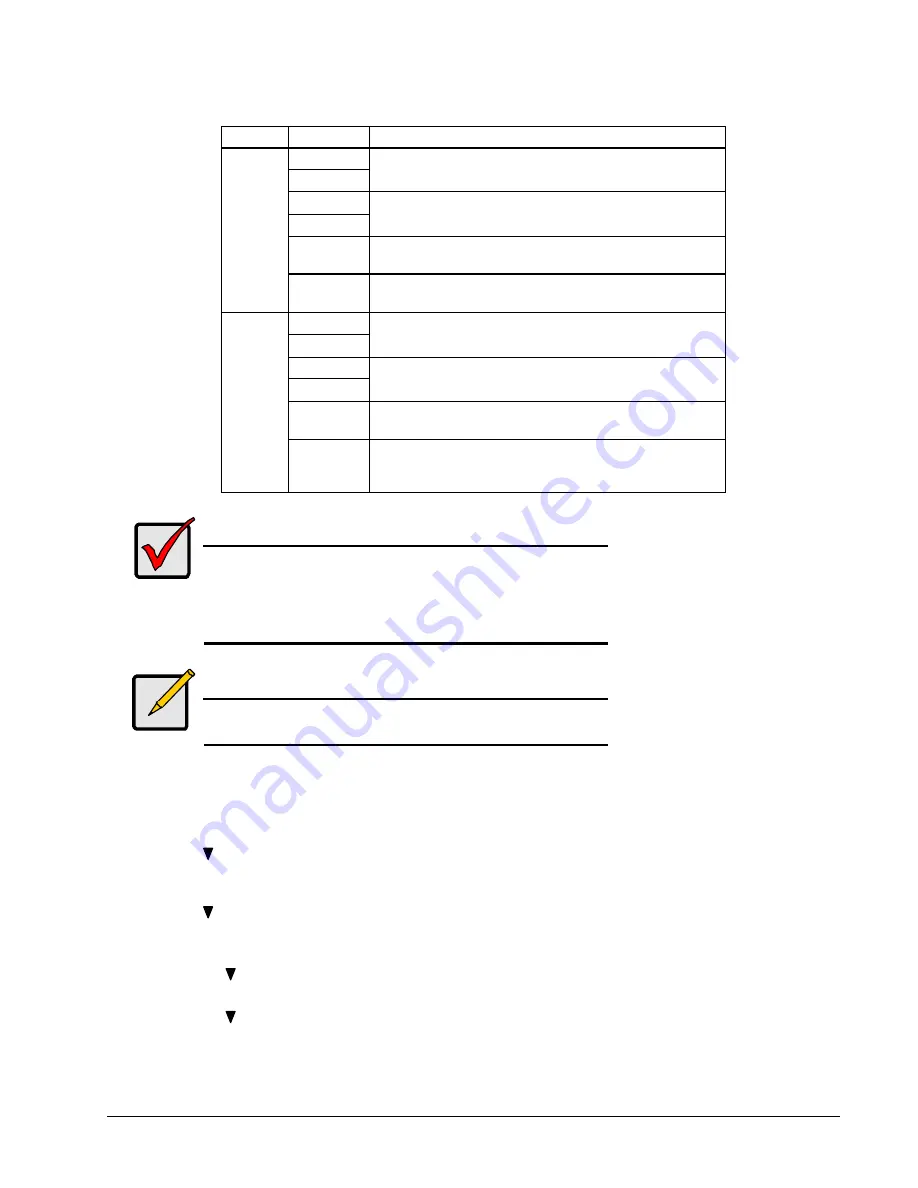
XX102-00-00 Rev 203 KOL-RAID3 RAID Storage Systemd
Configuration
•
23
From
To
Comments
RAID 50
RAID 30
Increases performance. 6 or 8 drives required.
RAID 5
RAID 3
Adds performance, capacity and redundancy. 3 or more
drives required.
RAID 0+1
Adds performance and capacity. 4, 6 or 8 drives
required.
RAID 1
RAID 0
Increases capacity and performance but loses data
redundancy.
RAID 50
RAID 30
Increases performance. 6 or 8 drives required
RAID 5
RAID 3
Adds performance, capacity and redundancy. 3 or more
drives required.
RAID 0+1
Adds performance and capacity. 4, 6 or 8 drives
required.
RAID 0
RAID 1
Halves capacity but adds data redundancy. 2 drives
required. Only single-drive arrays can be converted to
RAID 1.
Important
•
The Target array may require more disk drives than the Source array.
•
If the Target array requires an even number of disk drives but the
Source array has an odd number, add a disk drive as part of the
conversion process.
•
You cannot reduce the number of disk drives in your array, even if
the Target array requires fewer disk drives than the Source array.
Note
RAID 1 (mirroring) works with two drives only. Only a single-drive RAID 0
or single-drive JBOD array can be converted to RAID 1. Other RAID
Levels use too many drives.
You may need to add one or more drives to the array before you can perform a conversion. To add drives, see Expanding
an Array, above.
Do the following steps to convert an array:
73. Press the
SEL
button on the front panel.
74. Press button once to select
Configuration
, then press
SEL
.
75. Enter the password at the prompt (see Enter Password on page 15).
76. At
Configure Array
, press
SEL
.
77. Press button a few times to select
RAID Conversion
then press
SEL
.
78. At
Source Array ID
, press
SEL
.
a. Choose the array you wish to convert and press
SEL
.
79. Press the button to select
Target RAID Level
then press
SEL
.
a. Choose the RAID level you wish to convert to, then pres
SEL
.
80. Press the button three times to select
Save Changes
then press
SEL
.






























