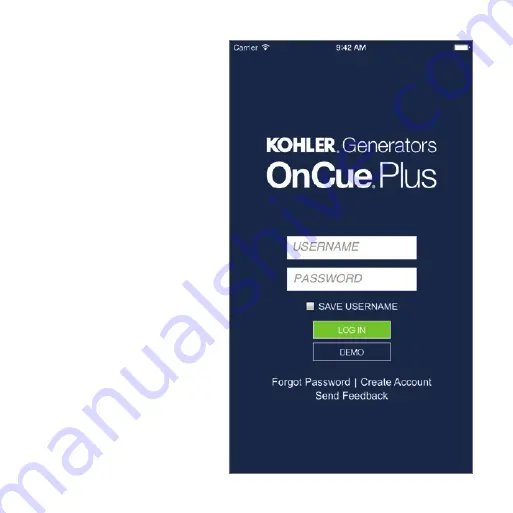
Step 2:
Create an Account
or Log In
When you open your app,
you’ll be asked for a
username and password.
If you already created an
account, you can log
in now. If you need to
create an account, tap
the “Create Account”
link. Fill out the info, then
we’ll send you an email
to activate your account.
Once your account is
activated, log in to the
OnCue
®
Plus app.
3
Summary of Contents for OnCue Plus
Page 1: ...QUICK START GUIDE ...
Page 3: ......
Page 8: ...CONGRATULATIONS You re ready to start OnCue Plus Enjoy 6 ...
Page 15: ...13 ...
Page 18: ...16 ...
Page 19: ...17 ...




















