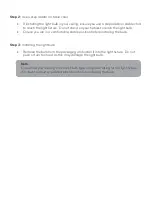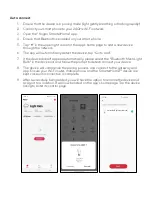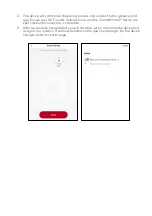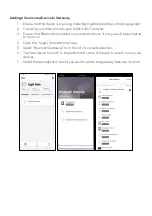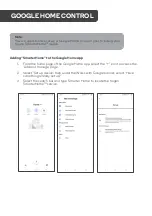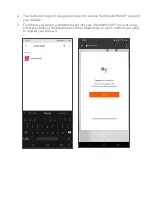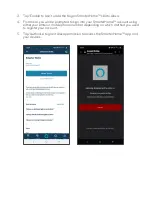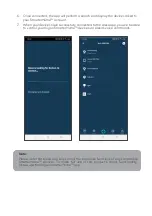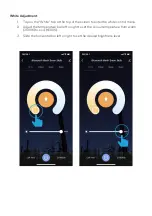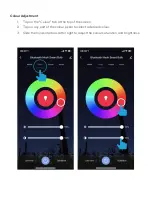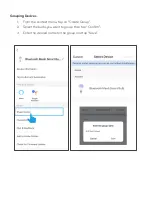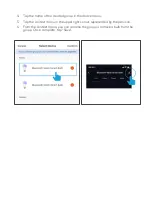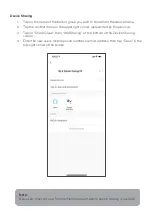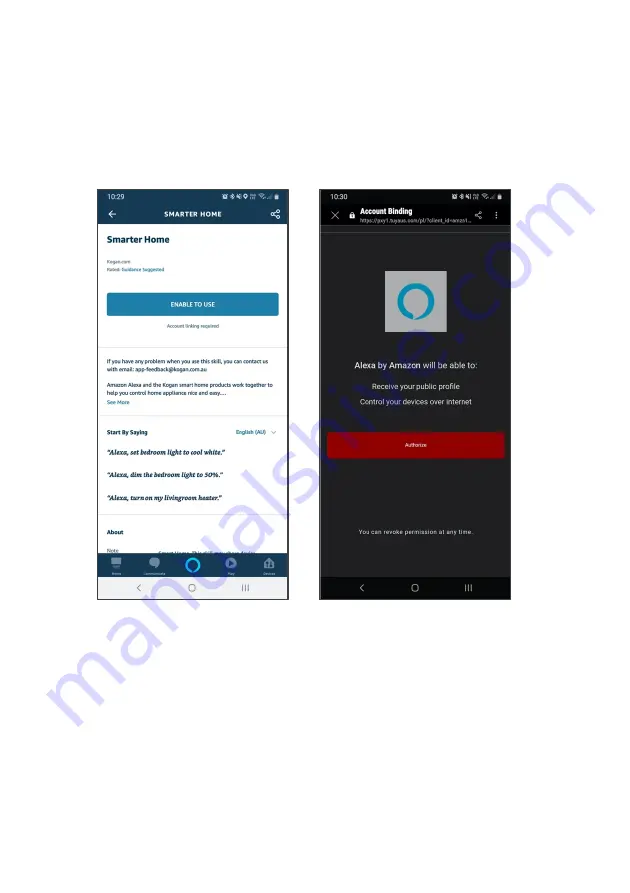
3.
Tap ‘Enable to Use’ to add the Kogan SmarterHome™ skill to Alexa.
4.
From here, you will be prompted to sign into your SmarterHome™ account using
either your email or mobile phone number, depending on which method you used
to register your account.
5.
Tap ‘Authorise’ to grant Alexa permission to access the SmarterHome™ app and
your devices.