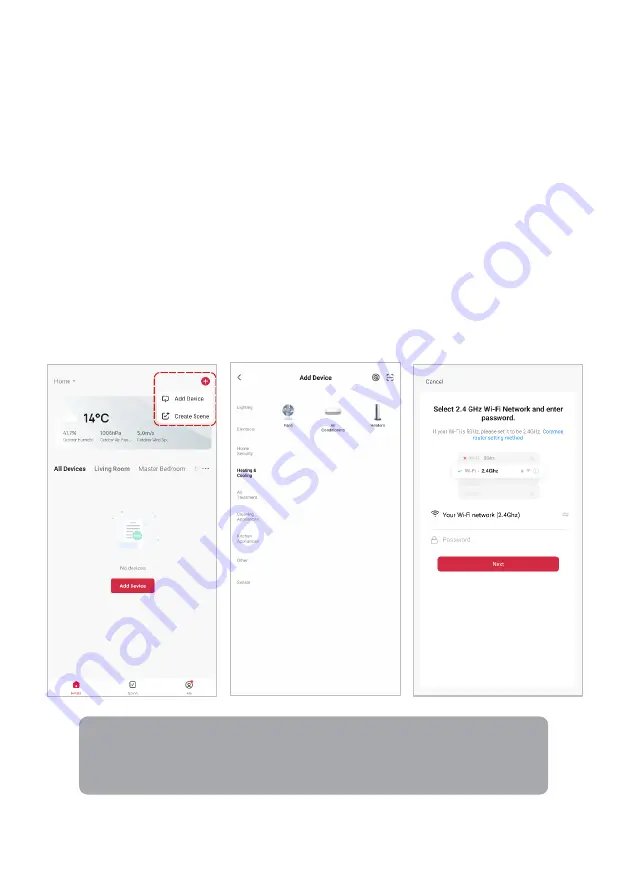
15
Set device in pairing mode
When the device is first turned on, it may automatically enter pairing mode (power button
on the control panel is flashing rapidly).
If not automatically in pairing mode when powered on, you can manually set the device in
pairing mode by pressing and holding the fan speed button for five seconds until power
button on the control panel is flashing rapidly.
If the power button is flashing slowly, press and hold the fan speed button for five seconds
again, and the power button will be flashing rapidly.
Add device through network
1.
Once registered, tap “
Add Device
” on the app’s home page, or the “
+
” in the upper
right corner, to add a new device through the network.
2.
Select the product type from the list of options in the app (Heating & Cooling > Air
Conditioners).
3.
Enter your Wi-Fi details. It is important that your SmarterHome™ device and the app
are connected to the same Wi-Fi network during setup.
Notes:
•
The device and the app have to use the same Wi-Fi network.
•
The device is only compatible with 2.4Ghz networks.
Summary of Contents for SMARTERHOME KAWFPAC07JA
Page 1: ...KOGAN SMARTERHOME 2 0KW PORTABLE AIR CONDITIONER 7 000 BTU KAWFPAC07JA...
Page 38: ...38 NOTES...
Page 39: ...39...






























