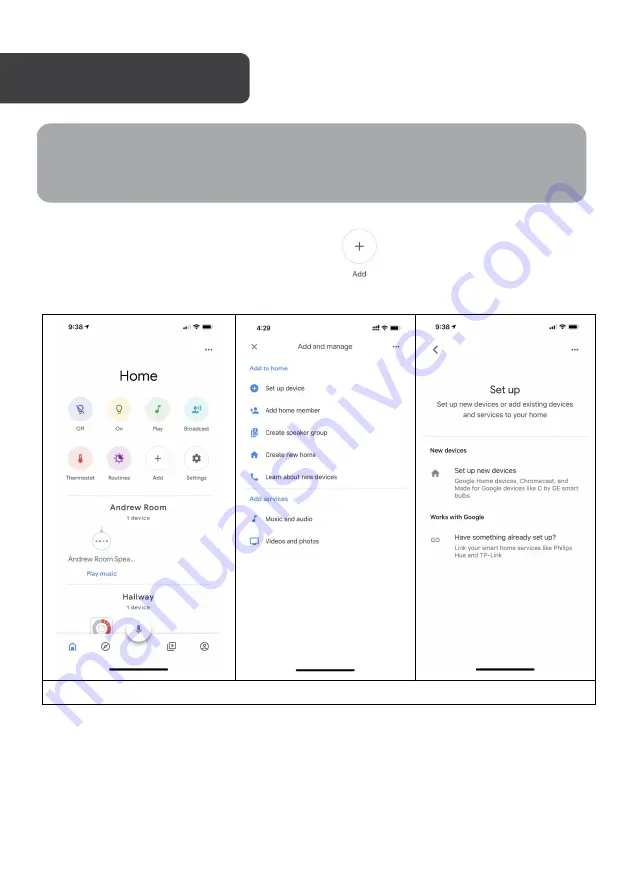
1.
In the “Home Control” screen, select the
icon to set up device;
2. Select “set up device” to add new device, then select “works with Google”;
Set Up New Device
GOOGLE HOME
Note:
You will need to have set up a Google Home account prior to linking your Kogan
SmarterHome device.