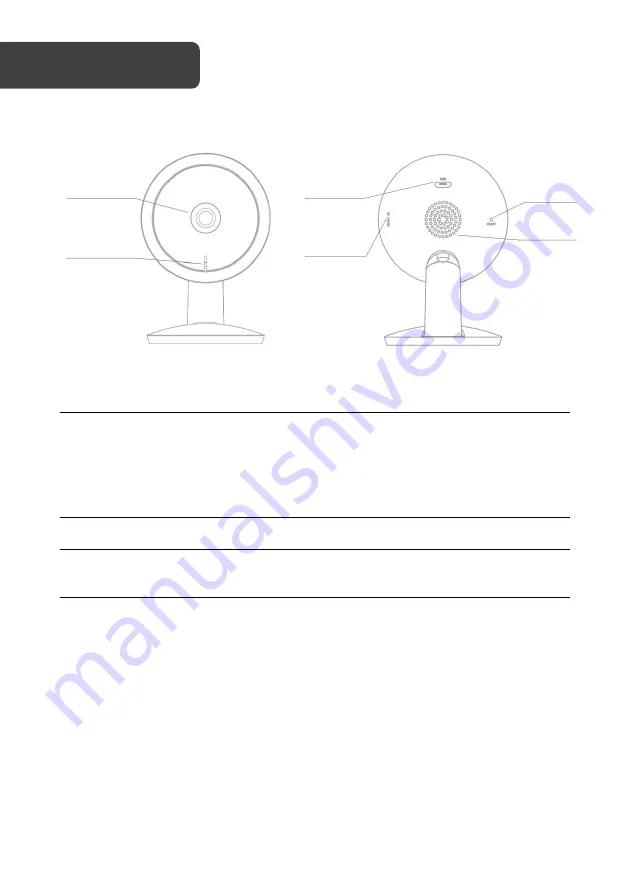
Power
DC 5V±10% (Micro USB)
Status light
•
Solid red light: Error with device or network connection
•
Blinking red light: Ready for Wi-Fi connection
•
Solid blue light: Camera operating correctly
•
Blinking blue light: Connection in process
Microphone
Captures sounds for your video
microSD
card slot
Supports local SD Card storage (Max. 128GB)
Reset button
Using the supplied Reset Pin, press and hold the 'RESET' button
for 5 seconds to reset the device. The camera will return to factory
defaults.
OVERVIEW
Power
Camera
lens
microSD
card slot
Reset
Speaker
Status light
Summary of Contents for SMARTERHOME KAFXIDIP3MA
Page 1: ...KOGAN SMARTERHOME 2K INDOOR SECURITY CAMERA PRO KAFXIDIP3MA...
Page 2: ......
Page 17: ...NOTES...


















