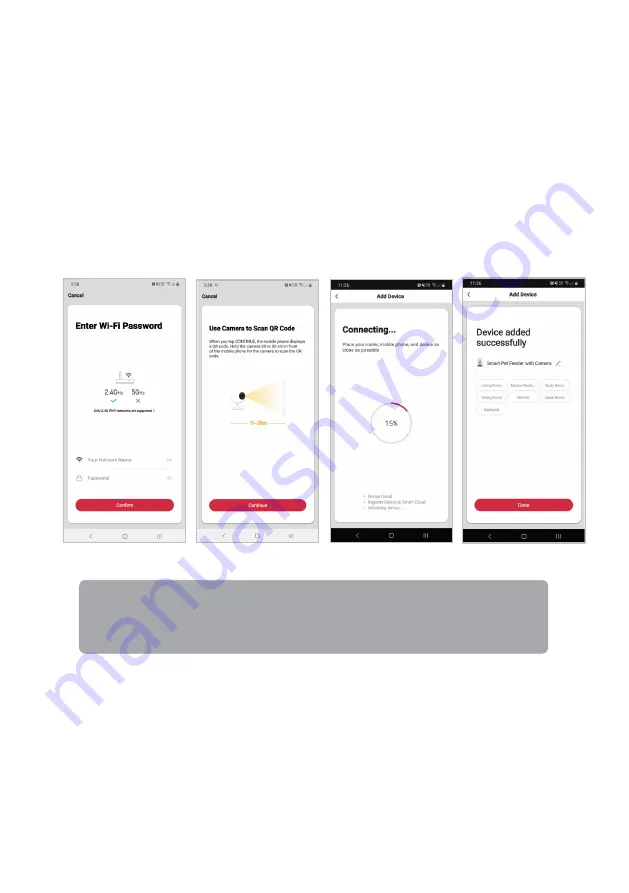
8.
Upon successfully confirming pairing mode, enter your Wi-Fi details. It is important
that your SmarterHome™ device and the app are connected to the same Wi-Fi
network during setup.
9.
Tap "Continue". The mobile phone will display a QR code. Hold the feeder 20 to 30
cm in front of the mobile phone for the camera to scan the QR code.
10.
Tap "I Heard a Prompt" when you hear an audio notice from the feeder.
11.
The device will commence the pairing process and connect to the app. Ensure your
Wi-Fi router, mobile phone, and the SmarterHome™ device are kept close until
connection is complete.
12.
After successfully being added, you will have the option to rename the device and
assign it to a location. It will now be listed on the app’s home page. Tap the device
listing to enter its control page.
Notes:
•
The device and the app have to use the same Wi-Fi network.
•
The device is only compatible with 2.4Ghz networks.
















