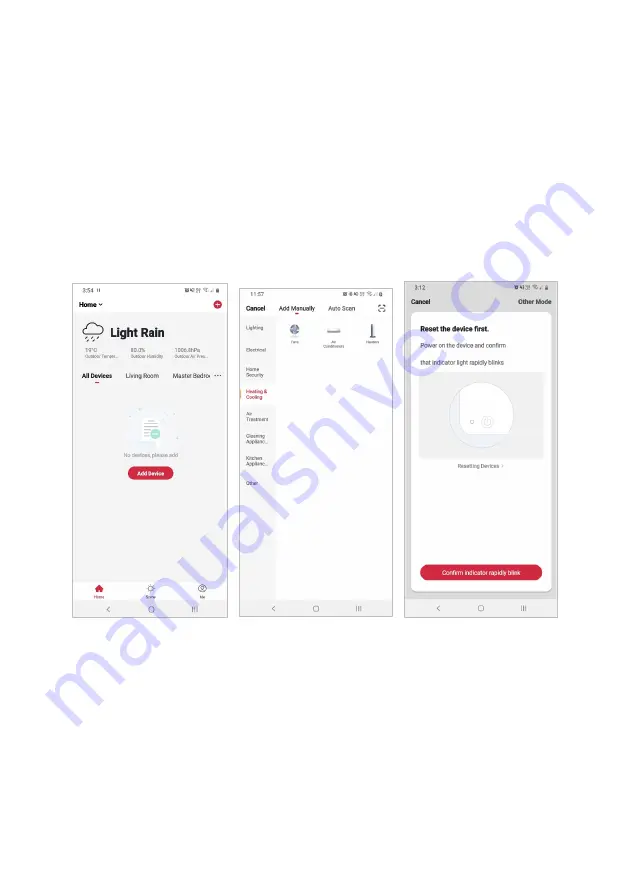
13
Set device in pairing mode
Plug the AC adapter into the socket and switch the socket on. The tower fan will enter
standby. Press and holding the power button on the tower fan body for 5 seconds until the
display shows ‘F’ and starts flashing rapidly.
Add device through network
5.
Once registered, tap “
+
” in the upper right corner of the app’s home page to add a
new device through the network.
6.
Select the product type from the list of options in the app (Heating & Cooling >
Fans).
7.
Ensure that the device is in pairing mode, with the display flashing ‘F’ rapidly, and
tap “Confirm light is rapidly flashing”.
Summary of Contents for SMARTERHOME KABLFAN2CSA
Page 1: ...KOGAN SMARTERHOME BLADELESS PURIFIER TOWER FAN KABLFAN2CSA...
Page 25: ...25 NOTES...
Page 26: ...26...
Page 27: ...27...




























