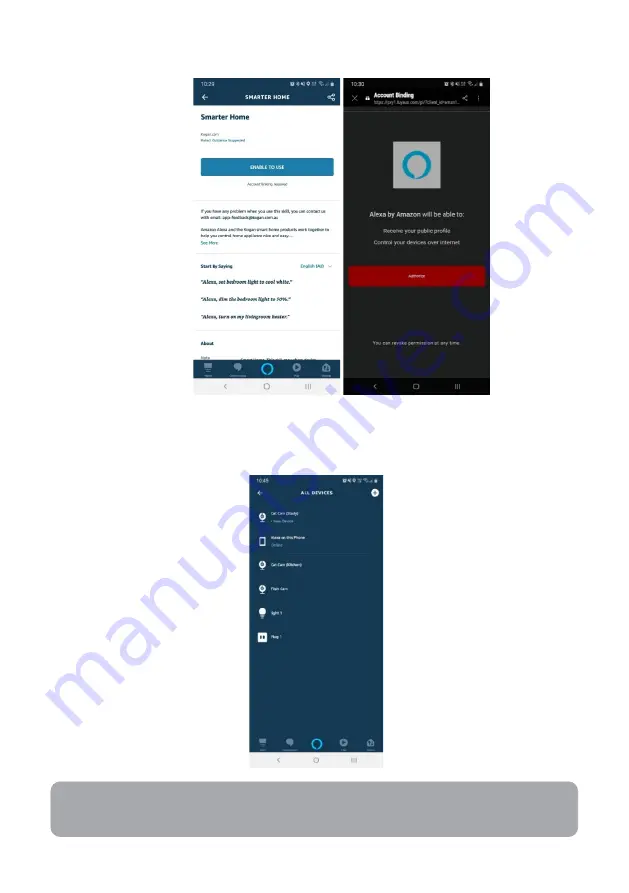
5.
Tap ‘Authorise’ to grant Alexa permission to access the SmarterHome™ app and
your devices.
6.
Once connected, the app will perform a search and display the devices linked to
your SmarterHome™ account.
7.
When your devices have successfully connected to the Alexa app, you will be able
to control your Kogan SmarterHome™ devices via Alexa’s voice commands.
Note:
Alexa can only control the base/core functions of any compatible
SmarterHome™ devices. To make full use of this product’s smart functionality,
please use the Kogan SmarterHome™ app.
Summary of Contents for SMARTERHOME ANIMAL KABABYCAMBA
Page 2: ......
Page 19: ...NOTES ...





































