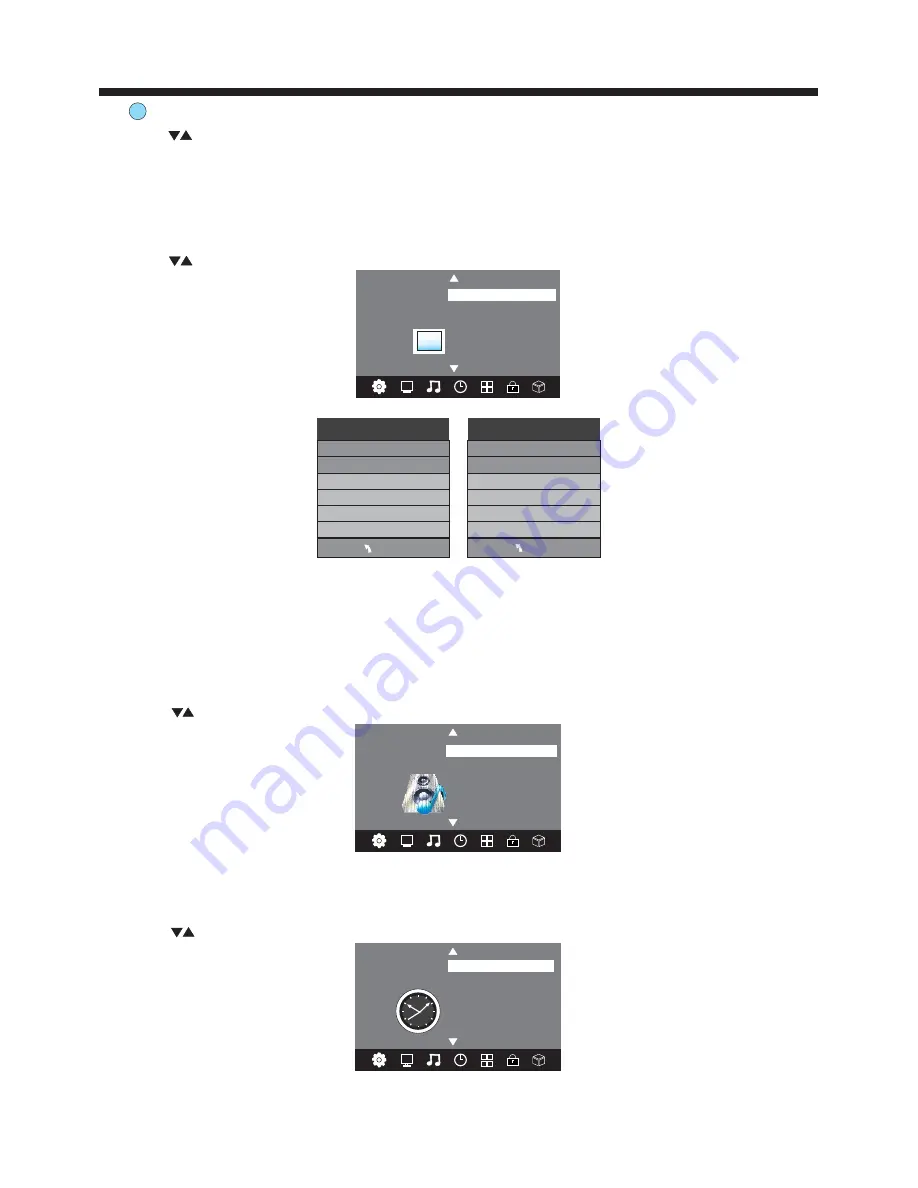
-14-
OPERATION
Favourite
Press to choose the program, press the FAV button and it will show on the right side of the program.
Choose the FAV program, press FAV button again, you can cancel the FAV and will disappear .
Once your favorite group is created, you can press the FAV key to quickly access your favourite channel.
The second item of the MENU is PICTURE MENU.You can adjust picture effects here, such as contrast,
brightness, etc.
Press to move, press OK to adjust.
2. PICTURE MENU
Color Temperature
Aspect Ratio
Noise Reduction
Screen
Picture Mode Standard
< >
PICTURE
MENU
Picture Mode Standard
Contrast 50
Brightness 50
Color 50
Sharpness 50
Tint 50
Color Temperature Medium
Red 50
Green 50
Blue 30
MENU
NOTE:
1).Tint is available in NTSC system only.
2).There are four colour temperature modes that can be selected: medium, warm, cool, user.
3).The Screen o p t i o n is only available in PC mode, which allows you to adjust Horizontal position, vertical
position, size and phase.
3.SOUND MENU
The third item of the MENU is the SOUND MENU.
You can adjust the sound effect here such as treble, bass, balance etc.
Press to move, press OK to adjust.
< >
Balance
Auto Volume
Sound Mode Standard
SOUND
Note:
Auto volume: only available when the input signal volume is too high or there is distortion.
4.TIME MENU
The fourth item of the menu is the TIME MENU. You can adjust the clock, power on/off time, sleep time etc
Press to move, press OK to adjust.
NOTE:
If within 15 minutes there is no signal, the TV will auto sleep, if Auto Sleep is set ON. The clock time can be
set from the DTV system.
Off Time
On Time
Sleep Timer
Auto Sleep
Time Zone
Clock -- -- -- --
TIME
< >
Summary of Contents for KULED26DVDYA
Page 1: ...h s z USER MANUAL...










































