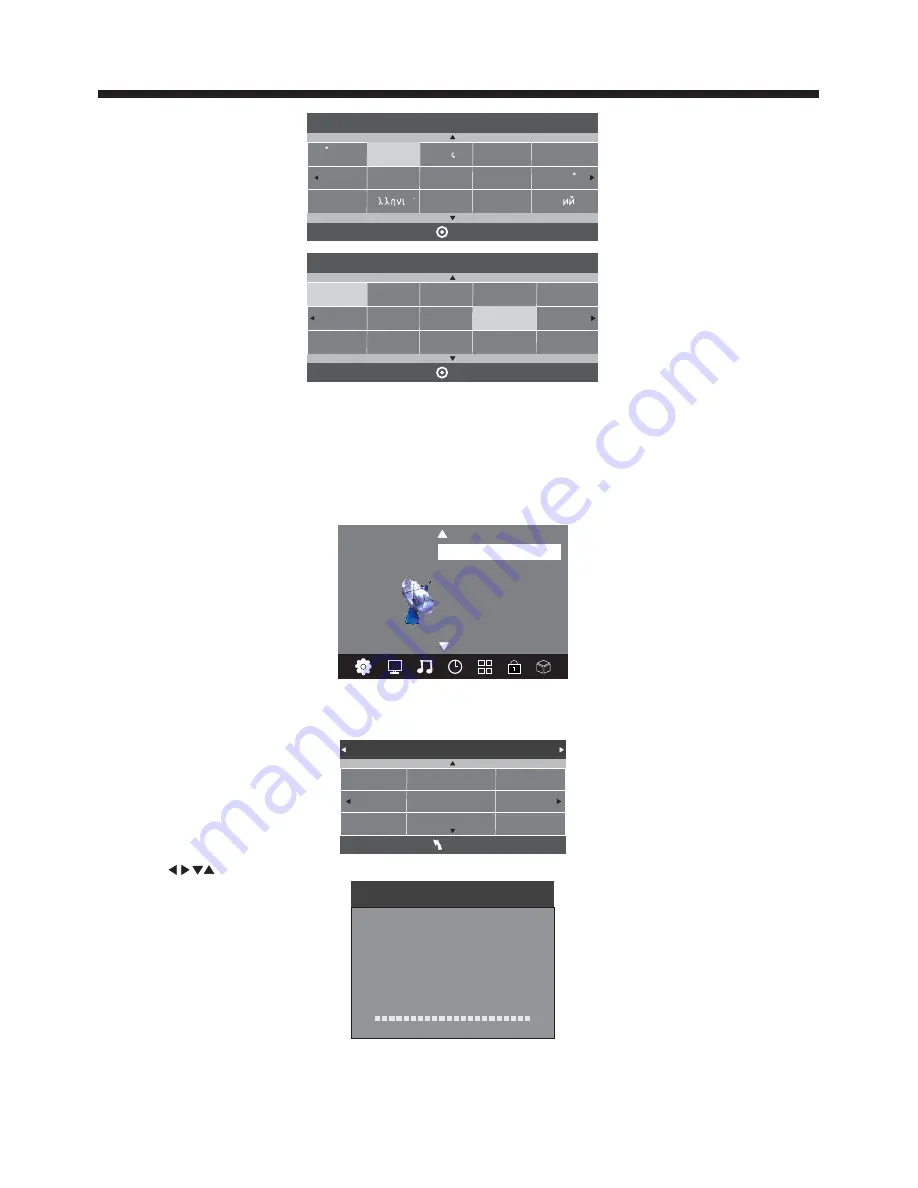
-12-
OPERATION
Installation Guide
Press to select country at first, then press the OK button to start auto tuning.
This screen only appears when the TV is turned on for the first time, or reset to factory settings. You can
choose language, country and auto tuning programs. After tuning, the screen will skip to the first DTV program.
1.CHANNEL MENU
The first item of the MENU is channel menu (for ATV or DTV source only). ATV = Analogue TV, DTV = Digital TV.
You can search channels and edit programs here.
1).Auto tuning:
Search all the channels automatically (you can select ATV and DTV)
ATV Manual Tuning
Programme Edit
Signal Information
< >
CHANNEL
Auto Tuning
DTV Manual Tuning
Software Update(USB)
Software Update(OAD)
Dansk
Deutsch
Hrvatski
Italiano
Please select an OSD Language
OK
Magyar
Nederlands
Norsk
Polski
English
Cesky
E ka
Espanol
~
Fran ais
Portugues
Pycck
Tune Type DTV+ATV
MENU
Russian
Serbia
Rumania
Spain
Sweden
Slovenia
UK
United Arab Emirates
Switzerland
NOTE:
All the channels including ATV, DTV and Radio can be tuned at once, if the Tune Type is set to DTV+ATV.
Any previously stored channels will be deleted after auto tuning is carried out.
After auto tuning, the receiver will skip to the first DTV channel.
Channel Tuning
TV : 0 Programme(s)
DTV : 0 Programme(s)
Radio : 0 Programme(s)
96% UHF CH 68 DTV
To select the MENU mode, press the menu button on the side keyboard of the TV, or press the TV/menu button
on the remote control.
Poland
Serbia
Country
OK
Norway
Russian
Spain
China
Sweden
United Arab Emirates
Estonia
Rumania
Slovenia
Switzerland
New Zealand
UK
Porgugal





































