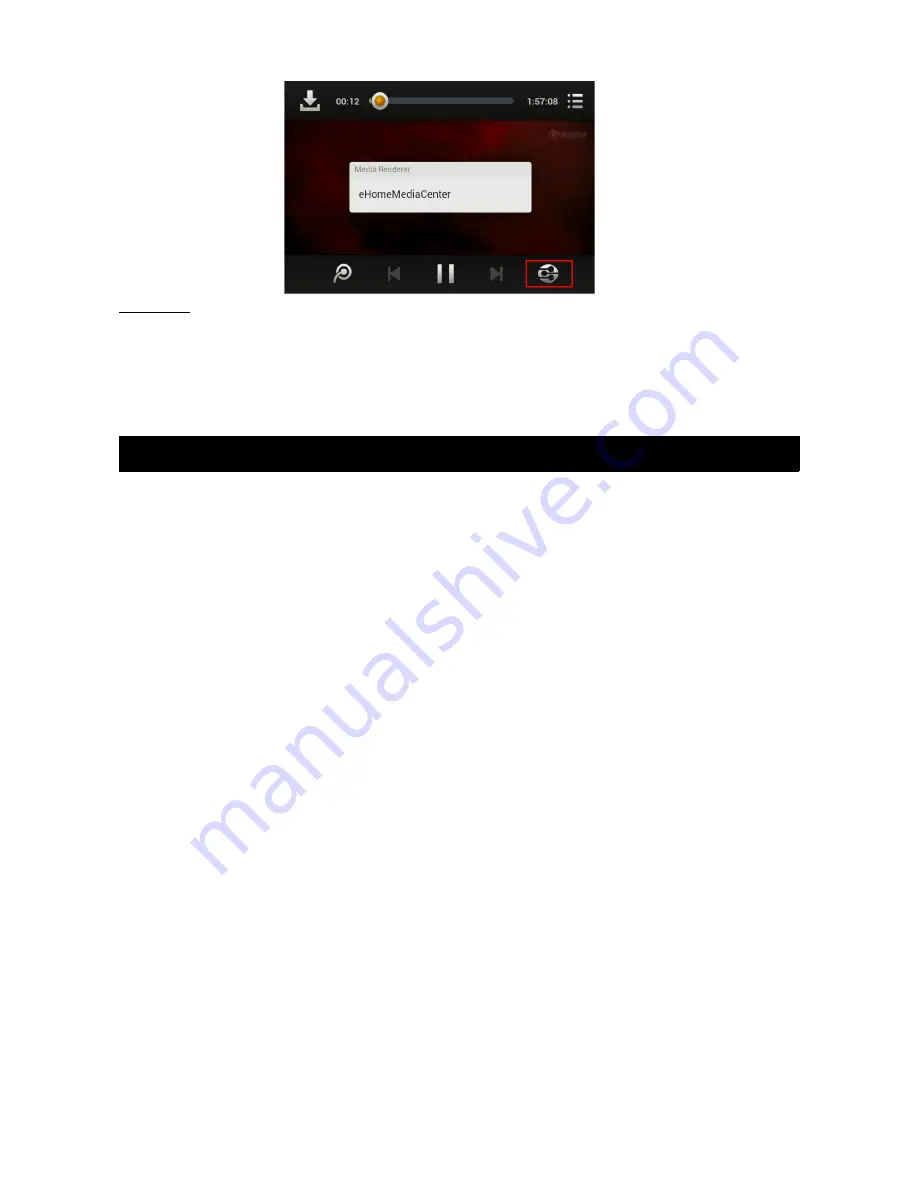
Miracast
Currently supported only by mobile phones and Tablet PCs powered by Android 4.2 or above, and the
method for connection varies for different devices. Generally go to settings—display, or WI-FI - sensor
setting.
Go to WI-FI on the phone, select settings—WIFI—WIFI DISPLAY.
Select your device (device name is shown upon access of WIFI DISPLAY), after connection, the contents
on mobile phone are streamed to TV display.
3.0 TROUBLESHOOTING
What do I do if a screen problem appears, such as black screen, splash screen etc?
Check if the TV is powered on or the correct input/signal route is enabled. If a HDMI cable is
plugged into HDMI port 2 on TV, the signal route for this port should be enabled, and also make
sure that the terminal of the HDMI cable is undamaged.
There is no access to internet after connecting to wireless router.
Check if the wireless router works well
;
confirm that the internet is working for other devices.
A problem of stuttering/stagnant video appears while playing online videos.
This is due to a limited internet access speed.
There is no sound for AV output?
Please check if the sound is muted on TV, or the video’s sound is normal when played on a
computer.
The multimedia files are not found on SD card or USB flash drive?
Please check if the connection with these memory devices is steady. Confirm that the files are
working correctly on another device.
The device is stuck on boot screen.
The device has crashed, and if the remote control does not work at this moment, just disconnect
the power and reboot the device.
•
Please contact the Kogan customer support team if you have any other
questions.
Summary of Contents for KHSTVQCDONB Agora Smart+
Page 1: ......























