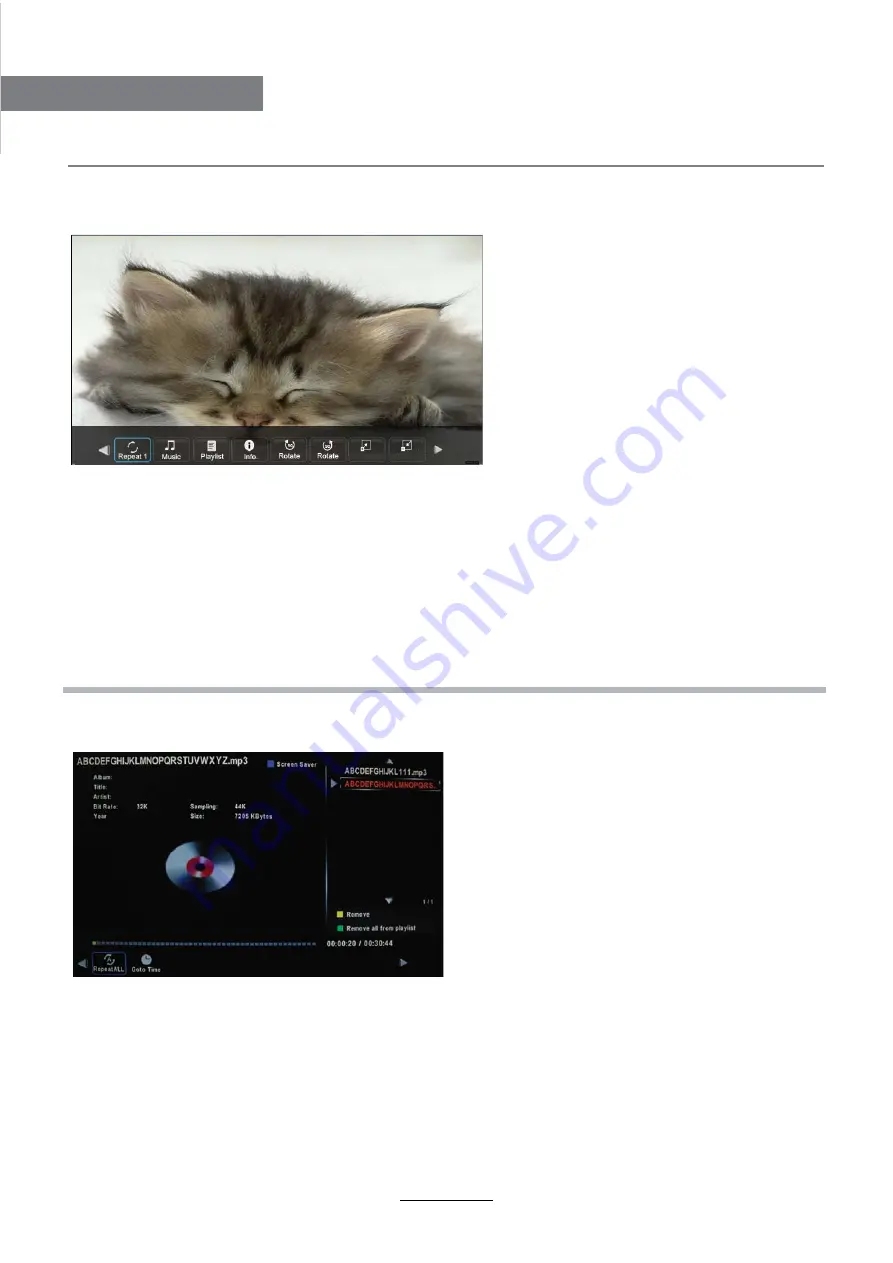
1. Photo
2. Music
Press
˘
/
˚
button to select the option on the table, and press
OK
button to change.
Press
ĩĪ
button to select the music, and press
OK
button to program.
Repeat:
Select the repeat mode from Repeat All, Repeat 1, Repeat None.
Search:
Program the music form the time you set.
Press
OK
button to display the time table, and select the position by
˘
/
˚
/
ĩĪ
button,
set the time by the number buttons, select “OK” and press OK button to search.
Screen Saver:
Press
BLUE
button to enter the Screen Saver mode, press again to exit.
Play the photo
Play the music
Multimedia Operation
19
Multimedia Operation
Press
˘
/
˚
button to select the option on the table, and press
OK
button to change.
Repeat:
Select the repeat mode from Repeat All, Repeat 1, Repeat None.
Music:
Play/pause the music program (you can only play or pause the music you have programed).
Playlist:
Display the playlist on the screen, and you can select the photo by
ĩĪ
button, and
press
OK
button to program. Press
˘
/
˚
button to return to the options table.
Info:
Display the information of the photo.
Rotate:
Rotate the photo clockwise/counterclockwise.
Zoom Out/In:
Zoom out/in the photo.
Move View:
Move the photo in Zoom in mode.
ZOOM IN
ZOOM OUT
Summary of Contents for KGNUKFHDLED40VA
Page 1: ...KGNUKFHDLED40VA USER MANUAL ...
Page 3: ...1 Safety Precautions Power Supply ...
Page 4: ...2 Safety Precautions Installation ...
Page 5: ...3 Safety Precautions Use and Maintenance ...
Page 6: ...4 Safety Precautions Important Safety Instructions ...
Page 7: ...5 Safety Precautions Important Safety Instructions ...








































