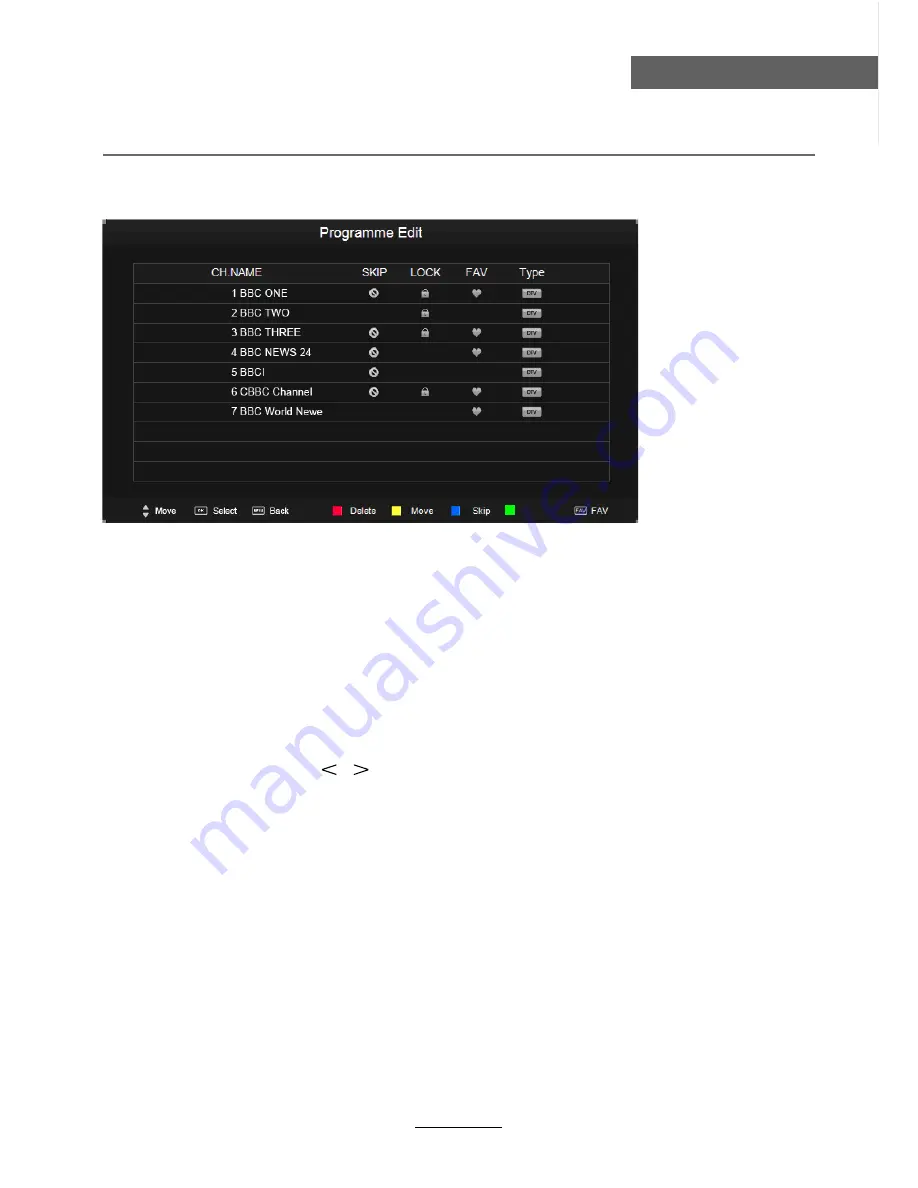
OSD Menu
12
OSD Menu
Programme Edit
Press
OK
button to enter the Program Edit menu as the following picture.
Delete:
Select a channel and press
RED
button, “Delete” will appear on the right of the
program edit menu next to the channel you have chosen, then press
RED
button
again, the program will be deleted. However if you decide not to continue to delete
press the menu button to quit.
Move:
Select an channel, and press
YELLOW
button, then you can use
and
buttons to change the position of the program, press
YELLOW
again to confirm the
change. Press menu to exit and it will automatically save the current set.
Skip:
Select a channel and press the
BLUE
button to label the channel, as long as the
channel has a skip label it will be skipped when searching through the channels with
the CH+/- buttons.
Rename:
Select an
ATV
channel and press the
GREEN
button to change the name of the
channel by
buttons
FAV:
Select a program, press
FAV
button to set or delete the program as the favorite
channel.
Rename
Signal Information
Display the signal information in DTV mode.
Software Update(USB)
Press
OK
button to enter the menu, and update the software by the USB device.
CI Information
Please contact your “pay perview” provider who can supply a viewing card and cam unit with
instructions for their use.
Summary of Contents for KGNHDLEDPRO19VB
Page 1: ...KGNHDLEDPRO19VB USER MANUAL...
Page 3: ...1 Safety Precautions Power Supply...
Page 4: ...2 Safety Precautions Installation...
Page 5: ...3 Safety Precautions Use and Maintenance...
Page 6: ...4 Safety Precautions Important Safety Instructions...
Page 7: ...5 Safety Precautions Important Safety Instructions...
Page 28: ...26 DVD Operation DVD Operation...
Page 29: ...27 DVD Operation DVD Operation Spdif Setup...
Page 30: ...28 DVD Operation DVD Operation or NO disc...
Page 31: ...29 DVD Operation DVD Operation...
Page 32: ...30 DVD Operation DVD Operation...
Page 33: ...31 DVD Operation DVD Operation...















































