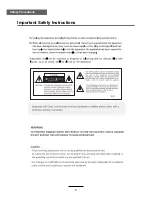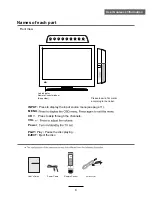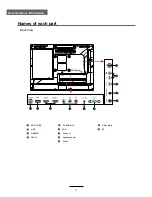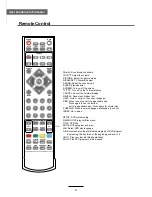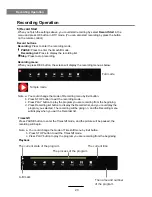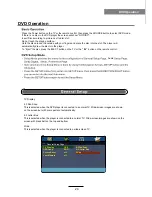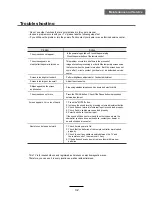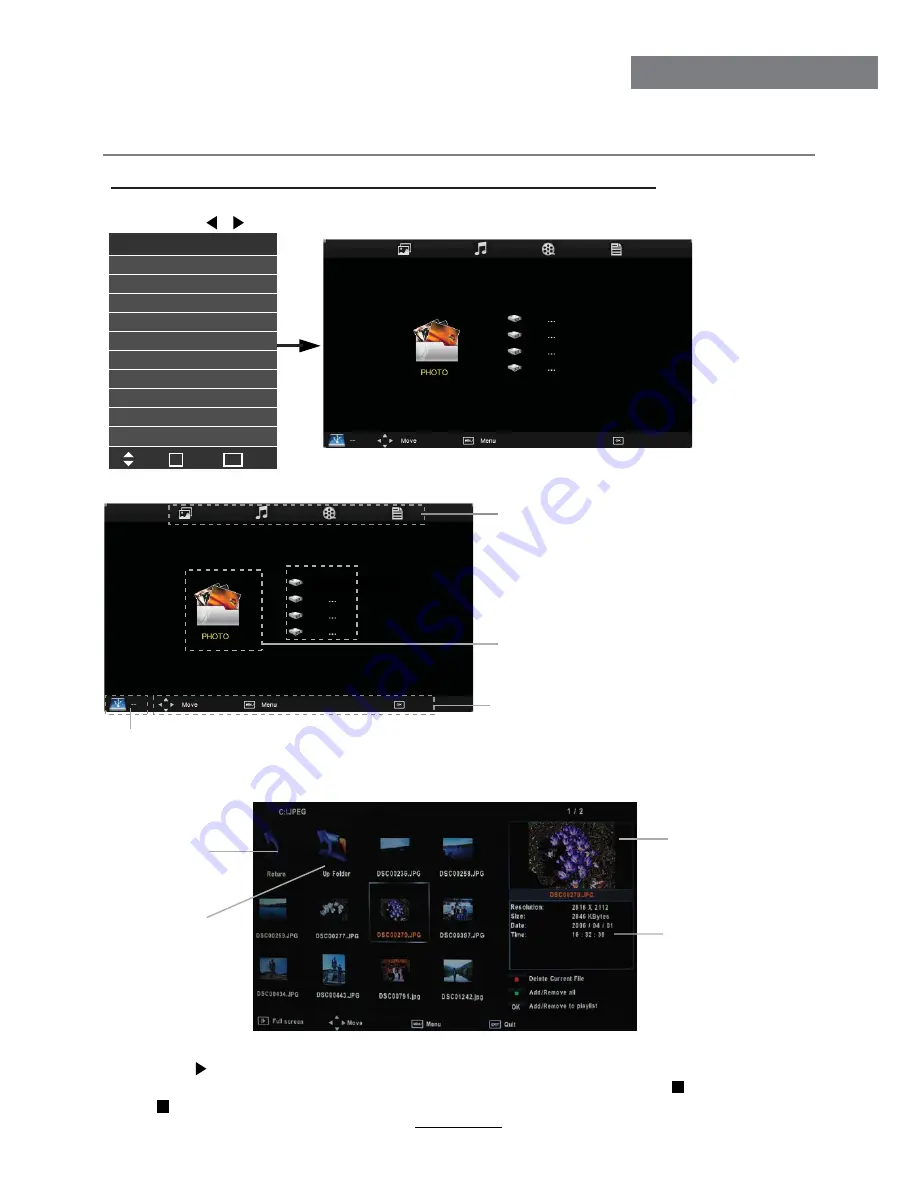
Press
˘
/
˚
/
Ī
/
ī
buttons to move , and press OK button to select the file or unfold the folder,
Then press button to play the files (be signed) you select or the files in the fold you select,
You can display the option table on the bottom of the screen by
OK
button, press button to hide.
Press button to stop and exit the full screen program.
Select
Basic Operation
2). Insert USB device, you will find the name of the device display on the screen.
3). Press
˘
/
˚
button to select the kind of the files in the device you want to program from PHOTO,
MUSIC, MOVIE and TEXT. Press
Ī
/
ī
button to select the device and press OK button to enter.
1). Press the SOURCE button on the remote control to display the input source menu, select USB
source by the / buttons, and press OK button to enter the Multimedia menu seen below.
MAINS MENU
PHOTO MUSIC MOVIE TEXT
MAINS MENU
PHOTO MUSIC MOVIE TEXT
Hints for operation
Hints and informations of USB device
USB device list
Select
Disk C:
Multimedia Operation
18
Multimedia Operation
Preview
Return to
device list
Up Folder
Informations
Input Source
Move
Select
Quit
OK
DTV
ATV
YPBPR
PC
HDMI1
HDMI2
AV
USB
DVD
EXIT
Summary of Contents for KGNFHDLEDPRO24VB
Page 1: ...E WZK s USER MANUAL...
Page 3: ...1 Safety Precautions Power Supply...
Page 4: ...2 Safety Precautions Installation...
Page 5: ...3 Safety Precautions Use and Maintenance...
Page 6: ...4 Safety Precautions Important Safety Instructions...
Page 7: ...5 Safety Precautions Important Safety Instructions...
Page 28: ...26 DVD Operation DVD Operation...
Page 29: ...27 DVD Operation DVD Operation Spdif Setup...
Page 30: ...28 DVD Operation DVD Operation or NO disc...
Page 31: ...29 DVD Operation DVD Operation...
Page 32: ...30 DVD Operation DVD Operation...
Page 33: ...31 DVD Operation DVD Operation...