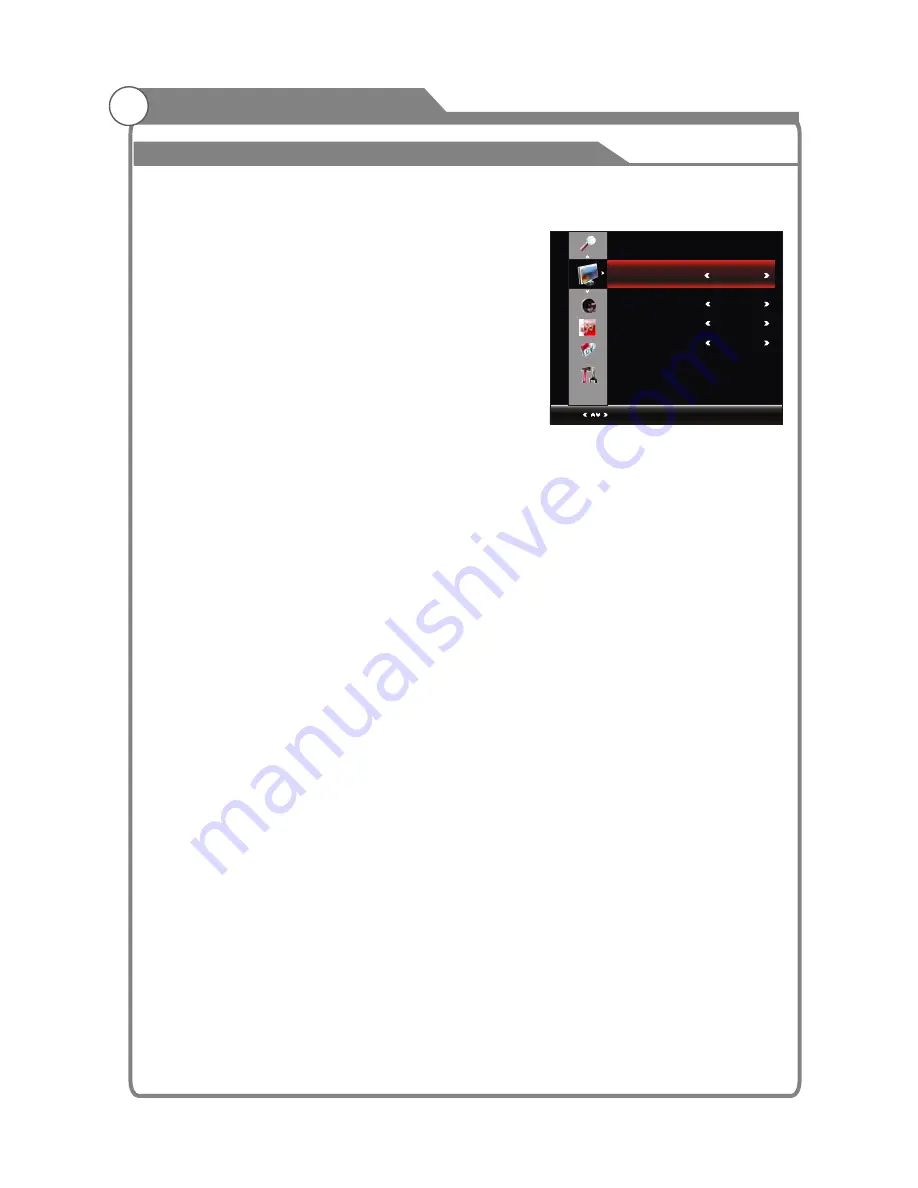
Function
Menu system instruction
36
Aspect Ratio
You can select the picture size which best corresponds
to your viewing
1. Press
p
/
q
key to select “
" option.
2. Press
t
/
u
key to set the scale mode.
You can also press “
” key on the remode control
to select one of the scale modes.
(Auto, 16:9,4:3,Panorama,Moive,Subtitle. Auto and
Panorama is disabled when it is in
)
Screen Saver
This option is only used in ATV mode.
1.Press
p
/
q
key to select “Screen Save” option.
2.Press
t
/
u
to choose on or off.
OPC
Press
t
/
u
button to select “On”, “Off” and “Demo”. In “On” mode, according to bright dark
DVI-HDMI modes or on signal.
s
If “OPC” is in “Demo” mode, it will turn to “On” automatically the next time you
turn on the TV.
Motion
After selecting the “Motion” option, press OK or key to enter the submenu.
1. ME/MC: Press
key to select the ME/MC mode: On/Demo. The moving pictures
will be more liquid in “On” mode. Your eyes can also be protected. In “Demo” mode,
the panel will be divided into two parts to show this function. The right part open the
function, and the left part does not. This option is not used in DVI/ VGA/ USB mode.
2. Detail enhance: Press
key to select the detail enhance mode: Off/On. The detail
will be stronger when it is in “On” mode.
3. Noise Reduction: Press
key to select the Noise Reduction mode: LOW/MIDDLE/
HIGH/DEFAULT/Off. You can select the right mode to match the pictures.
requirement.
Aspect
Aspect
Component/HDMI
/PC/USB mode.
screen image changes, the system will automatically adjust the allocation of power, so as
to achieve the effect of energy-saving
.
''Off'' is the default setting and disables the OPC
function
.
In “Demo”mode, TV will show the OPC effect of real-time in the lower right
corner of the screen, there will be DLC, DCC and PW.The Demo mode is not available in
PC,
USB
and
Note: 1. The Demo mode can not show together with other menu
.
2
.
u
t
/
u
t
/
u
t
/
u
FUNCTION
Select
Menu:Return
Aspect Ratio 16:9
Screen Saver Off
OPC Off
MOTION Off
Summary of Contents for KGNFHDLED46VA
Page 1: ...E s USER MANUAL...

























