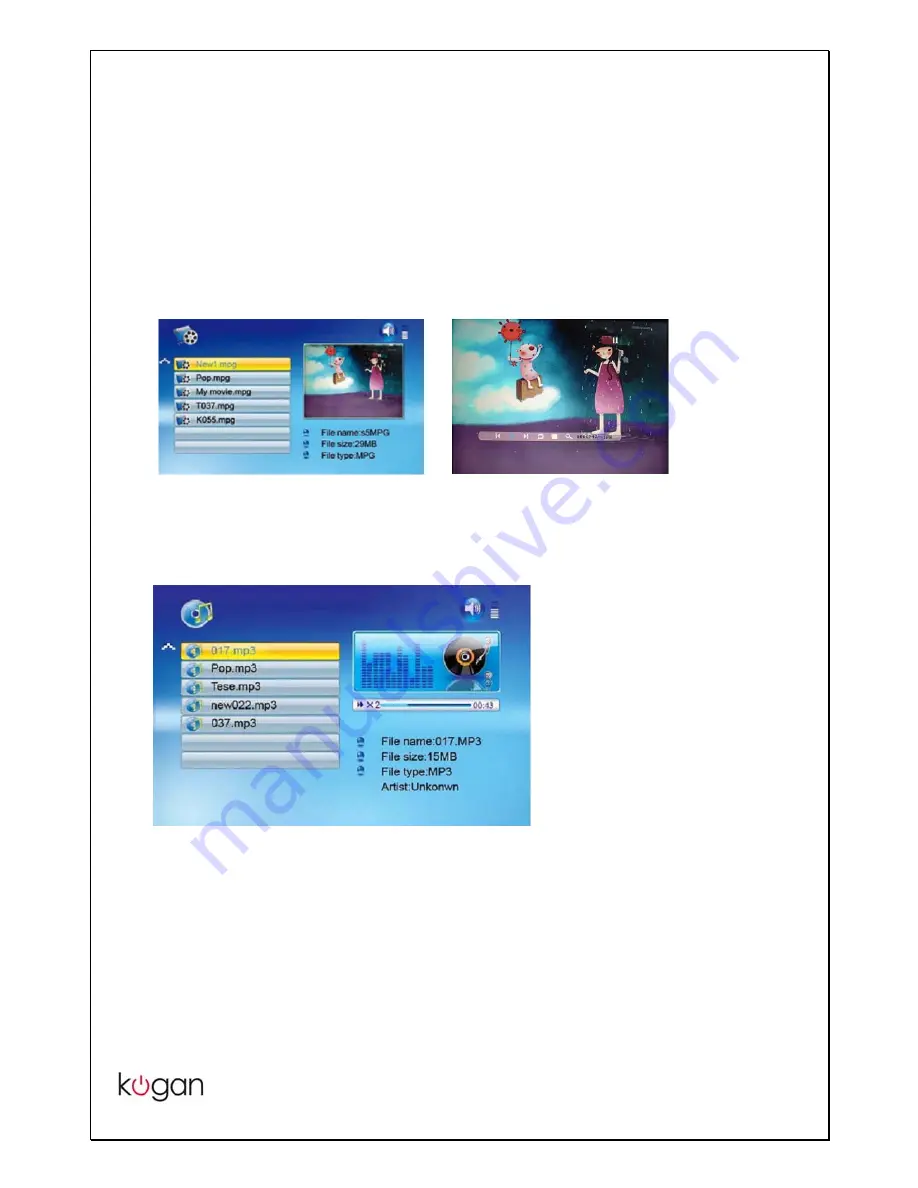
2.1 Movie Display
z
Choose movie icon, all the movie files will list on the screen
z
Press
[
S
][
T
] to choose movie and press ENTER to play
z
Press
[
MENU
]
during movie playback, the info bar appears on
the screen
z
Press
[
W
]/[
X
] and ENTER to make selection on the info bar
2.2 Music Display
z
Choose music icon, all the music files will list on the screen
z
Press
[
S
][
T
] to choose music and press [
ENTER
] to play
Note: Press [
S
][
T
] on remote control to increase or decrease
volume.
2.3 Picture Display
z
Choose picture icon, all the pictures will list on the screen
6
z
Press
[
S
][
T
][
W
][
X
] to choose movie and press[
ENTER
] to
play















