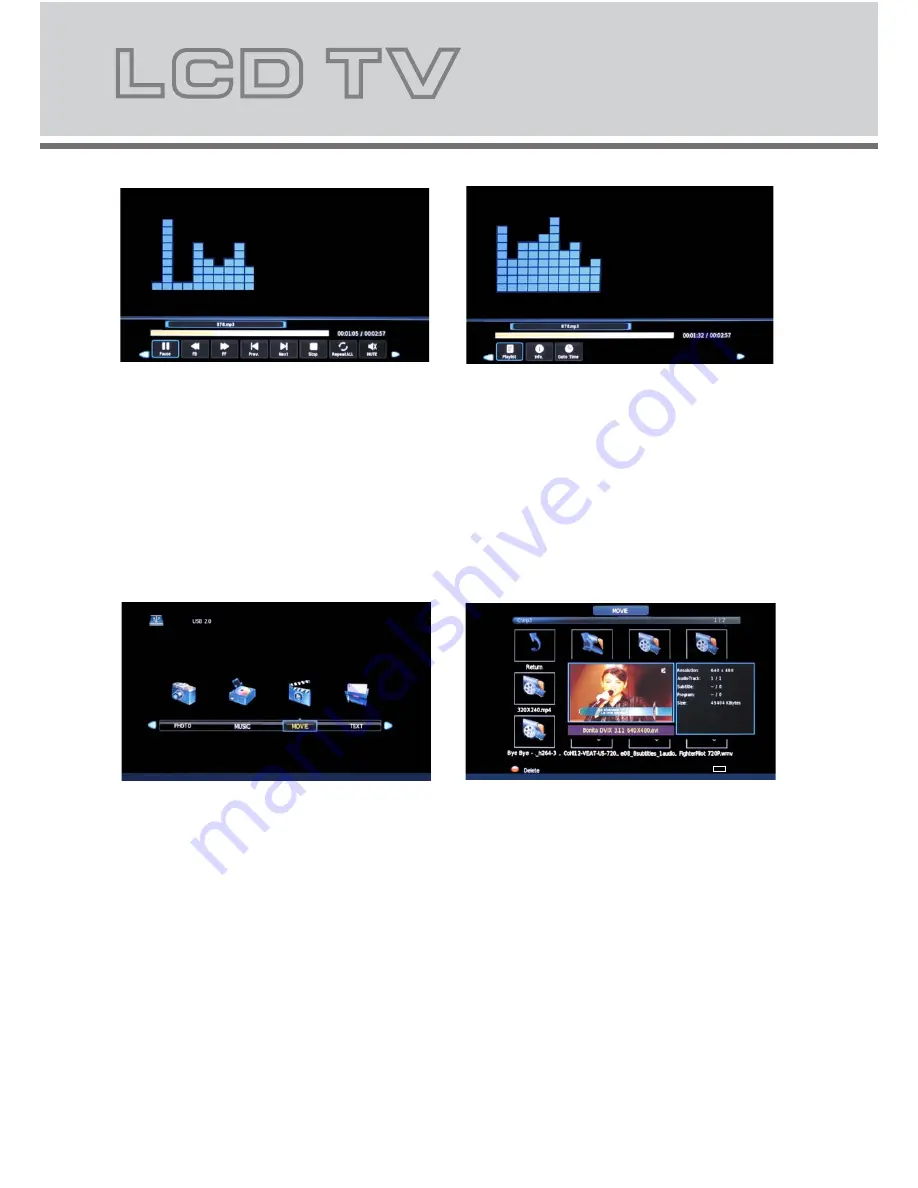
19
Press
b
/
a
button to select one function in the bottom you want to run, then press OK button
to operate. Press EXIT button to return to the main menu.
You can press relevant buttons on the remote control to perform such functions directly.
l
button: Pause or resume playing.
f
/
e
button: Skip to previous or next music.
d
/
c
button: Fast backward or forward.
n
button: Stop playing and return to the main menu.
MOVIE
Press
b
/
a
button to select “MOVIE”, then press OK button to enter.
Press INFO button to show the menu in the bottom, and you can press
b
/
a
button to select
one function you want to run, then press OK button to operate. Press EXIT button once to
exit the menu in the bottom, press it again to return to the main menu.
You can press relevant buttons on the remote control to perform such functions directly.
The basic operations are the same as “MUSIC”.
EXIT Exit
Summary of Contents for KGN1080P40VD
Page 1: ...KGN1080P40VD USER MANUAL...
Page 2: ...USB...
Page 3: ......
Page 4: ...Power cord Remote control batteries...
Page 7: ...Remote sensor Power indicator Power on off button 1 2...
Page 18: ......
Page 23: ...21...
Page 24: ...22...





































