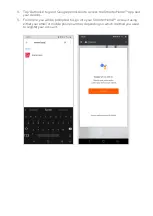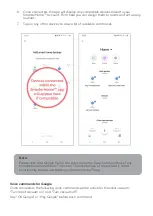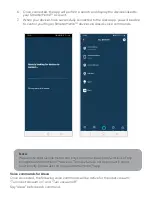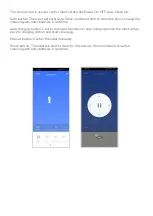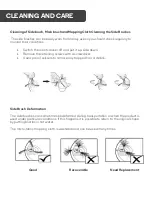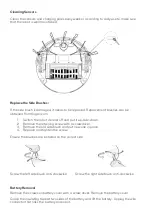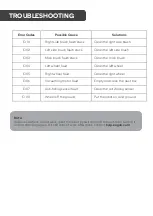Reviews:
No comments
Related manuals for KAVACRBG40A

NILO
Brand: PALSON Pages: 46

DIAL-A-MATIC 1100
Brand: Hoover Pages: 16

TULIP 2
Brand: UV CAN SANITIZE Pages: 8

62641
Brand: XPOtool Pages: 9

Clipper Vac B&B
Brand: MDC ROMANI Pages: 2

HAVC-02
Brand: Pur Line Pages: 24

NT 25/1 Ap Te
Brand: Kärcher Pages: 30

SVS1500
Brand: Sweepovac Pages: 7

VC2223GLR
Brand: Gorenje Pages: 26

Steam Clean Multi S85-CM
Brand: Vax Pages: 20
ICONPET PRO 2746 Series
Brand: Bissell Pages: 12

R-1650C
Brand: Rainbow Pages: 8

VC006GML21
Brand: Makita Pages: 24

NET-UP 10WP
Brand: Far Tools Pages: 18

0701 112 0
Brand: Würth Pages: 136

power 7 VCP7P2400
Brand: Vax Pages: 12

FC6047/01
Brand: Philips Pages: 2

FC5833/61
Brand: Philips Pages: 3