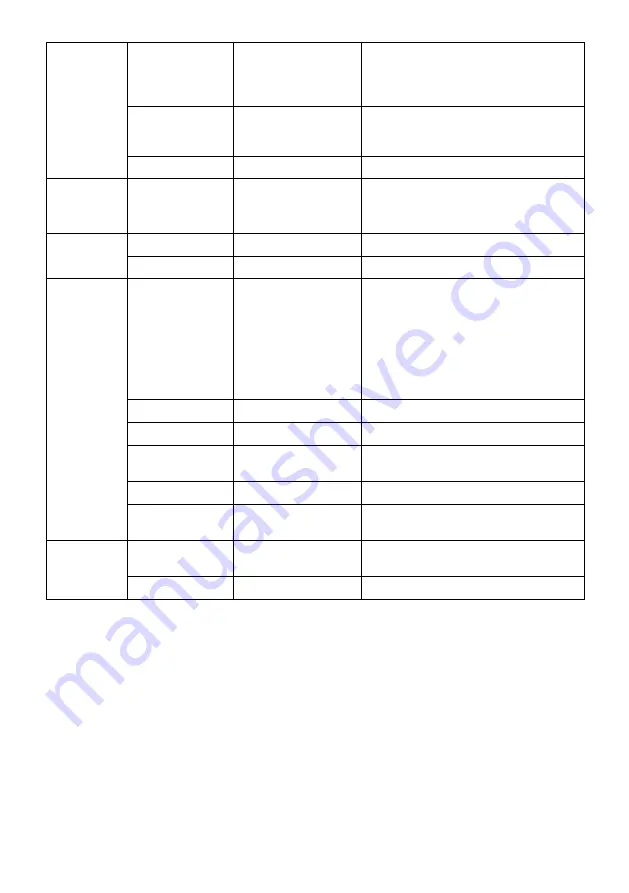
Super
Resolution
Off, High, Middle,
Low
When the resolution of the display
screen is low, this function can be
turned on to enhance the image
resolution.
Dynamic
Luminous
Control
On, Off
Turn dynamic luminous control
on/off
Backlight
0~100
Adjust Backlight
Display
Aspect Ratio
Wide Screen, 4:3,1:1,
Auto
Select on-screen aspect ratio
Audio
Mute
On, Off
Turn mute mode on/off
Volume
0~100
Adjust audio volume
OSD
Language
English,
简体中文
,
한국어
,
Русский
,
Español,
日本語
,
Français, German,
Dutch, Portuguese,
Italian
Set OSD language
OSDH-Position 0~100
Adjust the OSD’s horizontal position
OSD V-Position 0~100
Adjust the OSD’s vertical position
OSD
Transparency
0~100
Adjust the OSD transparency value
OSD Timeout
5~100
Set how long the OSD remains
OSD Rotation
Normal, 90, 180,
270
Set OSD rotation direction
Other
FreeSync
[Adaptive Sync] On, Off
Turn FreeSync on/off
Reset
N/A
Reset monitor configurations
Summary of Contents for KAMN32QF7TB
Page 1: ...32 QHD IPS FREESYNC FRAMELESS MONITOR 2560 x 1440 KAMN32QF7TB ...
Page 2: ......
Page 15: ...NOTES ...


































