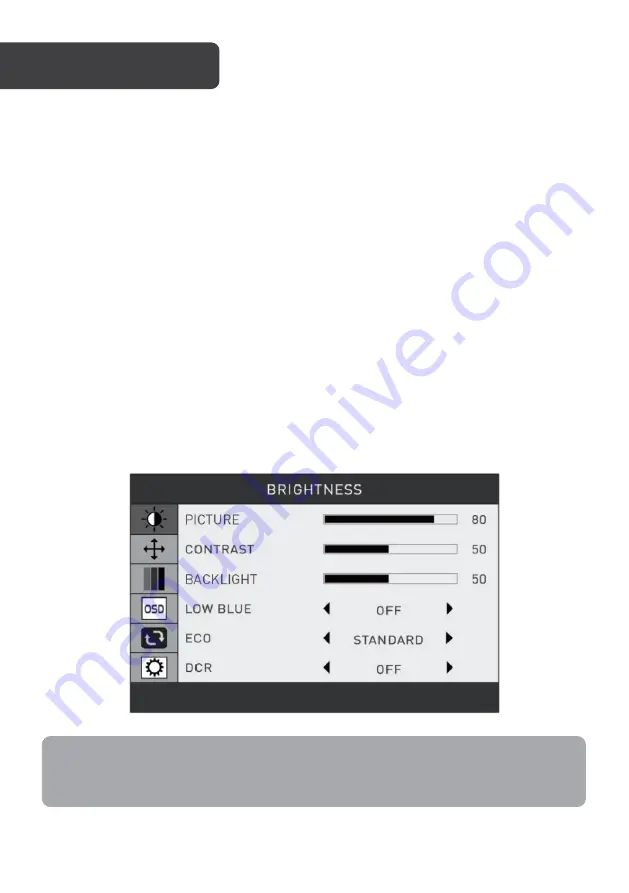
1.
Connect the monitor to the input device via HDMI or VGA.
2.
Connect one end of the power cable to the monitor, then connect the other end
directly to a power socket. Turn on the power socket.
3.
Press the power button to turn the monitor on.
4.
When finished use, press the power button again to turn it off.
FreeSync
•
To use this feature, ensure your hardware has FreeSync capabilities and the graphics
drivers are fully up to date.
•
After connecting, you may receive a prompt to enable the feature on your computer. If
you do not receive the prompt, you may need to enable the function in your graphics
card menu.
•
See your graphics card manufacturer’s documentation for instructions on how to turn
on and/or enable FreeSync.
On-screen display (OSD) menu
The OSD menu may be used to adjust the monitor’s settings.
Note:
When using the monitor for the first time, the monitor will configure to optimal settings
automatically.
OPERATION
















