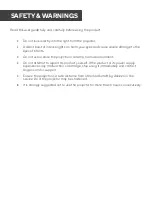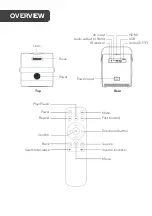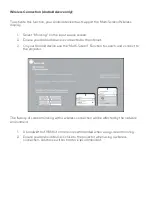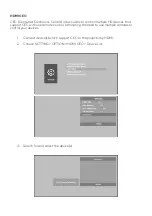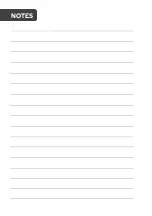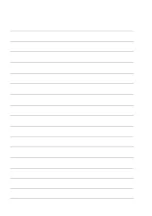Read this user guide fully and carefully before using the product.
•
Do not look directly into the light from the projector.
•
A direct burst of intense light can harm your eyes and cause severe damage to the
eyes of infants.
•
Do not use or store the projector in a damp, humid environment.
•
Do not attempt to repair this product yourself. If the product or its power supply
experiences any malfunction or damage, stop using it immediately and contact
Kogan.com for support.
•
Ensure the projector is a safe distance from other heat-emitting devices or the
service life of the projector may be shortened.
•
It is strongly suggested not to use the projector for more than 6 hours consecutively.
SAFETY & WARNINGS
Summary of Contents for KAM500PRRA
Page 1: ...3000 LUMENS HD WI FI MINI PROJECTOR M500 KAM500PRRA ...
Page 2: ......
Page 13: ...NOTES ...
Page 14: ......
Page 15: ......