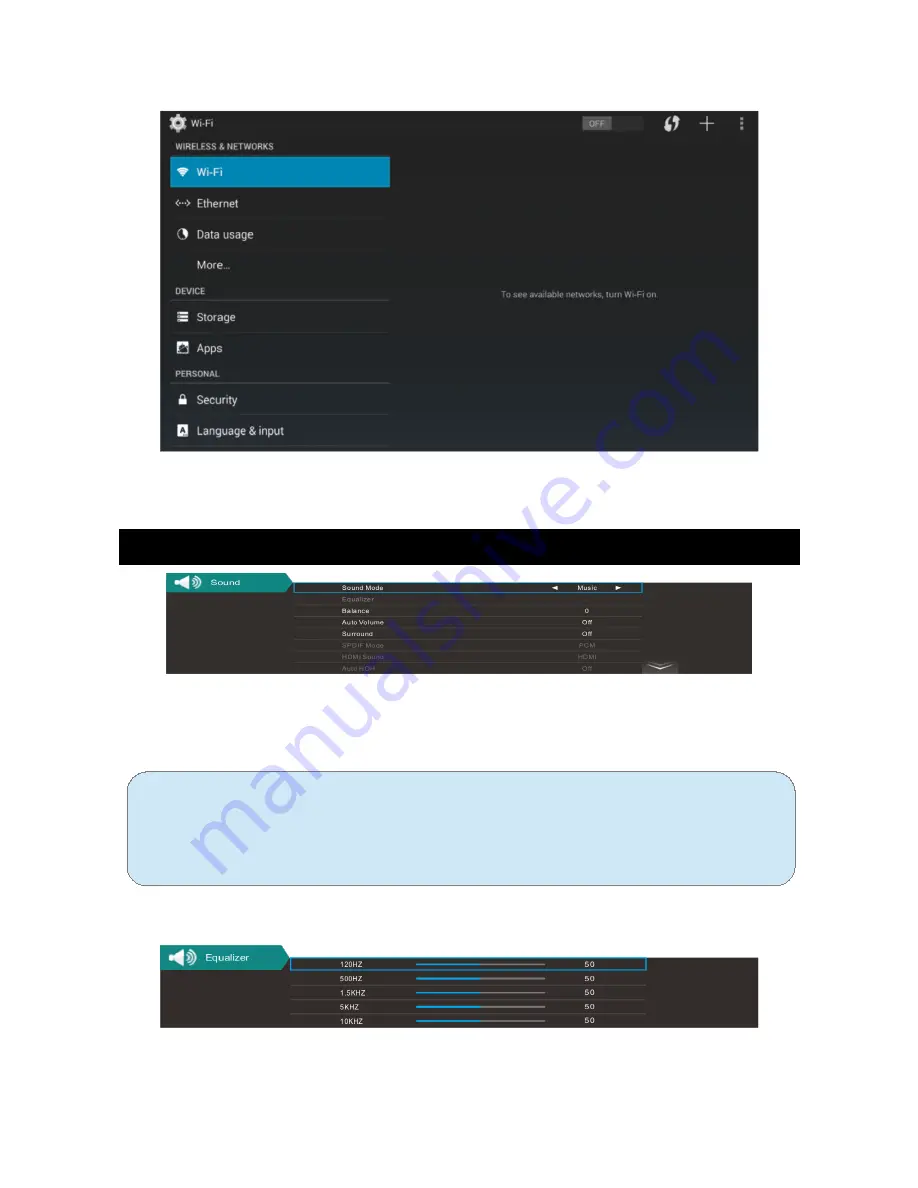
Settings
User may explore all functions in this menu.
Sound
You can select the type of special sound to be used when watching a given
broadcast. Your TV has five sound settings (“Standard”,“Music”,
“Movie”,“Sports”, “User”) that are preset at the factory.
•
Standard: Selects the normal sound mode.
•
Music: Select the sound mode for music.
•
Movie: Provides live and full sound for movies.
•
Sports: Emphasises bass over other sounds.
•
User: Selects your custom sound settings (See "User settings for Sound”).
Equalizer
1. Press / key to select an equalizer item.
▲ ▼
18
Summary of Contents for KALED55UHDZE
Page 1: ......
Page 11: ...Remote Control 10 ...
Page 29: ...External Connections Connecting a VCR 28 ...
Page 30: ...Connecting a Camcorder 29 ...
Page 31: ...Connecting a DVD Player Blu Ray Player Set Top Box via HDMI 30 ...
















































