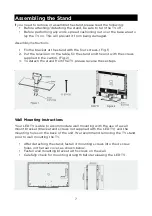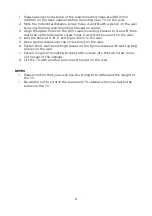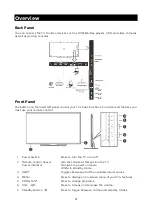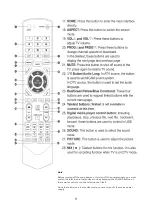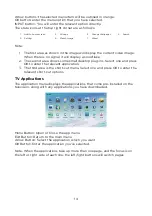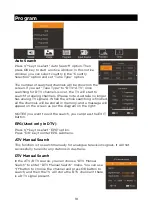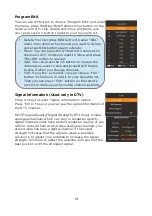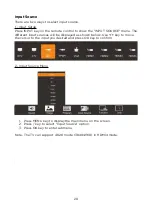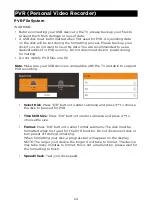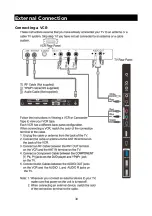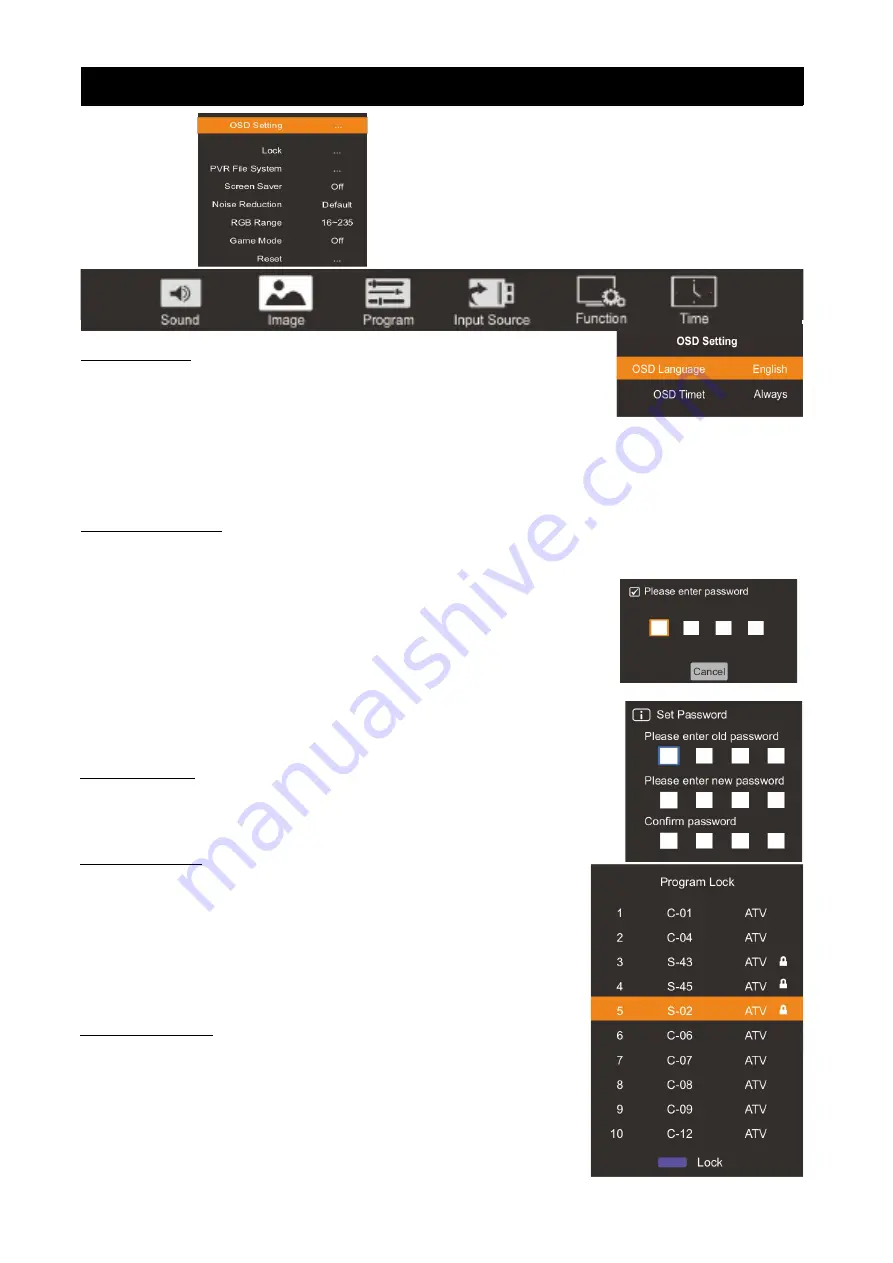
Function
OSD Setting
You can modify the OSD set to suit your user preferences.
1. Press / key to select the “OSD Setting” option.
▲ ▼
2. Press OK key to display the OSD setting menu.
OSD Language: select the proper language
OSD Time : Set the preferred amount of time for the
OSD to be displayed on the screen.
Lock (Optional)
21
The lock feature requires a Password to be entered before
any settings can be changed.
1. Press / key and select "Lock" under the "Function"
▲ ▼
menu.
2. Press OK key to enter the “Lock” submenu, "Please
enter password" menu will appear. Enter your 4-digit
password to enter the “Lock” submenu. (The default
password is 0000, and the master password is 1980).
Lock System
1. Press
▲
/
▼
key to select the “Lock System” option.
2. Press
◀
/
▶
key to select "On" or "Off".
Set Password
1. Press
▲
/
▼
key to select "Set Password" option.
2. Enter your 4-digit password to set the old
password. Choose any 4-digits for your new
password and enter them. Once the 4 digits are
entered, the cursor will go to “Confirm password”.
Re-enter the same 4 digits
and your new password will be memorized.
Block Program
1. Press
▲
/
▼
key to select “Block Program” option.
2. Press OK key to enter Program Lock. In the
program list, use the Blue key to lock or unlock the
program. Once the program is locked and Lock
System is on, the password is needed to watch it.
Summary of Contents for KALED55UHDZD
Page 1: ...5511 Agora 4K Smart LED TV Ultra HD KALED55UHDZD USER MANUAL...
Page 11: ...Remote Control 10...
Page 31: ...External Connection Connecting a VCR 30...
Page 32: ...Connecting a Camcorder 31...
Page 33: ...Connecting a DVD Player Blu Ray Player Set Top Box via DVI 32...
Page 34: ...Connecting a DVD Player Blu Ray Player Set Top Box via HDMI 33...