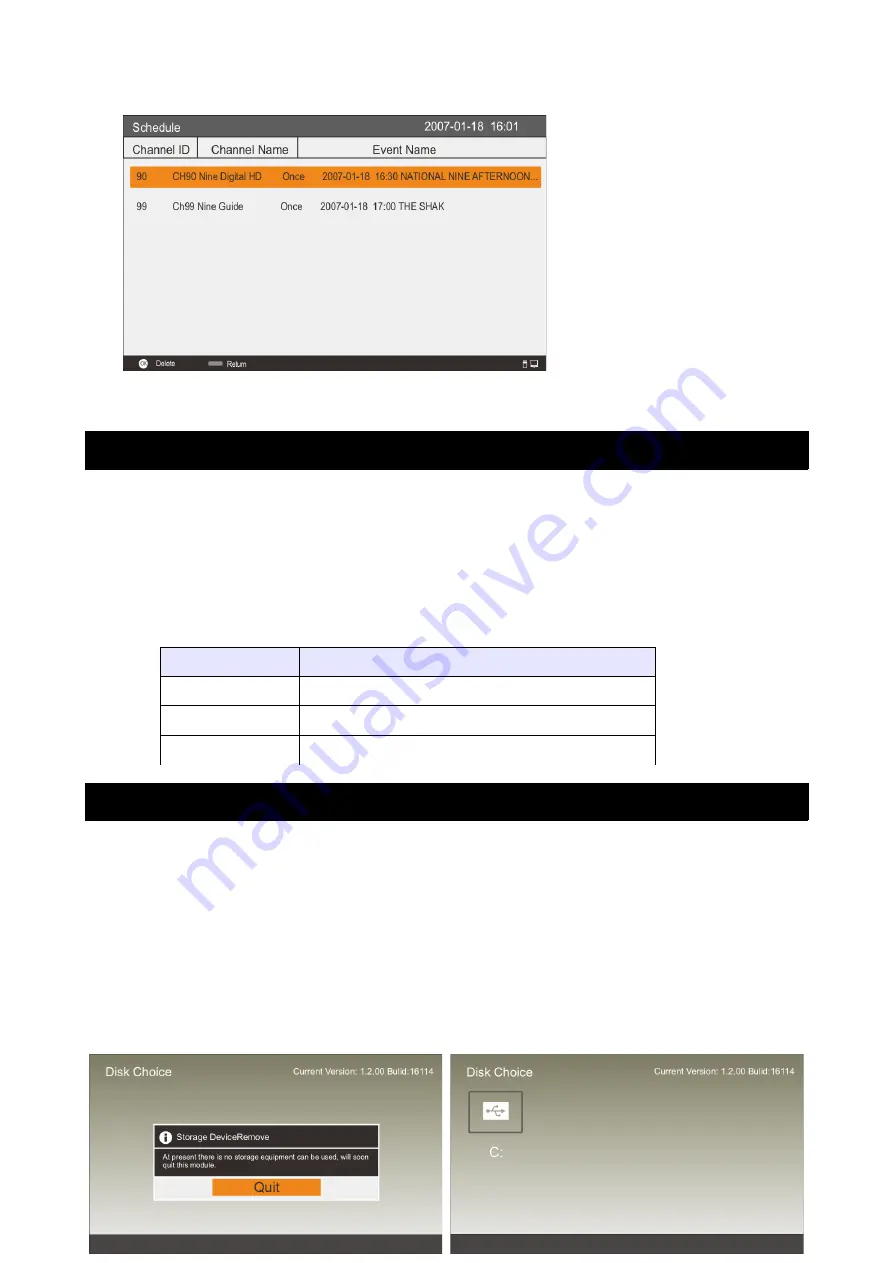
Press BLUE button to enter the Schedule interface.
Digital Media Player
Introduction
This TV is embedded with one USB port digital media player. It can find devices
that support USB1.1/2.0/3.0, including flash disks, USB hard disks and digital
cameras.
It supports functions such as: Display pictures, Play music files, Play video files.
Note: please do not remove the cable during data transfer, as it may cause
problems for the system.
Media
Format
Picture
JPG, JPEG, PNG, BMP
Audio
MP3, AAC
Video
MPG, MPEG, MP4, MOV, MKV
Device and File Management
Initialization Interface
On the main interface, click the “Mass storage”icon to enter the USB channel.
If there is no USB disk connected, the system will prompt you to insert a USB
device, while the screen displays the “Storage DeviceRemove” message, as
shown below in figure 1.
When you insert a USB disk, the interface will be shown as in Figure 2.
Press the OK key to enter the selected letter drive.
32
Summary of Contents for KALED55SMTZA
Page 1: ......
Page 3: ...Music 36 Movie 36 PIP 37 USB Support Character 38 Troubleshooting 39 2...
Page 10: ...Remote Control 9...
Page 11: ...10...
Page 35: ...34...
Page 36: ...35...
























