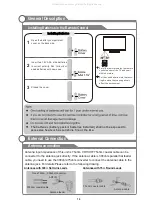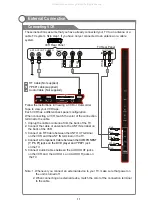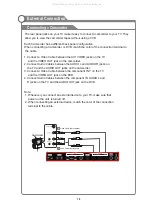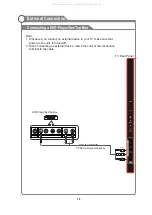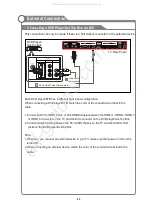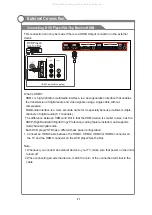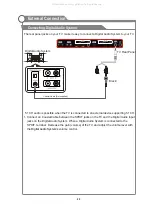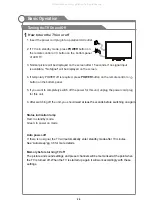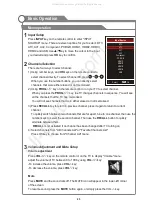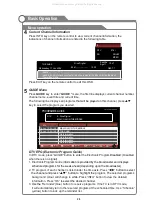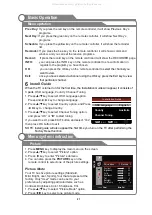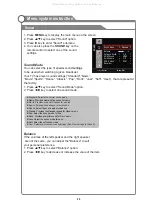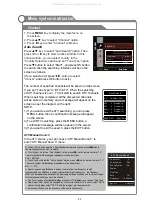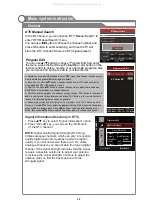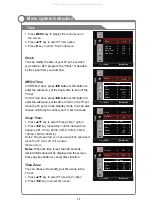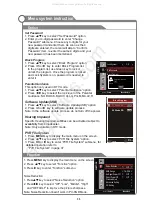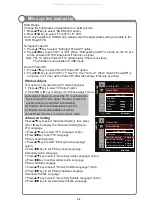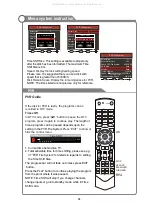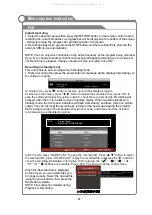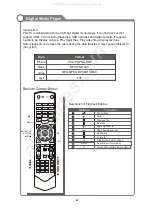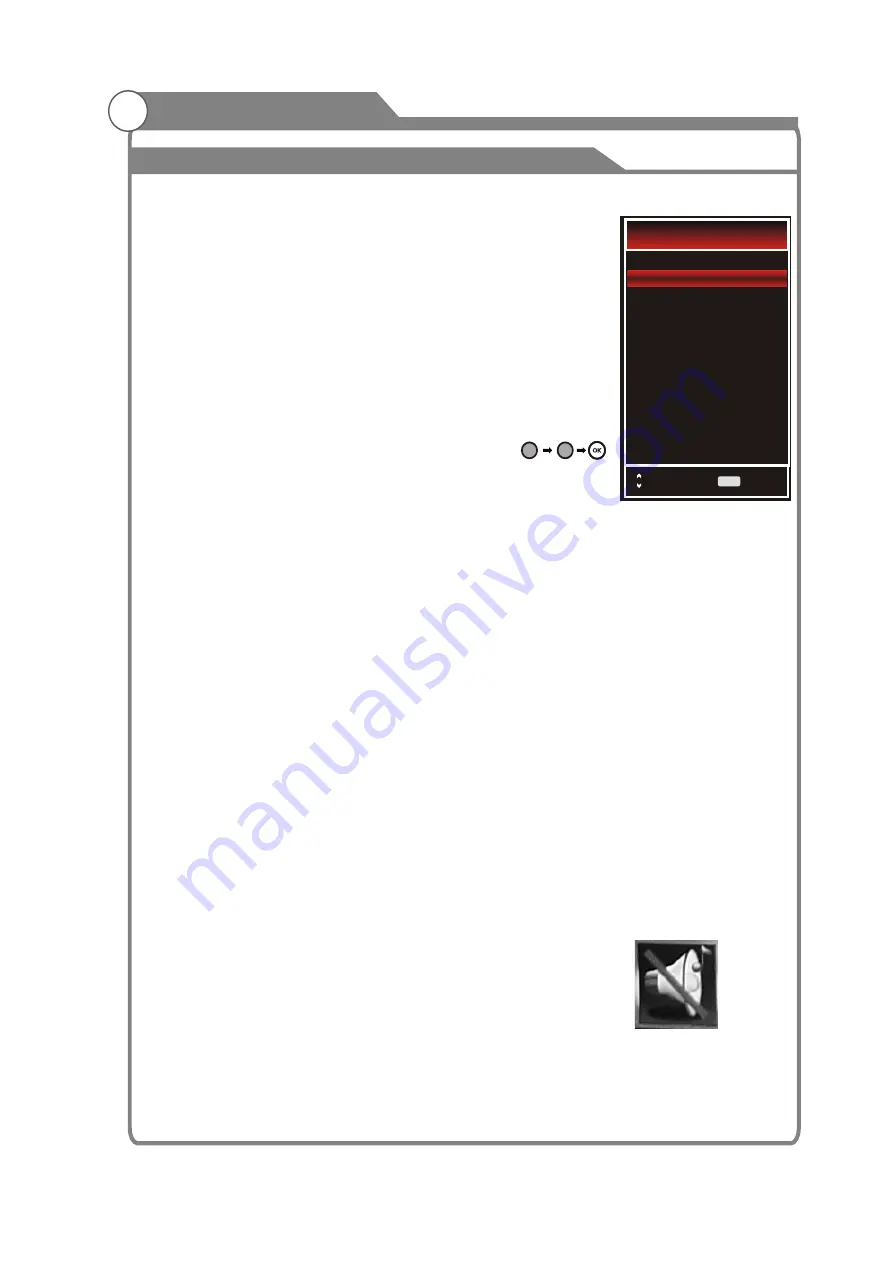
Menu operation
1
Input Setup
Press
INPUT
key on the remote control to enter "INPUT
SOURCE" menu. There are eleven options for you to select: DTV,
ATV, AV1, AV2, Component, PC-RGB, HDMI1, HDMI2, HDMI3,
HDMI4 and USB, Use
▲
/
q
key to move the cursor to the input
you desired and press
OK
key to confirm.
Channels Selection
There are four ways to select channel:
1) Using number keys
,
and
OK
keys on the remote control to
select channel directly. To select channel 90, press .
When you use the number buttons, you can directly select
channels that were either erased or not memorized.
2) Using
PROG
r
/
s
key on the remote control or on your TV to select channel.
When you press the
PROG
r
/
s
key, the TV changes channels in sequence. You will see
all the channels that the TV has memorized.
You will not see channels that were either erased or not memorized.
3) Press
RECALL
key to return to previous channel, press it again to return to current
channel.
To quickly switch between two channels that are far apart, tune to one channel, then use the
number keys to select the second channel. Then use the
RECALL
button to quickly
alternate between them.
RECALL
is not activated if no channel has been changed after TV turning on.
4
)
Select channels from "All Channels List" or "Favorite Channels List".
Press OK key to choose from "Channel List" menu.
V
olume Adjustment and Mute Setup
Volume adjustment
Press
VOL
r
/
s
key on the remote control or on the TV to display "Volume" menu,
adjust the volume of TV between 0 to 100 by using
VOL
r
/
s
key:
-To increase the volume, press
VOL
r
key;
-To decrease the volume, press
VOL
s
key;
Mute
Press
MUTE
and the sound cuts off. The MUTE icon will appear in the lower-left corner
of the screen.
To resume sound, press the
MUTE
button again, or simply press the VOL
r
key.
2
Basic Operation
3
9
0
25
Input Source
DTV
ATV
AV 1
AV 2
Component
PC-RGB
HDMI1
HDMI2
HDMI4
HDMI3
USB
Select
OK
OK
All manuals and user guides at all-guides.com
all-guides.com