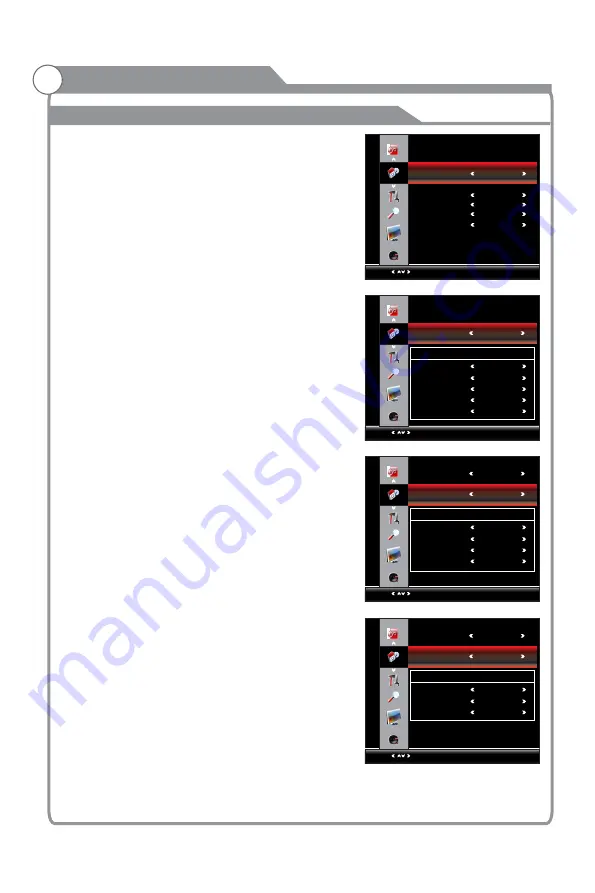
Time
Menu system instruction
1. Press
MENU
key to display the main menu on
the screen.
2. Press
p
/
q
key to select "Time" option.
3. Press
u
key to enter "Time" submenu.
Sleep Timer
1. Press
p
/
q
key to select "Sleep Timer" option.
2. Press
t
/
u
key repeatedly until the desired time
appears (Off, 10min, 20min, 30min, 60min, 90min,
120min, 180min, 240min).
Notes: The sleep timer you have set will be cancelled
when the TV turns off or if a power failure occurs.
1. Press
p
/
q
key to select "Time Zone" option.
2. Press
t
/
u
key to select time zone.
Clock
You can modify the time of your TV set, but when
you switch to DTV program, the "Clock" is decided
by the
from your antenna.
Off/On Time
In "Off Time" item, press
/
button or OK button to
enter the submenu, set the day & time to turn off the
TV set.
In "On Time” item, press
/
button or OK button to
enter the submenu, set the time to turn on the TV set,
when the TV set is in the standby mode. You can also
choose which day to control your TV set in a week.
Notes:
When the time is less than 60 seconds,
remind information will be displayed on the screen.
Press any key button to cancel timer function.
Time Zone
You can choose it to modify your time zone in the
TV set.
signal
33
TIME
Select
Menu:Return
Clock
10:02
Off Time Off
On Time Off
Sleep Timer Off
TIME
Select
Menu:Return
Month
Day
Year
Hour
Minute
Clock
Clock
TIME
Select
Menu:Return
On Time
Hour
Minute
On Time
On Time
Clock
Source
TIME
Select
Menu:Return
Off Time
Hour
Minute
Off Time
Off Time
On Time
Time Zone WA
10:02
01
January
2011
10
20
10:02
Off
Off
12
00
DTV
Off
Off
Off
12
00
Summary of Contents for KALED473DXZA
Page 1: ...y USER MANUAL...
Page 54: ......
















































