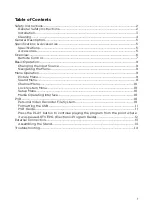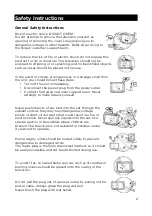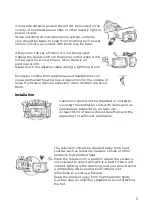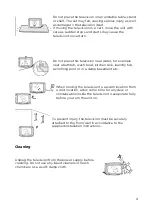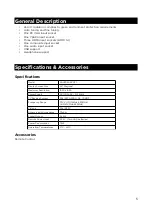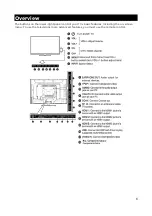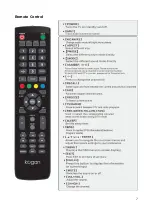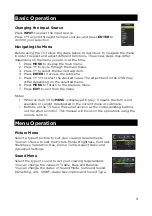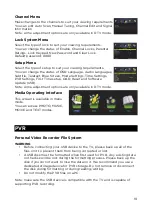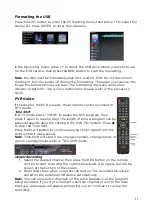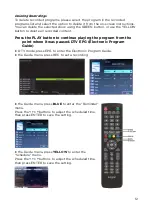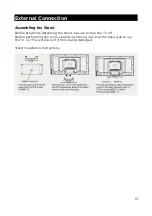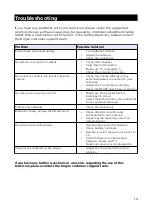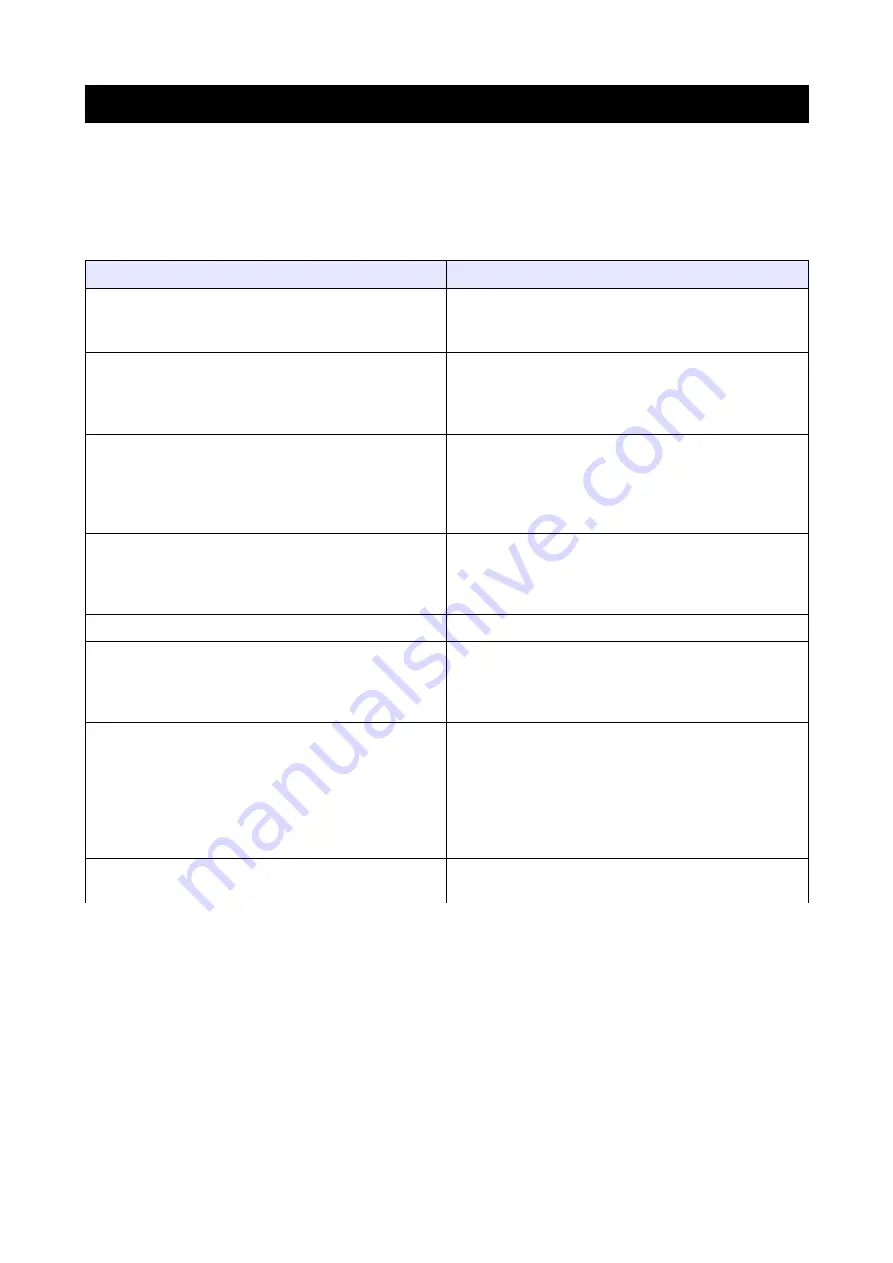
Troubleshooting
If you have any problems with your television, please check the suggested
solutions below, as these issues may be caused by improper adjustment/setup
rather than a malfunction with the unit. If the problem persists, please contact
the Kogan customer support team.
Problem
Possible Solution
Poor picture and sound quality
•
Try a different channel
•
Adjust the antenna
•
Check all connections
No picture or sound in TV status
•
Try another channel
•
Press the TV/AV button
•
Make sure TV is plugged in
•
Check the antenna connection
No sound, or sound is too low at maximum
volume
•
Check the volume settings on any
external speakers connected to your
television
•
Adjust the TV volume accordingly
•
Check that MUTE hasn't been turned on
No colour, wrong colour or tints
•
Make sure the program itself is
broadcast in colour
•
Select the picture menu, then adjust the
colour and tint submenus
Picture rolls vertically
•
Check all connections
Blurred or snowy picture, distorted sound
•
Check direction, location and
connections to your antenna
•
Issues may be caused by use of an
indoor antenna
Remote control malfunctions
•
Replace remote control batteries
•
Check battery terminals
•
Remote is out of range, move closer to
TV
•
Confirm there is no obstructions
between remote and TV
•
Make sure power cord is plugged in
Image is not centered on the screen
•
Adjust the horizontal and vertical
position
If you have any further questions or concerns regarding the use of this
television, please contact the Kogan customer support team.
14
Summary of Contents for KALED40XXXZC Series
Page 1: ......
Page 8: ...Remote Control 7 ...