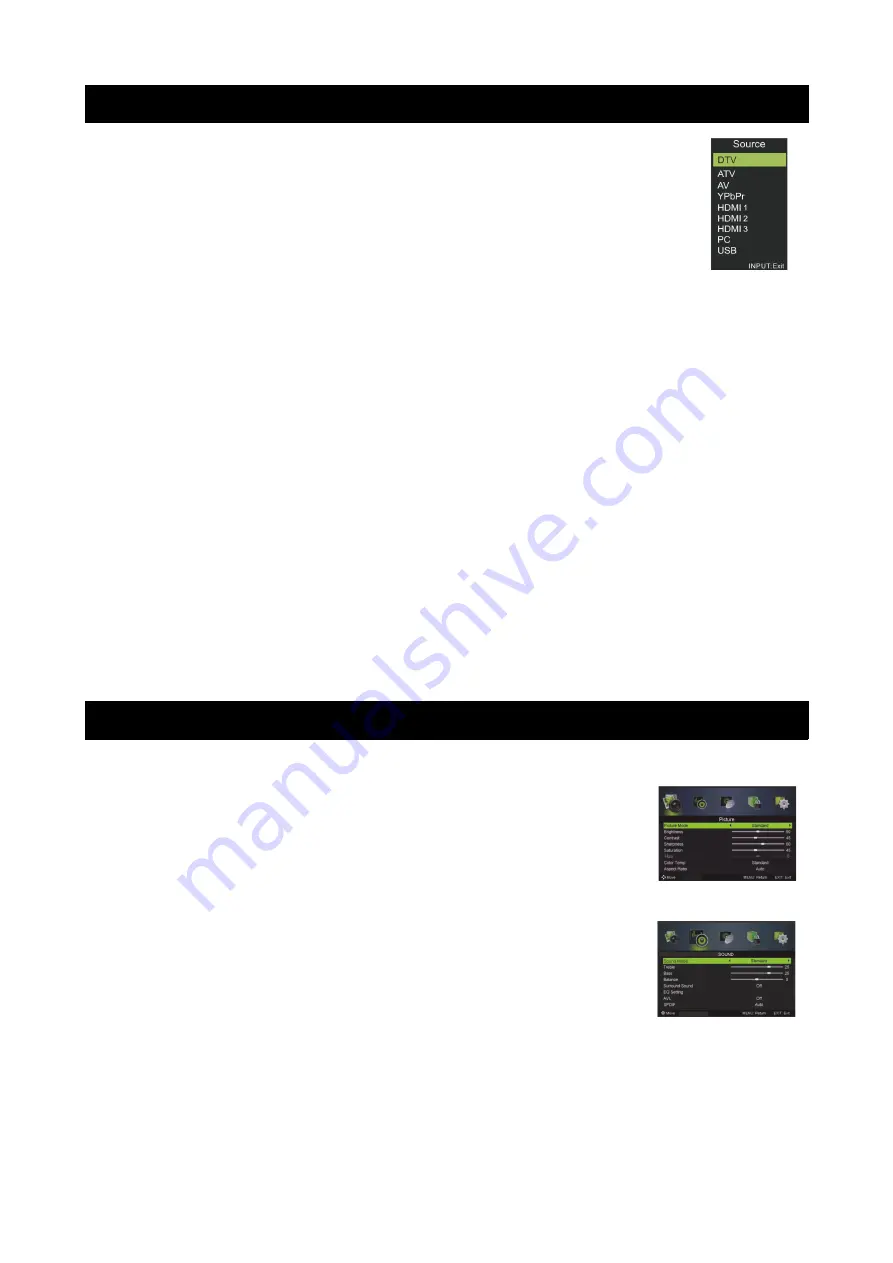
Basic Operation
Changing the Input Source
Press
INPUT
to select the input source.
Press to cycle through the input sources, and press
▲ ▼
ENTER
to
confirm your selection.
Navigating the Menu
Before using the TV, follow the steps below to learn how to navigate the menu
in order to select and adjust different functions. The access steps may differ
depending on the menu you are in at the time.
1. Press
MENU
to display the main menu.
2. Press to cycle through the main menu.
◀ ▶
3. Press to select the desired sub item.
▲ ▼
4. Press
ENTER
to access the submenu.
5. Press to select the desired value. The adjustment in the OSD may
▲ ▼ ◀ ▶
differ depending on the selected menu.
6. Press
MENU
to return to the previous menu.
7. Press
EXIT
to exit from the menu.
Notes:
•
When an item in the
MENU
is displayed in grey, it means the item is not
available or cannot be adjusted in the current menu or submenu.
•
Buttons on the TV have the same function as the corresponding buttons
on the remote control. This manual will focus on the operations using the
remote control.
Menu Operation
Picture Menu
Select a type of picture to suit your viewing requirements.
You can choose to edit the Picture Mode, Brightness, Contrast,
Sharpness, Saturation, Hue, Colour Temp, Aspect Ratio and
Advanced Settings.
Sound Menu
Select the type of sound to suit your viewing requirements.
You can change the values of Treble, Bass and Balance.
You can change the status of Sound Mode, Surround Sound,
EQ Setting, AVL, SPDIF, Audio Description and Sound Type.
9
















