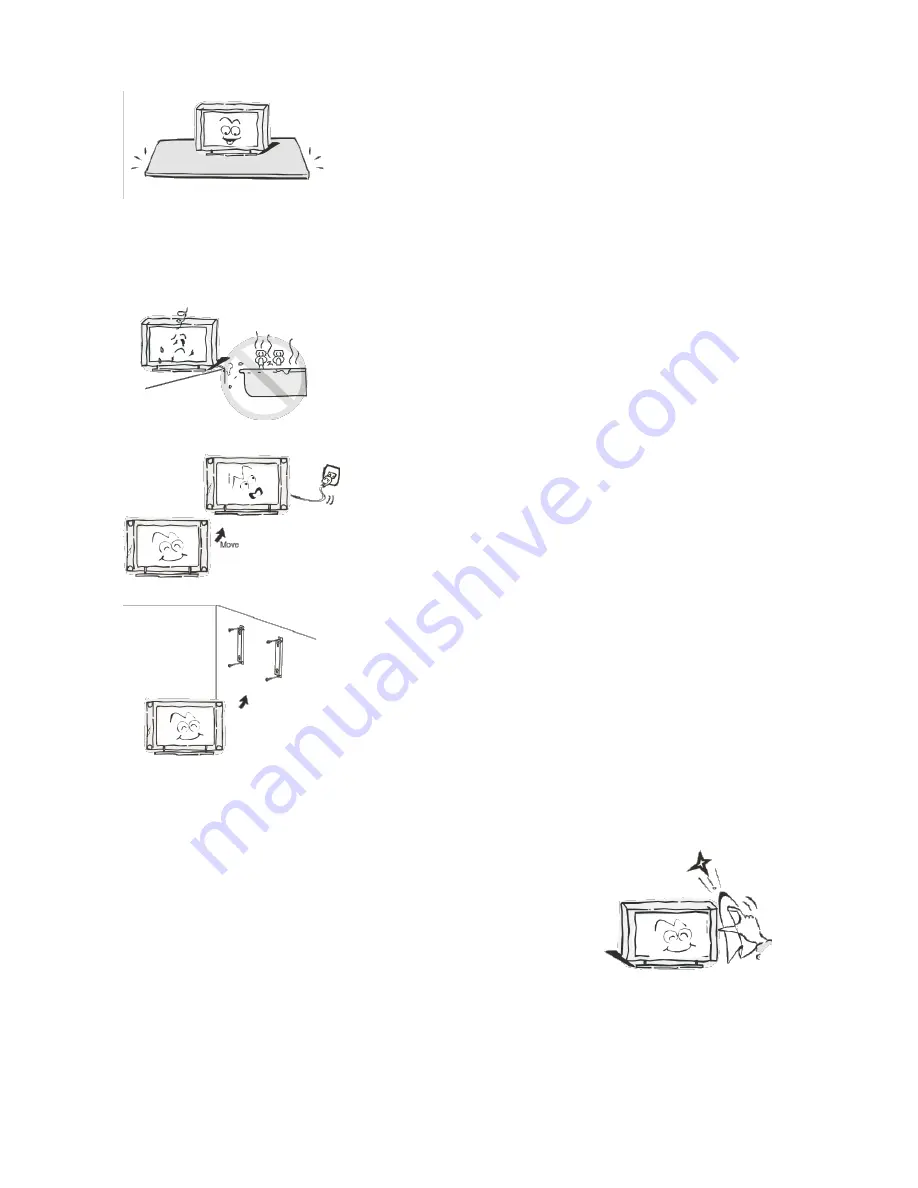
Do not place the television on an unstable table, stand
or shelf. The set may fall, causing serious injury as well
as damage to the television itself.
If moving the television on a cart, move the unit with
care as sudden stops and starts may cause the
television to overturn.
Do not place this television near water, for example
near a bathtub, wash bowl, kitchen sink, laundry tub,
swimming pool or in a damp basement etc..
When moving the television to a warm location from
a cold location, allow some time for any dew or
condensation inside the television to evaporate fully
before you turn the unit on.
To prevent injury, the television must be securely
attached to the floor/wall in accordance to the
supplied installation instructions.
Cleaning
Unplug the television from the power supply before
cleaning. Do not use any liquid cleaners or harsh
chemicals. Use a soft, damp cloth.
4
Summary of Contents for KALED32DCDZC
Page 1: ......
Page 8: ...Remote Control 7...




































