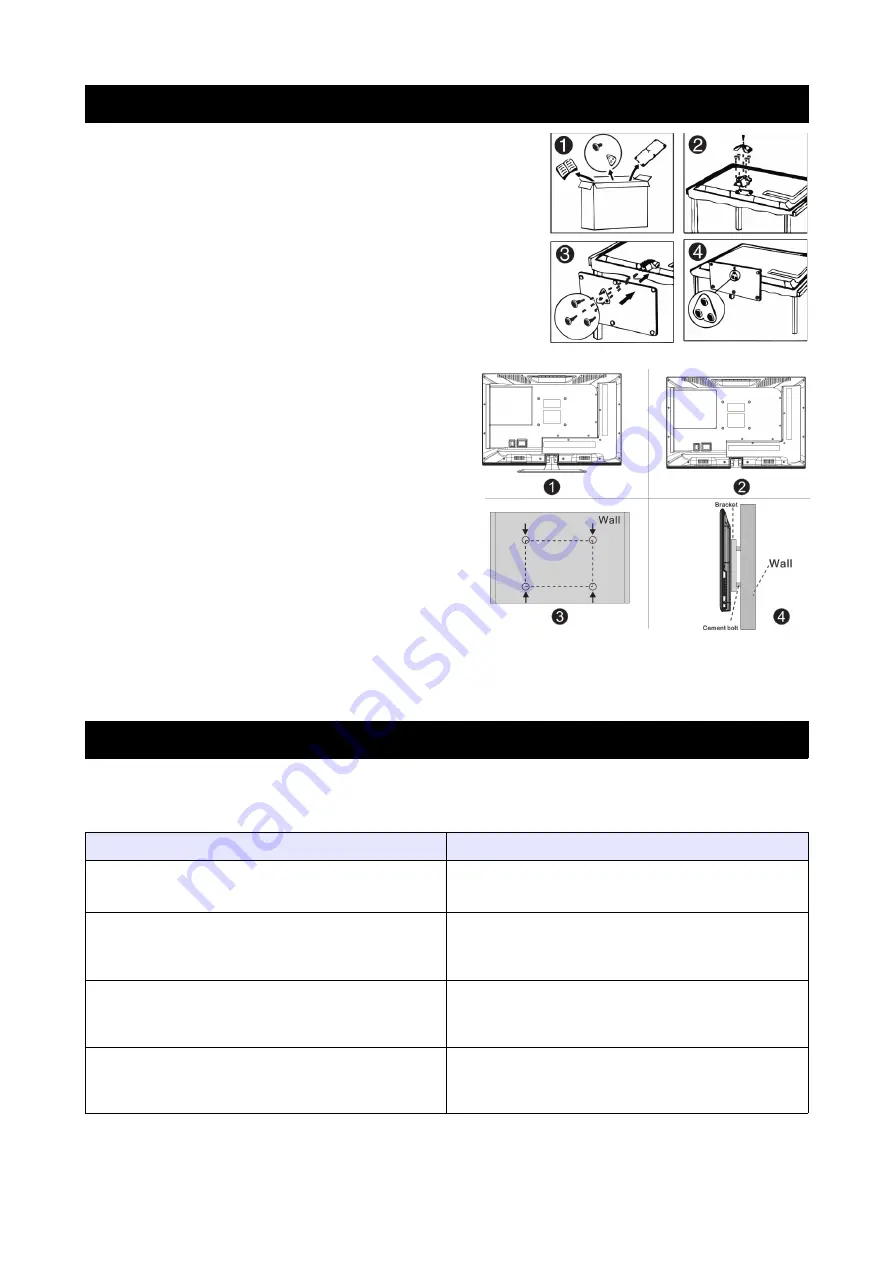
Setting Up TV Stand or Mount
TV Stand Installation
1.
Open the carton and remove the TV and all accessories.
2.
Place the TV on a table covered with towels or other soft
protective layers with the screen facing downwards. Take
care to keep the screen safe from being scratched.
3.
Screw the base to the TV as shown in the image.
4.
Installation is complete.
Mounting the TV to the wall
1.
Place the TV on a table covered with towels or other soft
protective layers with the screen facing downwards.
Take care to keep the screen safe from being scratched.
2.
Use a screwdriver to remove screws from the bottom
stand (as shown in picture 1), then remove the stand.
3.
Using the measurements between the screw holes (as
shown in picture 2), mark out the bracket points on the
wall (as shown in picture 3).
4.
Mount the TV mount to the wall as instructed in the
manual for the wall mount.
5.
Use the screwdriver to lock the screws onto the back of
the TV, so it can then be mounted (as shown in picture
4).
Note
•
The bracket and wall mounting equipment is not supplied with the TV.
•
When mounting the TV, we recommend you have it installed and mounted by a professional, as incorrect
installation may result in the mount coming away from the wall, causing structural damage to your room and
damage to the TV itself.
•
Images shown above are for reference only.
Troubleshooting
If you have any problems with your television, please check the suggested solutions below, as these issues may be
caused by improper adjustment/setup rather than a malfunction with the unit. If the problem persists, please contact the
Kogan customer support team.
Problem
Possible Solution
Poor picture and sound quality
•
Try a different channel
•
Adjust the antenna
•
Check all connections
No picture or sound in TV status
•
Try another channel
•
Press the TV/AV button
•
Make sure TV is plugged in
•
Check the antenna connection
No sound, or sound is too low at maximum volume
•
Check the volume settings on any external
speakers connected to your television
•
Adjust the TV volume accordingly
•
Check that MUTE hasn't been turned on
No colour, wrong colour or tints
•
Make sure the program itself is broadcast in
colour
•
Select the picture menu, then adjust the colour
and tint submenus
19
















