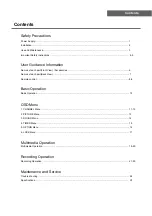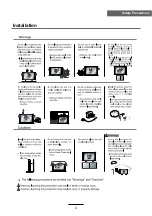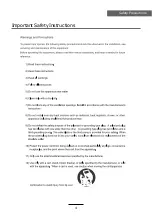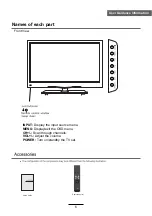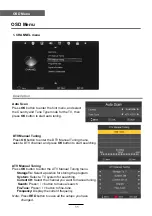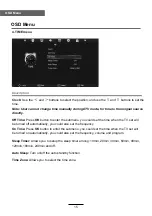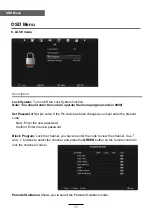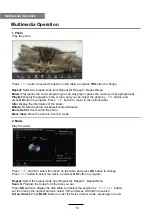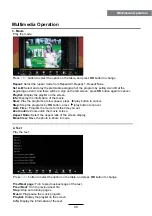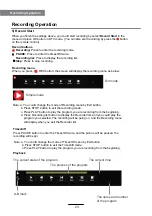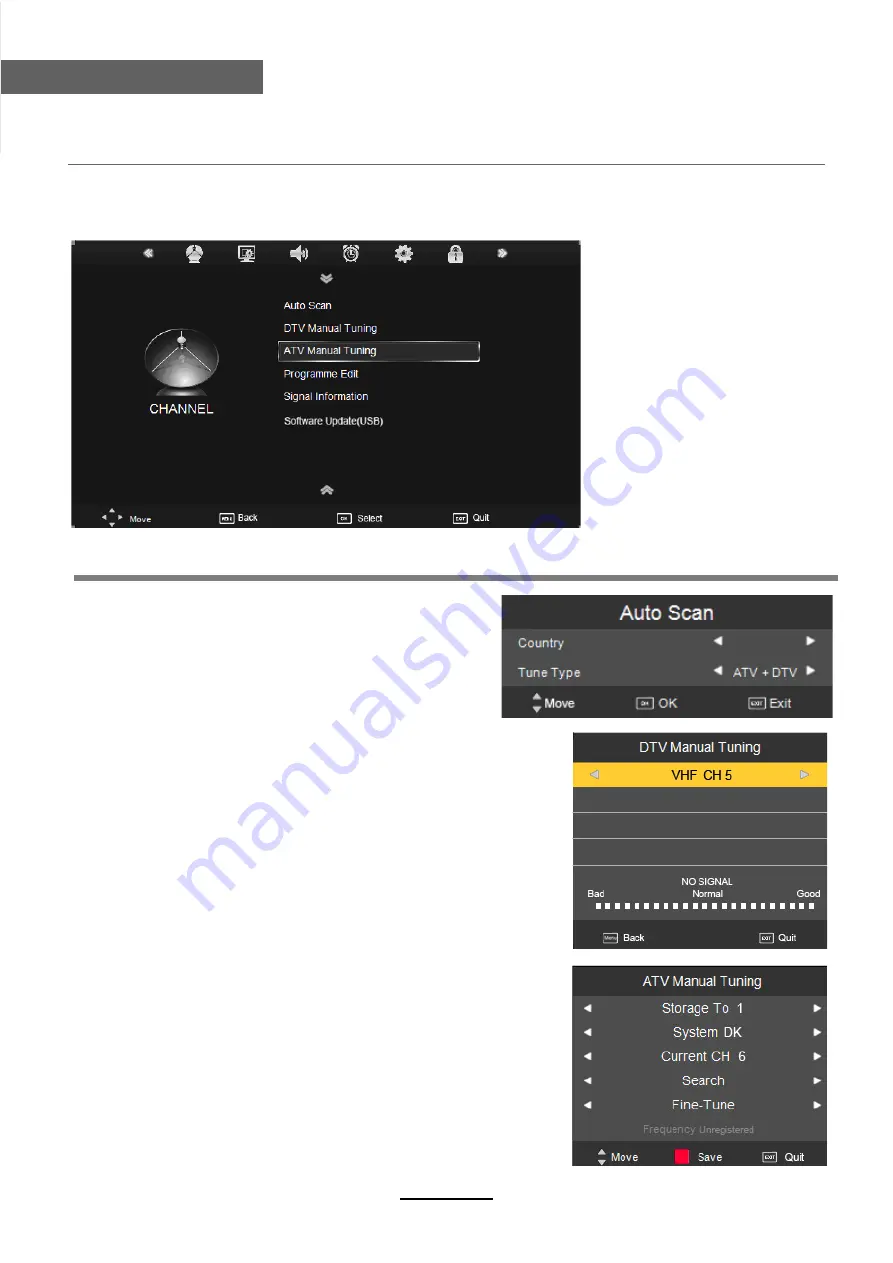
OSD Menu
OSD Menu
1. CHANNEL menu
Description
Auto Scan
Press
OK
button to enter the hint menu, and select
the Country and Tune Type mode for the TV, then
press
OK
button to start auto tuning.
DTV Manual Tuning
Press
OK
button to enter the DTV Manual Tuning menu,
select a DTV channel, and press
OK
button to start searching.
ATV Manual Tuning
Press
OK
button to enter the ATV Manual Tuning menu.
Storage To:
Select a position for storing the program.
System:
Select a TV system for searching.
Current CH:
Select the channel you want to manual tuning.
Search:
Press < / > button to manual search.
Fin-Tune:
Press < / > button to fine-tune.
Frequency:
Display the current frequency.
Note: Press
RED
button to save all the setups you have
changed.
11
Australia
Summary of Contents for KALED26XXXA
Page 1: ...KALED26XXXA USER MANUAL...
Page 3: ...1 Safety Precautions Power Supply...
Page 4: ...2 Safety Precautions Installation...
Page 5: ...3 Safety Precautions Use and Maintenance...
Page 6: ...4 Safety Precautions Important Safety Instructions...
Page 7: ...5 Safety Precautions Important Safety Instructions...