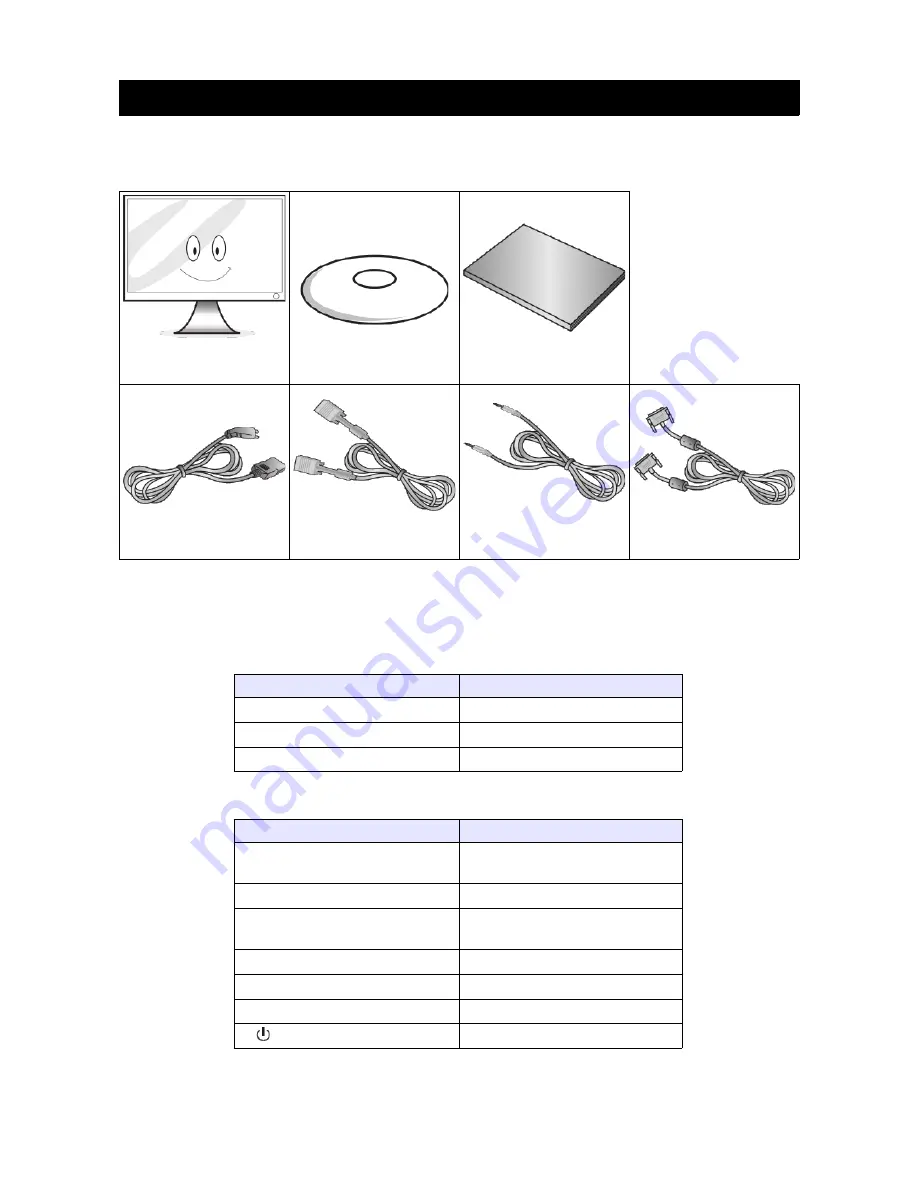
Basic Instructions
Equipment checklist
Please ensure that your monitor has all of the following items:
Monitor
Base
Quick Start Guide
Power Cord
VGA Cable
Audio Cord
DVI Cable
Input Voltage
AC 100~240V – 50/60 Hz
Power Indicator Light
Indicator
Mode
No light
Power off
Green light
Working normally
Green light flashing
No input signal
Function Keys
Key
Function
1: Menu
Show OSD menu/select
function
2: Up
Move icon up/increase value
3: Down
Move icon down/decrease
value
4: Exit
Back to last menu/Auto adjust
5: Scale
Change ratio (wide or normal)
6: Source
Display or change input signal
7:
Turn monitor ON/OFF
3
Summary of Contents for Kaled24Mona
Page 1: ......

























