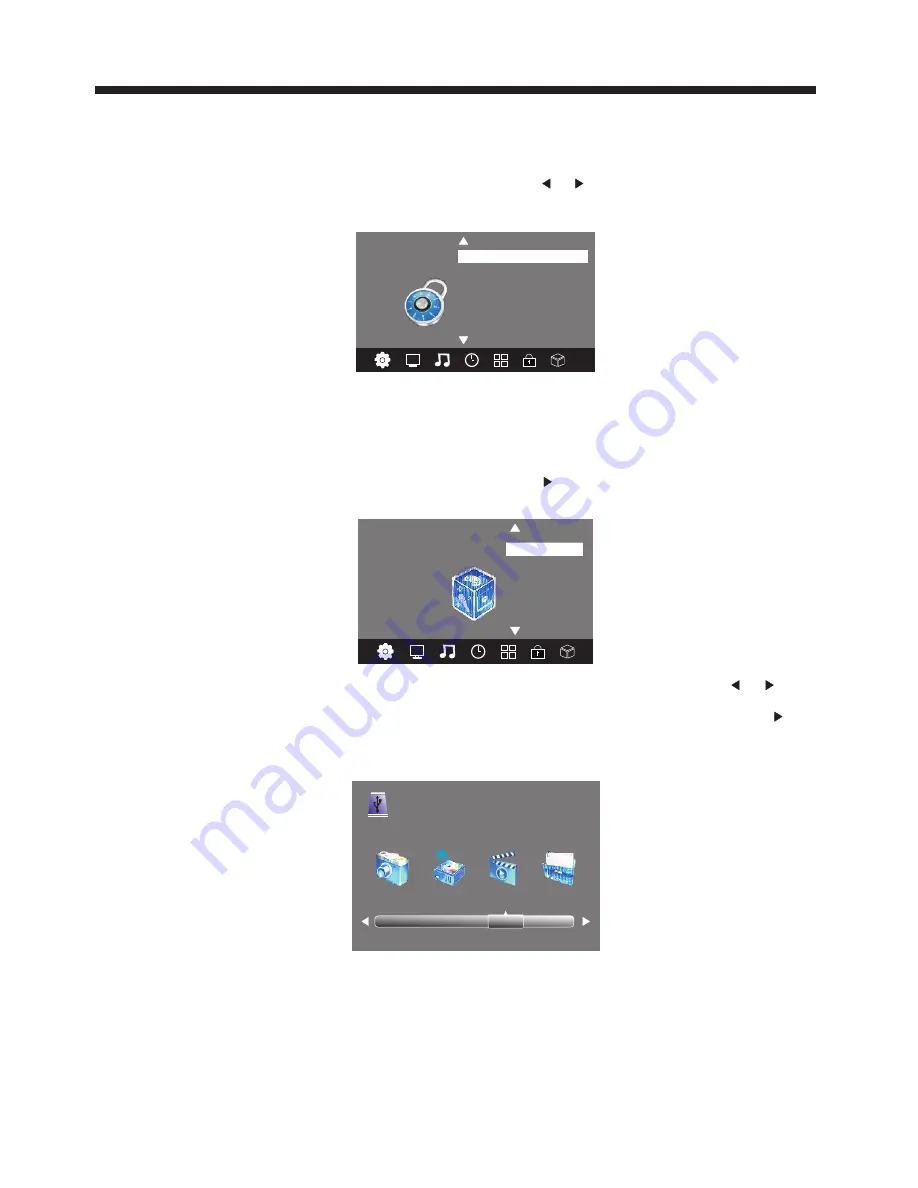
OPERATION
Press the OK button to enter the basic DMP (Digital Media Player) Menu and then use the or buttons
on the remote control to select the file playback type (eg. Photo, Music, Movie, Text), then press OK. You
can preview a selected file by highlighting it using the cursor arrows and pressing OK. Press the play
button to show it in full-screen size. Press the MENU/INFO button to bring up a controls tab at the bottom
of the screen, allowing easler control of play, pause, stop and repeat modes. Press the EXIT button to
progressively return back to the DMP menu.
PHOTO MUSIC MOVIE TEXT
6.LOCK MENU
To enter the LOCK Menu, press MENU button and then press or buttons to select the LOCK Menu.
The default password is 6666.
Please set a new password so it is easy to remember. Follow the on screen steps to set.
Set Password
Lock System
LOCK
< >
Block Program
Parental Guidance Off
7. USB MENU
To enter the USB Menu, press MENU button and then press or buttons to select the
USB Menu. This is where you will be able to view and play various low data-rate USB media files.
< >
USB
DMP
The supported formats are as below:
Photo: JPEG (Press Play to start slideshow. For best results use 1920 x 1080 pixel images).
Music: MP3
Movie: Small AVI files (Not all .AVI formats are supported).
Text: TXT (eg. Windows Notepad).
Once the Parental Guidance mode is turned on, you can set viewing restrictions during DTV TV reception
based on the programs classification (eg. G, PG, M, MA etc).
NB. The viewing restrictions do not apply to the DVD player.
FACTORY RESET NOTE:
If you wish to reset your TV, please select the Restore Factory Default option, this will clear all settings.
-16-
Summary of Contents for KALED24DVDYA
Page 1: ...USER MANUAL KALED24DVDYA...









































