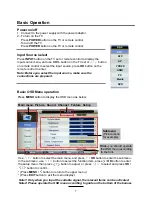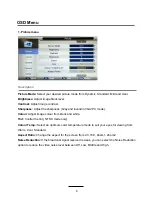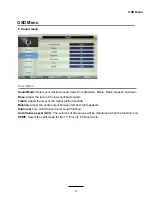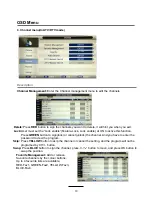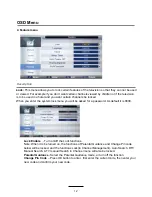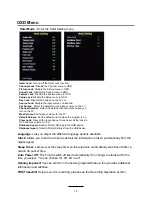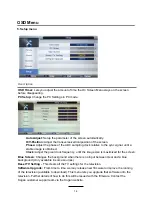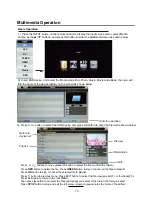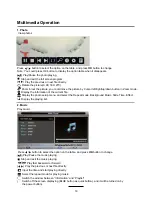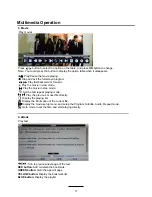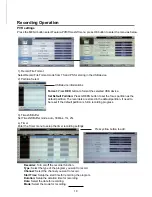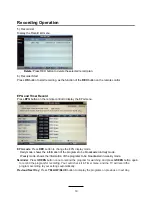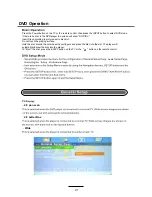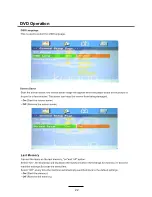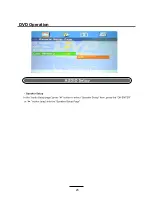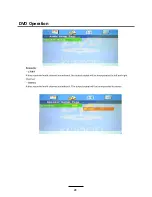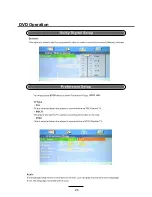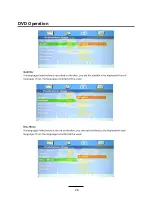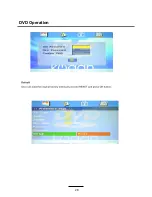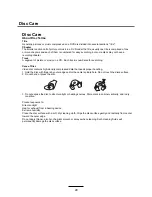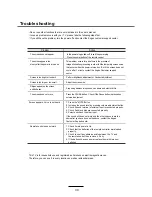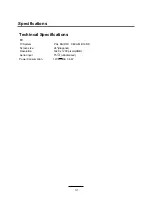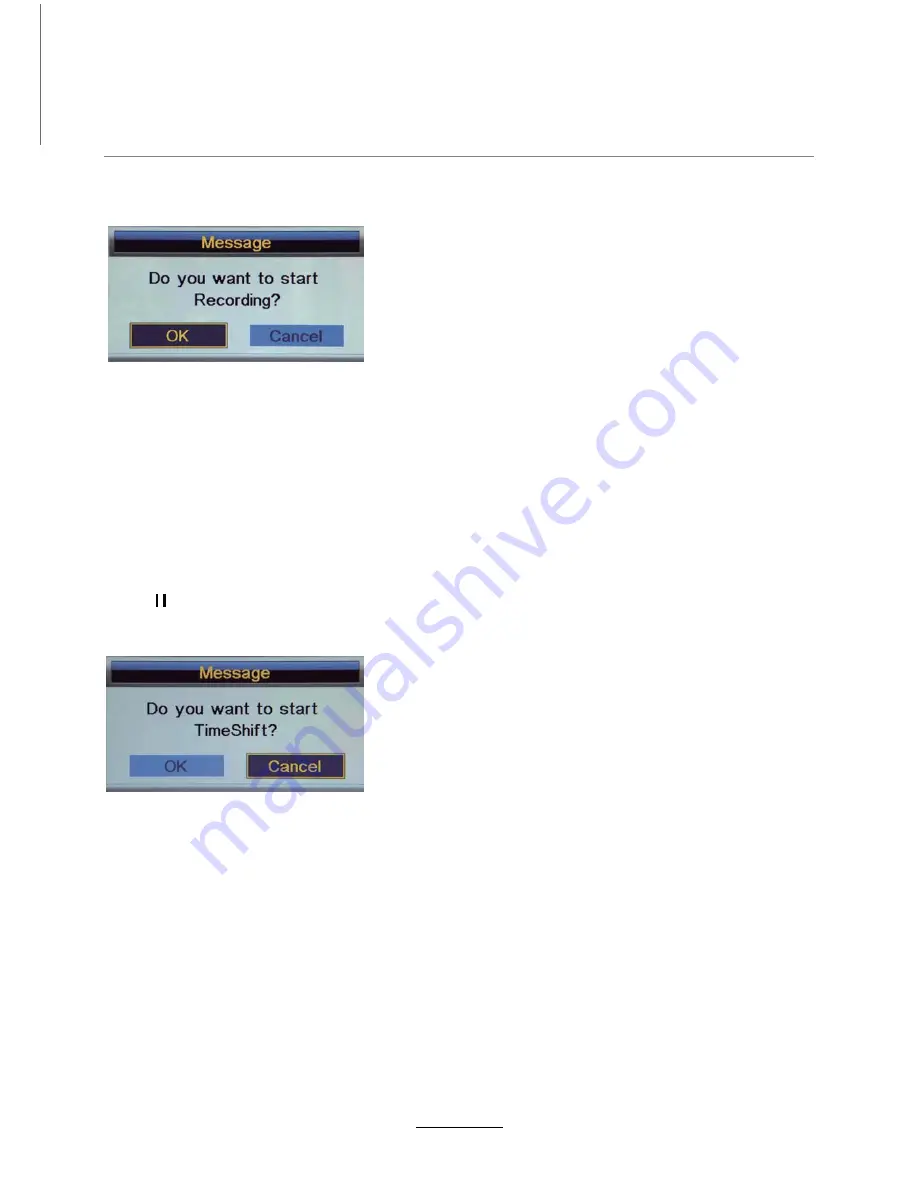
Recording Operation
Press
REC
button on the remote control to start recording in DTV mode, and the TV will give you a hint.
Note:
a. Please make sure the USB device is
connected to
the TV.
b. Please m
a
ke sure the speed and free space of the USB is
sufficient
.
c. Press STOP button to exit the recording mode.
d. Press Recording list button to display the Recorder list, and you c
an
play
any
program you select.
The recording will be going on, and the Recording menu will display when you exit the Recorder list.
e. You c
an
also play the Recorded program in Multimedia mode.
Recording
Select “OK” item, and press OK to start recording, there will be a sign on the screen.
Press
PAUSE
button on the remote control to start timeshift in DTV mode, and the TV will give you
Note:
a. Please make sure the USB device is
connected to
the TV.
b. Please make sure the speed and free space of the USB is
sufficient
.
c. Press STOP button to exit the timeshift mode.
d. Press PLAY button to play the program you are recording from the beginning, and the timeshift will be
going on.
e. Timeshift time menu on the right top corner shows the
lapsed
time between the current picture and the
liv
e
broadcasting picture;
f. During the recoding progress, if the signal
drops out
, the recording process will pause until the
signal
is stable again.
Timeshift
a hint. Select “OK” item, and press OK to start timeshift, there will be a sign on the screen, and the
screen will be freezed.
20
Summary of Contents for KALED24DVDWB
Page 1: ...KALED24DVDWB USER MANUAL...
Page 24: ...22 DVD Operation...
Page 25: ...23 DVD Operation...
Page 26: ...24 DVD Operation...
Page 27: ...25 DVD Operation or NO disc...
Page 28: ...26 DVD Operation...
Page 29: ...27 DVD Operation...
Page 30: ...28 DVD Operation...