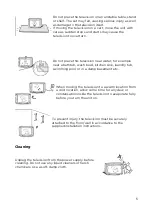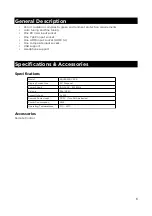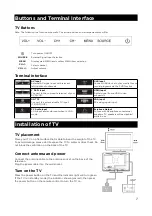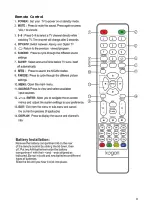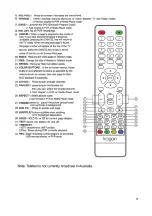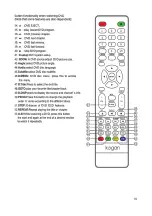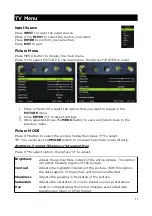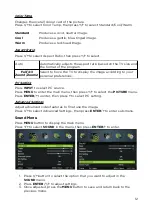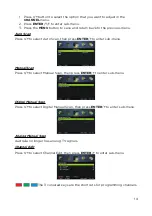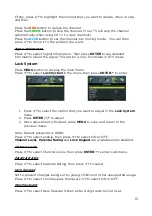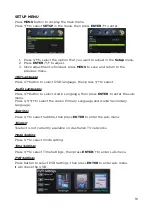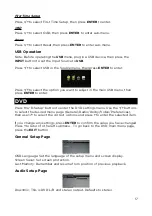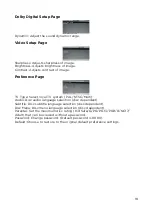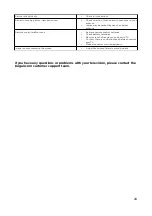Dolby Digital Setup Page
Dynamic: Adjust the sound dynamic range.
Video Setup Page
Sharpness: Adjusts sharpness of image.
Brightness: Adjusts brightness of image.
Contrast: Adjusts contrast of image.
Preference Page
TV Type: Select local TV system (PAL/NTSC/Multi)
Audio: Disc audio language selection (disc dependent)
Subtitle: Disc subtitle language selection (disc dependent)
Disc Menu: Disc menu language selection (disc dependent)
Parental: Set the maximum disc rating (Kid Safe/G/PG/PG 13/PGR/R/NC17/
Adult) that can be viewed without a password.
Password: Change password. (Default password is 0000)
Default: Choose to restore to the original default preference settings.
18