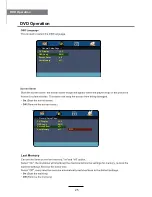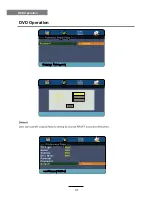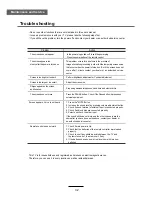Summary of Contents for KALED24DVDA
Page 1: ...s USER MANUAL...
Page 3: ...1 Safety Precautions Power Supply...
Page 4: ...2 Safety Precautions Installation...
Page 5: ...3 Safety Precautions Use and Maintenance...
Page 6: ...4 Safety Precautions Important Safety Instructions...
Page 7: ...5 Safety Precautions Important Safety Instructions...
Page 28: ...26 DVD Operation DVD Operation...
Page 29: ...27 DVD Operation DVD Operation Spdif Setup...
Page 30: ...28 DVD Operation DVD Operation or NO disc...
Page 31: ...29 DVD Operation DVD Operation...
Page 32: ...30 DVD Operation DVD Operation...
Page 33: ...31 DVD Operation DVD Operation...