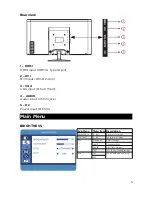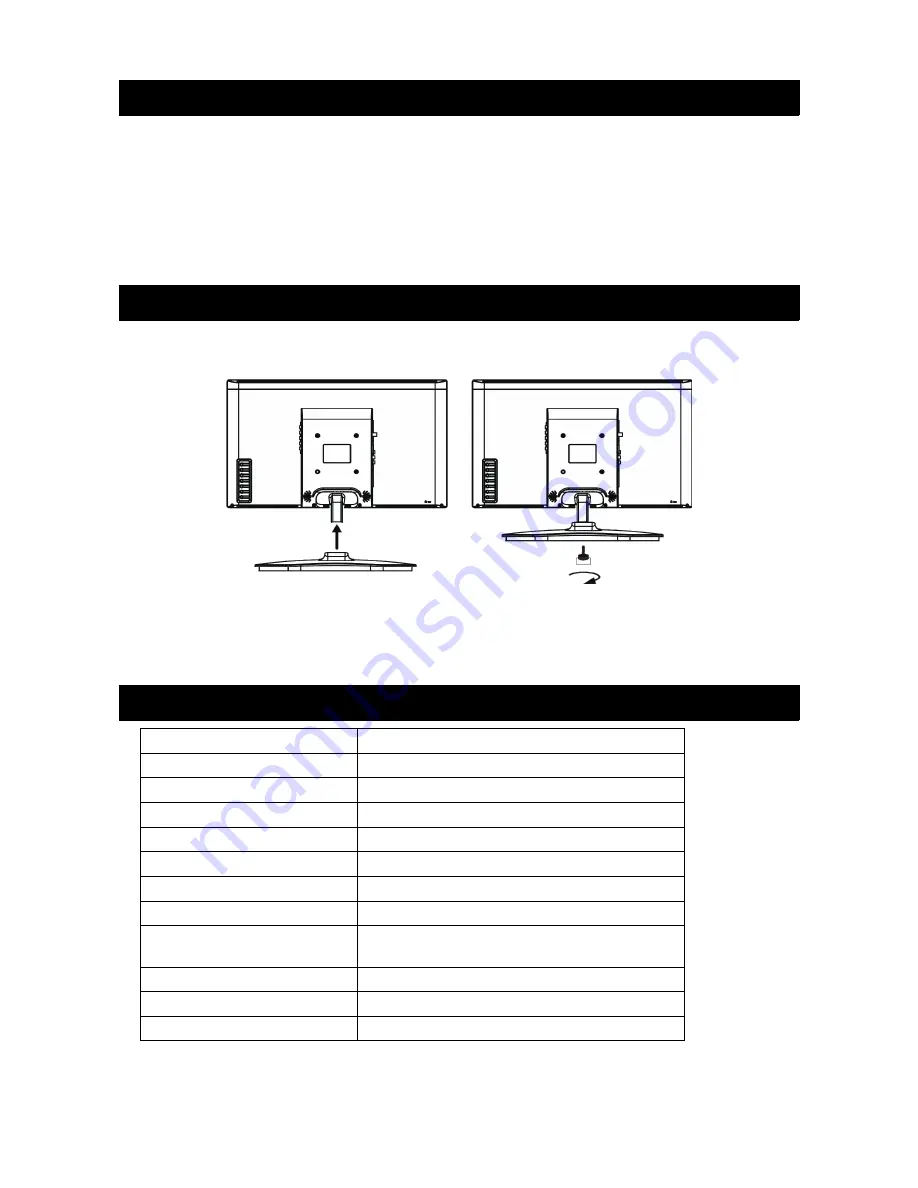
Accessories
The monitor should arrive with the following accessories included.
•
AC Power cord
•
Adaptor
•
User guide
•
DVI (24 pin) cable
•
VGA (15 pin) cable
Setup
Installing the stand base
1. Place the monitor face down on a soft cushioned surface or blanket.
2. Install the stand base to the monitor.
3. Fix the stand base to the monitor with one screw, as shown.
Technical Specifications
Screen Diagonal
61.0cm (24.0”)
Resolution
1920 x 1080
Brightness (typ.)
250 cd/m2
Contrast ratio
1000:1
Aspect ratio
16:9
Display colour
16.7M
Input connectors
D-Sub, DVI, HDMI, Audio
Speaker output
2 x 2W
Power supply
Adaptor (Input: AC100-240V 50/60Hz
Output: DC12V 3.33A)
Dimensions (H x W x D)
416 x 570 x 185mm
Wall mount hole pattern
100 x 100
Wall mount screw size
M4 x 8
3
Summary of Contents for KALED24144A
Page 1: ......