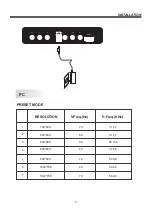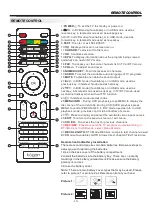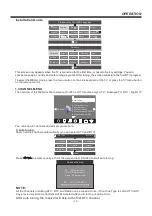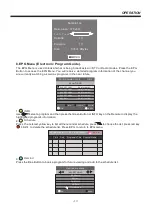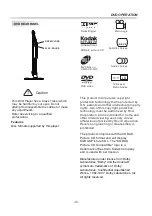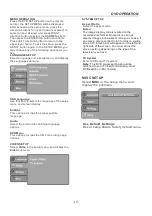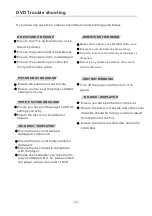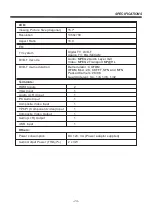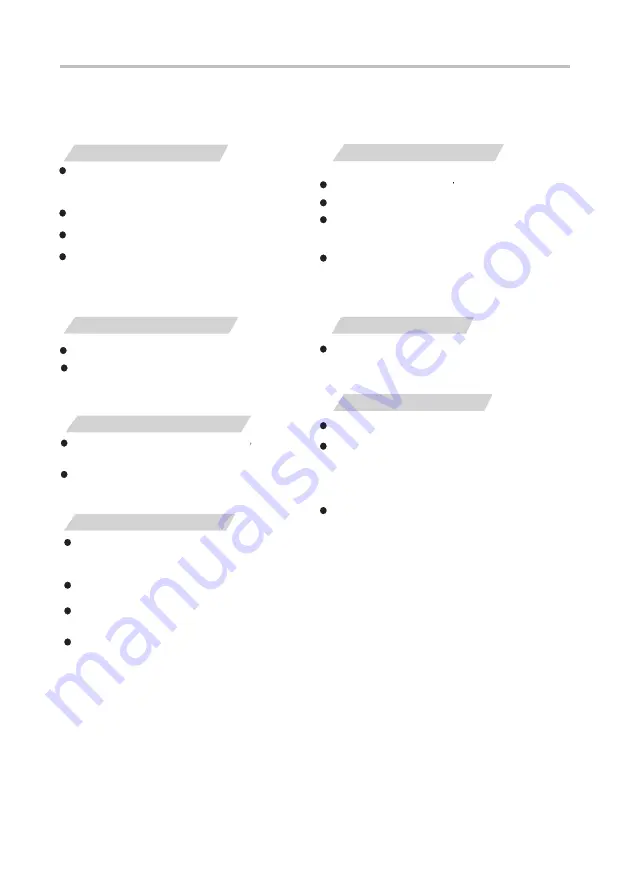
-22-
DVD Trouble shooting
If you have any questions, please consult the troubleshooting guide below:
NO PICTURE OR SOUND
Ensure the TV is switched on (ie. not in
Stand-by mode).
Ensure the power outlet is operational.
Ensure the power cord is not damaged.
Ensure the power plug is connected
firmly to the mains outlet.
REMOTE NOT WORKING
Make sure the Main unit s POWER button is on
Ensure the remote batteries are working.
Point the remote control directly at the player's
IR sensor.
Remove any obstacles between the remote
and the IR sensor.
UNIT NOT WORKING
Turn off the power, and then turn it on
again.
“
NO DISC
”
DISPLAYED
Ensure you have put the disc in the slot.
Ensure the disc is not upside down (the silver
data side should be facing you when viewed
from the front of the TV).
Ensure the disc is not distorted, stained or
scratched.
Ensure you have set the player s AUDIO
settings correctly.
PICTURE BUT NO SOUND
Ensure the audio is not set to mute.
POOR PICTURE OR SOUND
Ensure you have set the player s AUDIO
settings correctly
Ensure the disc is not scratched or
stained.
“
BAD DISC
”
DISPLAYED
Ensure the disc is not warped,
damaged or deformed.
Ensure the disc is not badly stained or
damaged.
Ensure the disc format is compatible
with the player.
Please check whether you have tried to
play a software CD. If so, please restart
the player using a music CD or DVD.
,
Summary of Contents for KALED16DVDYA
Page 1: ...KALED16DVDYA USER MANUAL ...