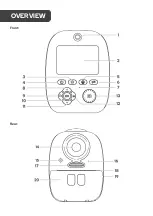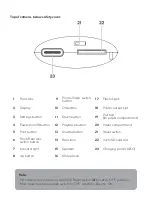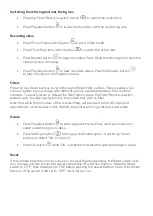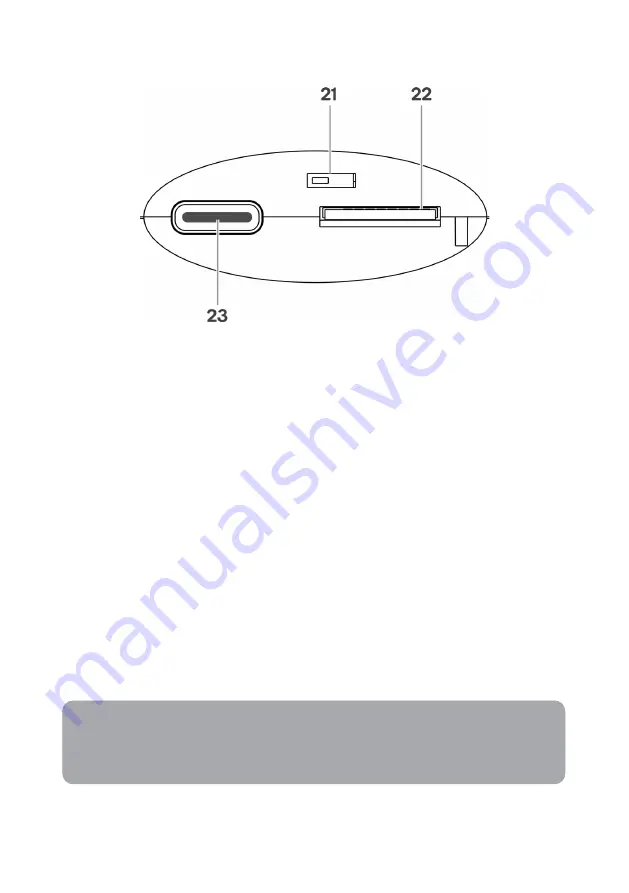
Top of camera, below safety cover:
1
Front lens
9
Photo/Video switch
button
17
Flash/Light
2
Display
10
OK button
18
Printer output slot
3
Settings button
11
Down button
19
Pull tab
(for paper compartment)
4
Power (on/off) button
12
Playback button
20
Paper compartment
5
Print button
13
Shutter button
21
Reset switch
6
Front/Rear lens
switch button
14
Rear lens
22
microSD card slot
7
Indicator light
15
Speaker
23
Charging port (USB-C)
8
Up button
16
Microphone
Note:
The camera will not turn on when the Reset switch (
21
) is set to ‘OFF’ position.
When reset function is used, switch to ‘OFF’ and then back to ‘ON’.
Summary of Contents for KAKIDINCMPA
Page 1: ...KIDS INSTANT PRINT CAMERA KAKIDINCMRA KAKIDINCMPA ...
Page 2: ......
Page 5: ...Front Rear OVERVIEW ...
Page 14: ...NOTES ...
Page 15: ......